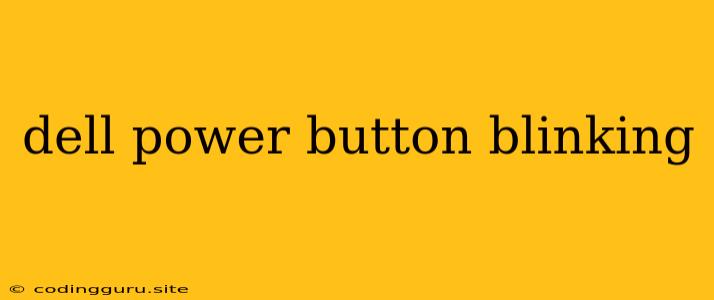The Mystery of the Blinking Dell Power Button: A Guide to Troubleshooting
Have you ever encountered the frustrating situation of your Dell computer's power button blinking, refusing to turn on? It's a common issue that can leave you puzzled and worried about your precious data. This blinking light can signal a variety of problems, from a simple power supply glitch to a more serious hardware malfunction. Fear not, for we're here to guide you through troubleshooting the blinking Dell power button.
Understanding the Code: The Language of the Lights
First, it's crucial to understand that the blinking power button isn't just a random signal. It's a code, a way for your Dell computer to communicate its woes. The number of blinks, their pattern, and the accompanying sounds (or lack thereof) can provide valuable clues about the nature of the problem.
For instance, a series of 1, 2, or 3 blinks might indicate a memory issue, while 4 or 5 blinks might signal a hard drive problem. Some Dell models even have a dedicated diagnostic LED (LED 1, LED 2, etc.) near the power button, adding another layer of complexity.
The First Line of Defense: Basic Troubleshooting
Before you start diving into complex solutions, let's cover the basics:
- Power Cycle: The simplest solution is often the most effective. Unplug your computer completely, remove the battery (if it's a laptop), and wait for 30 seconds before plugging it back in. Sometimes, a simple reset can do wonders.
- Check Connections: Make sure all power cords, including the power adapter (for laptops), are securely connected. Loose connections can cause power fluctuations.
- Inspect Components: Look for any visible signs of damage or debris on the power button, power cord, or other components.
- Battery Issue (Laptops): If you're using a laptop, try removing the battery and connecting the power adapter. If the computer boots up, the battery might be faulty.
Investigating Deeper: More Advanced Troubleshooting
If the basic troubleshooting steps haven't resolved the blinking power button, it's time to delve deeper. Here's a more detailed guide:
- BIOS Update: A corrupted BIOS can cause issues with power management. Consider updating the BIOS to the latest version from the Dell support website.
- Memory Testing: Use the built-in BIOS memory test or a third-party memory testing tool to check for faulty RAM modules.
- Hard Drive Check: Run a hard drive diagnostic test using the built-in tools (usually accessible through the BIOS) or a third-party program like CrystalDiskInfo. A faulty hard drive can trigger the blinking power button.
- Power Supply Issue: Consider testing your power supply with a multimeter if you have one. Alternatively, you can try using a different power supply, preferably from a known good source.
Seeking Help: When to Call for Support
If you've exhausted all troubleshooting steps and your Dell power button is still blinking, it's time to seek professional help. Contact Dell support or a local computer repair shop for assistance.
A Word of Caution: Avoiding Potential Damage
It's important to emphasize that attempting to fix hardware issues yourself can be risky. If you're not comfortable working with computer hardware, it's always best to leave repairs to qualified technicians.
Conclusion
The blinking Dell power button is a frustrating problem, but it's not always a sign of a fatal issue. By understanding the code, troubleshooting effectively, and seeking help when necessary, you can hopefully resolve the issue and get your computer back up and running. Remember to keep your system updated and perform regular maintenance to prevent future problems.