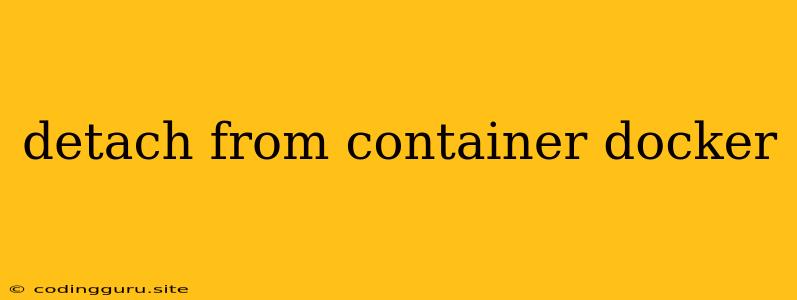Detaching from a Docker Container: A Comprehensive Guide
Docker containers offer a convenient way to package and run applications in isolated environments. However, you might find yourself needing to detach from a running container for various reasons, such as troubleshooting, accessing the container's shell, or simply freeing up your terminal. This guide provides a detailed explanation on how to detach from a Docker container and addresses common questions you might encounter.
Understanding Docker Container Detachment
Before diving into the practical steps, it's crucial to understand what detaching actually means in the context of Docker. When you run a Docker container, it either runs in the foreground or background:
- Foreground: You remain connected to the container's output, meaning you can see its logs and interact with it in real-time.
- Background: The container runs independently, and you can continue using your terminal for other tasks.
Detaching from a container essentially moves it from foreground to background mode. This allows you to continue using your terminal while the container continues executing its commands.
Methods for Detaching from a Docker Container
There are several ways to detach from a Docker container. The most common methods include:
1. Using Ctrl+P and Ctrl+Q:
This method is perhaps the simplest and most intuitive. While interacting with a running container, press Ctrl+P followed by Ctrl+Q. This combination sends a signal to Docker to detach from the container and continue running it in the background.
2. The -d Flag:
When launching a Docker container, you can use the -d flag to specify that it should run in detached mode. This means the container will start in the background, and you won't be connected to its output.
Example:
docker run -d nginx:latest
3. The docker detach Command:
If you're already connected to a container, you can use the docker detach command to detach from it.
Example:
docker detach
4. The docker exec Command:
If you need to access the container's shell or run commands inside the container, you can use the docker exec command. This allows you to connect to the container without detaching it from the foreground.
Example:
docker exec -it bash
5. The docker logs Command:
If you need to view the logs of a detached container, you can use the docker logs command.
Example:
docker logs
Common Detachment Scenarios and Tips
Here are some common scenarios where detaching from a Docker container is beneficial, along with tips:
- Troubleshooting: You might need to detach from a container to investigate its logs or behavior without interrupting its operation.
- Running Long-Running Tasks: If you need to run a container that performs long-running tasks (e.g., a web server), detaching allows you to continue using your terminal for other work while the container keeps running in the background.
- Managing Multiple Containers: Detaching containers allows you to efficiently manage multiple running instances without clogging your terminal.
Tips:
- Use
docker ps -ato list all containers, including those running in detached mode. - Use
docker stop <container_id>to stop a detached container. - Use
docker restart <container_id>to restart a stopped detached container.
Detaching from a Container with a Running Command
If you have a command running inside a container and want to detach from it, you can follow these steps:
- Use
Ctrl+Cto stop the command. This will send a signal to the container to terminate the current process. - Use one of the detach methods discussed earlier (e.g.,
Ctrl+PandCtrl+Q, ordocker detach) to detach from the container. - The container will continue running in the background.
Detaching from a Container with a Running Application
If you have a running application inside a container and want to detach, you need to ensure the application continues running after detaching:
- Ensure the application is running as a service or daemon. This means it should be configured to run in the background and not require interaction from your terminal.
- Use one of the detach methods (e.g.,
-dflag,docker detach) to detach from the container. - The container will continue running in the background, and the application will remain operational.
When You Might Need to Detach from a Container
Here are some situations where detaching from a Docker container might be necessary:
- When you want to run a container in the background without needing to keep your terminal open.
- When you need to access the container's shell for troubleshooting or management without stopping the container.
- When you need to run multiple containers simultaneously and manage them without blocking your terminal.
Detaching from a Container with Specific Requirements
If you have specific requirements for detaching from a container, such as setting environment variables or passing arguments to the container, you can use the docker run command with appropriate flags.
For instance, you can use the -e flag to set environment variables:
docker run -d -e MY_VAR="my_value" nginx:latest
Or you can use the -v flag to mount volumes:
docker run -d -v /path/to/host/directory:/path/to/container/directory nginx:latest
Conclusion
Detaching from a Docker container is a crucial skill for efficient container management. By understanding the various methods and scenarios described above, you can effectively detach from containers, freeing up your terminal while ensuring your applications continue running smoothly in the background.