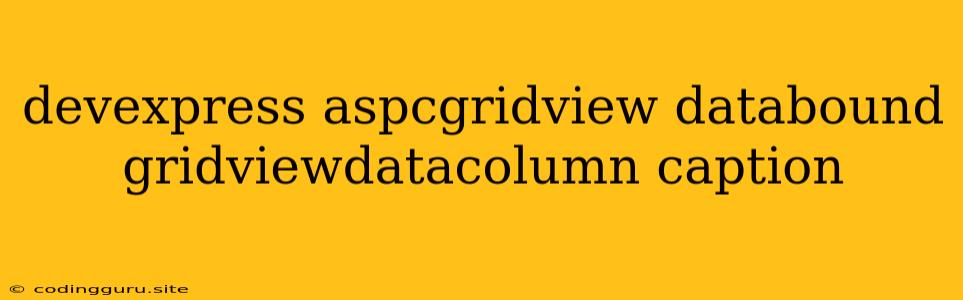Unlocking the Power of Data-Bound GridViewDataColumns in DevExpress ASP.NET
The DevExpress ASP.NET GridView is a powerful and versatile control that provides a rich user interface for displaying and managing data. One of its key features is the ability to bind data to columns, enabling you to dynamically populate the grid with information from various sources. This article will delve into the world of DataBound GridViewDataColumns in DevExpress ASP.NET, exploring their functionalities, advantages, and how to effectively use them to enhance your web application's data display capabilities.
Understanding DataBound GridViewDataColumns
At its core, a DataBound GridViewDataColumn in DevExpress ASP.NET serves as a building block for displaying and interacting with data within the GridView control. It represents a single column within the grid and dynamically retrieves its content from a data source. This eliminates the need to manually populate each cell, simplifying the development process and enhancing code maintainability.
Why Choose DataBound GridViewDataColumns?
There are numerous compelling reasons to favor DataBound GridViewDataColumns in your DevExpress ASP.NET projects:
-
Enhanced Data Management: By dynamically binding data to columns, you gain significant control over how information is presented in the grid. This simplifies the process of displaying and updating data, reducing the amount of code needed for manual manipulation.
-
Flexibility and Adaptability: DataBound GridViewDataColumns provide flexibility in how you structure and format data in the grid. You can easily customize captions, data types, and formatting options to suit your specific requirements.
-
Improved Performance: By leveraging data binding, the grid efficiently fetches and displays data, leading to faster page loading times and enhanced user experience.
Practical Examples
Let's illustrate the power of DataBound GridViewDataColumns with a few practical examples:
1. Displaying Customer Information:
Imagine a scenario where you need to display a list of customers in a GridView. Each customer has properties like Name, Address, and Phone Number. Using DataBound GridViewDataColumns, you can define columns for each property and bind them to the corresponding data fields in your customer object:
// Create a GridViewDataColumns for Name, Address, and Phone Number
GridViewDataColumn nameColumn = new GridViewDataColumn();
nameColumn.Caption = "Customer Name";
nameColumn.FieldName = "Name";
GridViewDataColumn addressColumn = new GridViewDataColumn();
addressColumn.Caption = "Address";
addressColumn.FieldName = "Address";
GridViewDataColumn phoneColumn = new GridViewDataColumn();
phoneColumn.Caption = "Phone Number";
phoneColumn.FieldName = "PhoneNumber";
// Add the columns to the grid view
ASPxGridView1.Columns.Add(nameColumn);
ASPxGridView1.Columns.Add(addressColumn);
ASPxGridView1.Columns.Add(phoneColumn);
// Bind the grid to a data source containing customer data
ASPxGridView1.DataSource = customerList;
ASPxGridView1.DataBind();
2. Dynamic Data Formatting:
DataBound GridViewDataColumns allow you to format data in various ways to enhance readability and user understanding. You can define custom formatting rules to display dates, currencies, or numeric values in a user-friendly manner:
// Create a GridViewDataColumn for a price field
GridViewDataColumn priceColumn = new GridViewDataColumn();
priceColumn.Caption = "Price";
priceColumn.FieldName = "Price";
// Apply a custom format for currency display
priceColumn.PropertiesEdit.DisplayFormatString = "c"; // Format as currency
// Add the column to the grid view
ASPxGridView1.Columns.Add(priceColumn);
3. Customizing Column Captions:
You can easily customize the captions of DataBound GridViewDataColumns to provide more context to users. This allows you to present data in a meaningful and understandable way:
// Create a GridViewDataColumn for an order date field
GridViewDataColumn orderDateColumn = new GridViewDataColumn();
orderDateColumn.Caption = "Order Placed"; // Custom caption
orderDateColumn.FieldName = "OrderDate";
// Add the column to the grid view
ASPxGridView1.Columns.Add(orderDateColumn);
4. Data Validation:
To ensure data integrity, you can implement validation rules within DataBound GridViewDataColumns. This prevents users from entering invalid data, ensuring the accuracy and reliability of your application's data:
// Create a GridViewDataColumn for a quantity field
GridViewDataColumn quantityColumn = new GridViewDataColumn();
quantityColumn.Caption = "Quantity";
quantityColumn.FieldName = "Quantity";
// Add a validation rule to ensure a positive quantity
quantityColumn.PropertiesEdit.ValidationSettings.ValidationGroup = "orderDetails";
quantityColumn.PropertiesEdit.ValidationSettings.RequiredField.IsRequired = true;
quantityColumn.PropertiesEdit.ValidationSettings.RequiredField.ErrorMessage = "Quantity is required";
quantityColumn.PropertiesEdit.ValidationSettings.CompareValidator.ValueToCompare = 0;
quantityColumn.PropertiesEdit.ValidationSettings.CompareValidator.Operator = ValidationCompareOperator.Greater;
quantityColumn.PropertiesEdit.ValidationSettings.CompareValidator.ErrorMessage = "Quantity must be greater than 0";
// Add the column to the grid view
ASPxGridView1.Columns.Add(quantityColumn);
Tips for Working with DataBound GridViewDataColumns
Here are some tips to enhance your work with DataBound GridViewDataColumns in DevExpress ASP.NET:
-
Data Source Alignment: Ensure that the data source properties match the GridViewDataColumn field names for seamless binding.
-
Data Type Considerations: Choose the appropriate data type for each GridViewDataColumn based on the type of data being displayed.
-
Column Order: You can control the order of columns in the GridView by adjusting their order within the
Columnscollection. -
Column Visibility: Use the
Visibleproperty to control whether a column is displayed or hidden. -
Column Grouping: You can group related columns to improve data organization and readability.
-
Advanced Features: Explore advanced features such as filtering, sorting, and editing capabilities to empower users with powerful data management tools.
Conclusion
DataBound GridViewDataColumns are an essential part of the DevExpress ASP.NET GridView control, providing a powerful mechanism for dynamically displaying and managing data. By understanding their functionality, advantages, and implementation techniques, you can significantly enhance your web application's data presentation and user experience. Whether you're building data-centric web applications or simply need to display information efficiently, mastering DataBound GridViewDataColumns is a crucial step towards creating compelling and functional user interfaces.