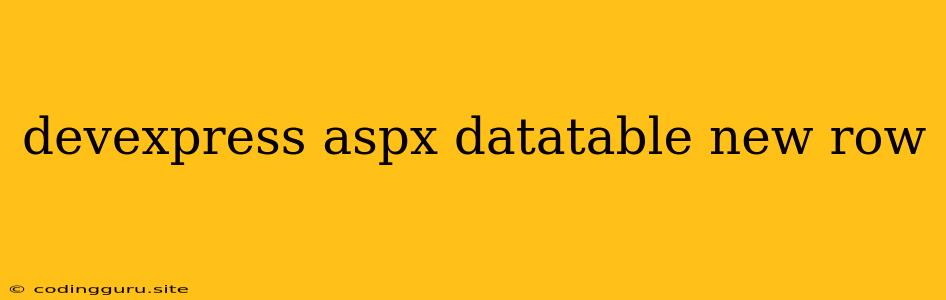Adding New Rows to DevExpress ASPx Data Table
The DevExpress ASPx Data Table is a powerful and versatile control for displaying and manipulating data in web applications. It offers a rich set of features, including sorting, filtering, paging, and editing. One of the most common tasks when working with a data table is adding new rows to the data source. This article will guide you through the process of adding new rows to a DevExpress ASPx Data Table.
Understanding the Approach
The approach to adding new rows to a DevExpress ASPx Data Table typically involves the following steps:
-
Enable Editing: Ensure that the ASPx Data Table is configured to allow editing. This can be achieved by setting the
SettingsEditing.Modeproperty toBatchorPopupEditFormin the control's markup. -
Create a New Row: Create a new instance of the data object that represents a row in your data source. Initialize the object with the necessary data.
-
Add the New Row to the Data Source: Use the appropriate method provided by your data source to add the new row. This might involve using the
Addmethod of a collection or executing an insert statement against a database. -
Refresh the Data Table: Refresh the data table to reflect the changes made to the data source. This can be achieved using the
DataBind()method of the data table control.
Example Using SQL Database
Let's illustrate this with a simple example using a SQL database. Assume you have a table named Customers with columns like CustomerID, FirstName, LastName, and Email.
1. Enable Editing in ASPx Data Table:
2. Create a New Customer Object:
// Create a new Customer object
Customer newCustomer = new Customer();
newCustomer.FirstName = "John";
newCustomer.LastName = "Doe";
newCustomer.Email = "[email protected]";
// Add the new Customer object to the data source
// ... (code to add the new Customer object to the database)
// Refresh the ASPx Data Table
gvCustomers.DataBind();
3. Update the Data Source and Refresh:
// Assuming you are using a SQL database
// ... (code to establish a connection to the database)
// Add the new row to the Customers table
using (SqlCommand command = new SqlCommand("INSERT INTO Customers (FirstName, LastName, Email) VALUES (@FirstName, @LastName, @Email)", connection))
{
command.Parameters.AddWithValue("@FirstName", newCustomer.FirstName);
command.Parameters.AddWithValue("@LastName", newCustomer.LastName);
command.Parameters.AddWithValue("@Email", newCustomer.Email);
command.ExecuteNonQuery();
}
// Refresh the ASPx Data Table
gvCustomers.DataBind();
Tips for Adding New Rows
- Validation: Implement validation to ensure that the user provides valid data before adding the new row. This can be done using server-side validation in your code behind or client-side validation using JavaScript.
- User Experience: Provide a user-friendly experience for adding new rows. Consider using features like inline editing, a popup form, or a dedicated add button.
- Concurrency Control: If multiple users can edit the data source, consider implementing concurrency control to prevent data conflicts.
Error Handling
When adding new rows to your data table, it is essential to handle potential errors. These could include database errors, validation errors, or other exceptions. Implement appropriate error handling mechanisms to gracefully handle these situations.
Conclusion
Adding new rows to a DevExpress ASPx Data Table involves a simple process of enabling editing, creating a new row, adding it to the data source, and refreshing the data table. By understanding these steps and implementing best practices, you can efficiently add new rows to your data table, enhancing the functionality of your web application.