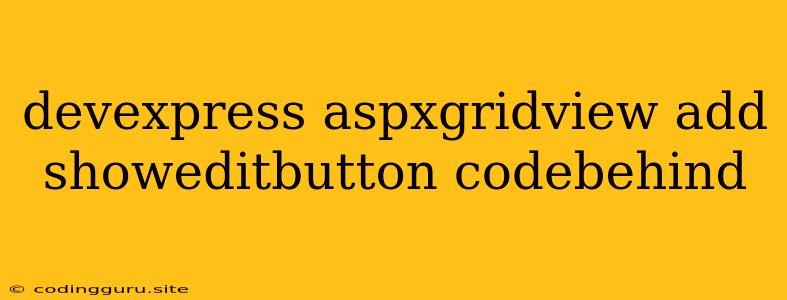Adding and Showing the Edit Button in DevExpress ASPxGridView: A Comprehensive Guide
The DevExpress ASPxGridView is a powerful and versatile control for displaying and manipulating data in web applications. One of its key features is the ability to easily enable editing functionality, allowing users to modify data directly within the grid. This guide will delve into the process of adding and showing the Edit button within the ASPxGridView, focusing on how to achieve this from the code-behind.
Understanding the Edit Button
The Edit button is an integral part of the ASPxGridView's editing capabilities. When this button is clicked, it triggers the grid's editing mode, enabling users to modify the selected row's data. This edit mode can be customized to suit your specific needs, including the appearance of the edit form and the editing controls displayed.
Adding the Edit Button: The Code-Behind Approach
The code-behind approach allows you to dynamically add and configure the Edit button using C# or VB.NET. Here's a step-by-step breakdown of how to accomplish this:
- Adding a New Column: First, you'll need to add a new column to your ASPxGridView to accommodate the Edit button. This can be done in the Designer view or directly within the code-behind.
protected void ASPxGridView1_Init(object sender, EventArgs e)
{
// Add a new column for the Edit button
ASPxGridView1.Columns.Add(new DevExpress.Web.ASPxGridView.GridViewCommandColumn());
// Customize the column settings
ASPxGridView1.Columns[ASPxGridView1.Columns.Count - 1].ButtonType = DevExpress.Web.ASPxGridView.ColumnButtonType.Edit;
ASPxGridView1.Columns[ASPxGridView1.Columns.Count - 1].VisibleIndex = 0;
ASPxGridView1.Columns[ASPxGridView1.Columns.Count - 1].ShowInCustomizationForm = false;
}
-
Setting the Column Properties: The newly added column is then configured to act as the Edit button. This involves setting the
ButtonTypeproperty toColumnButtonType.Edit. You can also customize the position of the button within the grid using theVisibleIndexproperty. -
Handling the Edit Button Click: When the Edit button is clicked, the
RowUpdatingorRowEditingevents are triggered. Within these events, you can handle the editing process, such as validating data, saving changes, or updating the database.
protected void ASPxGridView1_RowUpdating(object sender, DevExpress.Web.Data.ASPxDataUpdatingEventArgs e)
{
// Get the updated values from the grid
int id = Convert.ToInt32(e.Keys["ID"]); // Assuming "ID" is the primary key column
string name = e.NewValues["Name"].ToString();
string email = e.NewValues["Email"].ToString();
// Perform data update logic
// ...
// Mark the update as successful
e.Cancel = false;
}
Customizing the Edit Button's Appearance
You can customize the Edit button's appearance to better align with your application's design. This involves using the SettingsCommandButton property of the ASPxGridView.
protected void ASPxGridView1_PreRender(object sender, EventArgs e)
{
// Customize the appearance of the Edit button
ASPxGridView1.SettingsCommandButton.EditButton.Image.Url = "images/edit.png"; // Set a custom image
ASPxGridView1.SettingsCommandButton.EditButton.Image.Width = 20;
ASPxGridView1.SettingsCommandButton.EditButton.Image.Height = 20;
}
This code example demonstrates how to set a custom image for the Edit button and adjust its dimensions. You can also customize other aspects, such as the button's text, tooltip, and CSS styling.
Tips for Effective Edit Button Implementation
Here are some additional tips to help you implement the Edit button effectively:
- Clear Visual Cues: Ensure that the Edit button is visually distinct and easily identifiable to users. Consider using a recognizable icon or highlighting the button when in edit mode.
- Consistent Positioning: Place the Edit button consistently in all rows to maintain user expectations and improve usability.
- Validation: Implement robust data validation to prevent invalid data from being submitted during the editing process.
- Error Handling: Provide clear error messages if data validation fails or if errors occur during data saving.
Conclusion
Adding and showing the Edit button in the DevExpress ASPxGridView is a straightforward process with the code-behind approach. By following the steps outlined in this guide, you can equip your grid with a user-friendly editing mechanism that enhances data management within your web applications. Remember to customize the Edit button's appearance, implement validation, and provide clear error handling to deliver a seamless and efficient editing experience for your users.