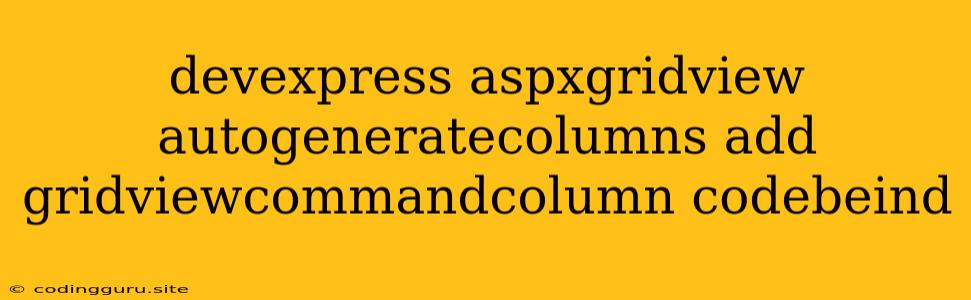Harnessing the Power of AutoGenerateColumns with DevExpress ASPxGridView and Command Columns
The DevExpress ASPxGridView is a powerful tool for displaying and managing data in web applications. One of its key features is the AutoGenerateColumns property, which simplifies the process of creating columns within the grid. However, you might find yourself needing to add specific functionality like editing, deleting, or custom actions to your grid. This is where the GridViewCommandColumn comes in, allowing you to seamlessly integrate custom actions within your ASPxGridView.
Understanding the AutoGenerateColumns Property
The AutoGenerateColumns property is a Boolean value that dictates how the grid's columns are generated. When set to true, the ASPxGridView automatically creates columns based on the data source you've defined. This saves you the effort of manually defining each column, especially when dealing with complex data structures. However, using AutoGenerateColumns alone may not provide you with the full control you need over your grid's functionality.
The Role of GridViewCommandColumn
The GridViewCommandColumn provides a built-in mechanism for adding interactive buttons within each row of your ASPxGridView. These buttons allow you to perform actions like editing, deleting, or any other custom operations you need to implement.
Integrating GridViewCommandColumn with AutoGenerateColumns
Let's explore how to integrate a GridViewCommandColumn into an ASPxGridView that utilizes AutoGenerateColumns:
1. Adding the Command Column:
-
In your ASP.NET page, locate the
ASPxGridViewcontrol. -
Within the
ASPxGridViewtag, add the following code snippet to include theGridViewCommandColumn:- The
VisibleIndexattribute defines the position of theGridViewCommandColumnwithin the grid. ShowEditButtonandShowDeleteButtonproperties control the visibility of default edit and delete buttons. You can customize these properties to your needs.
- The
2. Enabling AutoGenerateColumns:
-
Within the
ASPxGridViewtag, set theAutoGenerateColumnsproperty totrue:
3. Handling Command Column Events:
-
The
ASPxGridViewprovides built-in events for handling actions triggered by theGridViewCommandColumn. -
You can access these events in your code-behind file (
.aspx.cs).protected void ASPxGridView1_RowDeleting(object sender, DevExpress.Web.Data.ASPxDataDeletingEventArgs e) { // Your code to handle row deletion logic } protected void ASPxGridView1_RowEditing(object sender, DevExpress.Web.Data.ASPxDataEditingEventArgs e) { // Your code to handle row editing logic }
Example Code:
<%@ Page Language="C#" AutoEventWireup="true" CodeBehind="Default.aspx.cs" Inherits="WebApplication1._Default" %>
4. Code-Behind Implementation:
using System;
using System.Collections.Generic;
using System.Linq;
using System.Web;
using System.Web.UI;
using System.Web.UI.WebControls;
using DevExpress.Web.Data;
namespace WebApplication1
{
public partial class _Default : System.Web.UI.Page
{
protected void Page_Load(object sender, EventArgs e)
{
// Bind data to the grid
ASPxGridView1.DataBind();
}
protected void ASPxGridView1_RowDeleting(object sender, ASPxDataDeletingEventArgs e)
{
// Delete the row from the database
// ... your deletion logic ...
// Refresh the grid
ASPxGridView1.DataBind();
}
protected void ASPxGridView1_RowEditing(object sender, ASPxDataEditingEventArgs e)
{
// Prepare data for editing
// ... your editing logic ...
// Set the Edit Form's values
ASPxGridView1.EditRow.Values["your_column_name"] = "your_updated_value";
ASPxGridView1.UpdateEdit();
}
}
}
Key Considerations
- Customizing the Buttons:
- You can customize the appearance and behavior of the edit and delete buttons by utilizing the
EditButtonandDeleteButtonproperties of theGridViewCommandColumntag. - You can add additional
GridViewCommandColumninstances to your grid to include multiple custom actions.
- You can customize the appearance and behavior of the edit and delete buttons by utilizing the
- Custom Operations:
- To implement custom actions beyond edit and delete, you can add your own custom buttons within the
GridViewCommandColumnand handle their events accordingly.
- To implement custom actions beyond edit and delete, you can add your own custom buttons within the
- Data Binding:
- Remember to bind your
ASPxGridViewto a suitable data source to populate the grid with the desired data.
- Remember to bind your
Conclusion
The combination of AutoGenerateColumns and GridViewCommandColumn provides a powerful and efficient way to create dynamic and interactive ASPxGridViews in your web applications. You can quickly generate a basic grid with automatically generated columns and then enhance it with custom functionality through command buttons. This approach allows you to create user-friendly interfaces that facilitate data management with minimal coding effort.