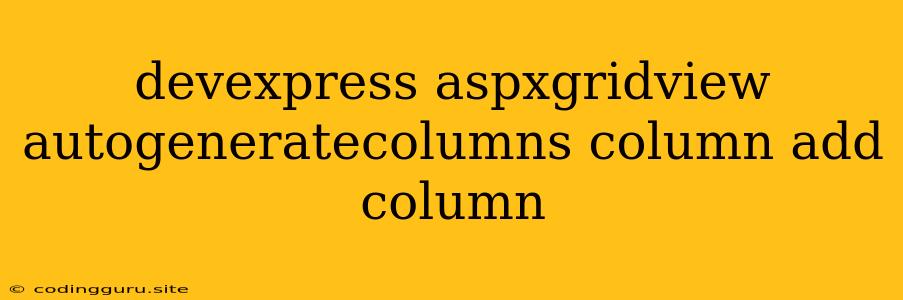Mastering the Art of Adding Columns in DevExpress ASPxGridView with AutoGenerateColumns
The DevExpress ASPxGridView control offers a powerful and flexible way to display data in your web applications. One of its core features is the autoGenerateColumns property, which automatically generates columns based on the data source structure. While this is a convenient starting point, you might need to customize the grid further by adding additional columns, changing their properties, or controlling the order they appear.
Understanding the Role of AutoGenerateColumns
The autoGenerateColumns property simplifies the initial grid setup. When enabled, the grid automatically creates a column for each field in your data source. This eliminates the need for manual column definitions and offers a quick way to display data.
However, you'll often find that the automatic column generation doesn't fully meet your requirements. You may need to:
- Include calculated fields: Display data derived from existing columns, like a calculated total or percentage.
- Add custom actions: Provide buttons or links for editing, deleting, or performing specific operations on rows.
- Change column order: Rearrange columns to suit your application's layout.
- Customize column properties: Control the appearance, data format, sorting behavior, or editing options of individual columns.
Adding Columns Manually
Here's a step-by-step guide on adding columns to your ASPxGridView manually:
- Disable AutoGenerateColumns: Set the autoGenerateColumns property to false. This prevents the grid from automatically creating columns.
- Define Columns: Use the Columns collection to define each column explicitly.
Explanation:
- GridViewDataTextColumn: This is the basic column type for displaying data. It requires the FieldName to specify the data source field and the Caption to set the column header text.
- GridViewCommandColumn: This column adds buttons for common actions like selection, editing, or deleting rows.
- ShowSelectButton: Controls whether the "Select" button is visible.
- ButtonType: Sets the button style (image or text).
- Add Calculated Columns: To display data derived from existing columns, use the GridViewDataTextColumn with a custom DataExpression.
Note: The DataExpression should be a valid expression that evaluates to the desired value.
- Add Custom Columns: For actions that go beyond standard operations, you can use the GridViewCommandColumn with custom buttons.
Explanation:
- CustomButtons: This section defines custom buttons within the command column.
- Name: A unique identifier for the button.
- Caption: Text displayed on the button.
- ImageUrl: The path to the image used for the button.
- Customize Column Properties: The DevExpress ASPxGridView provides extensive properties to fine-tune each column's behavior:
- Appearance: Control font, color, alignment, and other visual aspects.
- DataFormatString: Define the display format for data values.
- ReadOnly: Disable editing for specific columns.
- SortMode: Control sorting options for the column.
- Visible: Hide or show columns based on conditions.
Benefits of Manual Column Management
Manually adding columns to your ASPxGridView offers several advantages:
- Precise Control: You have full control over the grid's structure, column order, and data display.
- Flexibility: Easily adapt to changing requirements by adding, removing, or modifying columns.
- Improved User Experience: Tailor the grid to your application's specific needs, enhancing user interaction and data clarity.
Tips for Efficient Column Management
- Plan your grid: Before starting, outline the columns you need, their order, and their data types.
- Use data binding: Bind the grid to a data source to automate data population.
- Leverage built-in features: Utilize the rich set of properties and events offered by the ASPxGridView for custom column behavior.
Conclusion
By understanding the autoGenerateColumns property and mastering manual column addition, you can unlock the full power of the DevExpress ASPxGridView control. This knowledge empowers you to create highly customized and user-friendly data grids that meet the specific needs of your web applications. Remember, efficient column management is key to building a dynamic and engaging user experience.