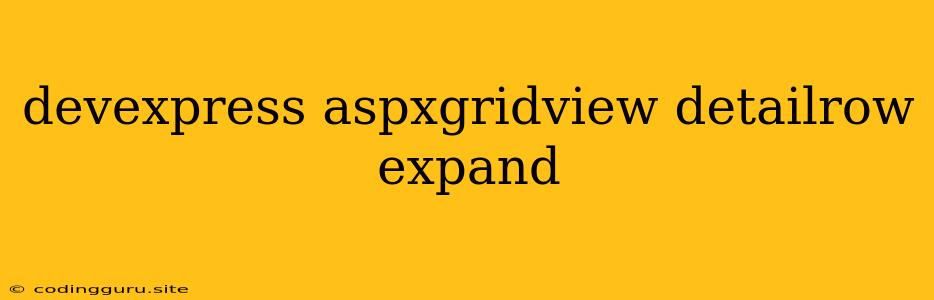Expanding Detail Rows in DevExpress ASPxGridView: A Comprehensive Guide
The DevExpress ASPxGridView control is a powerful and versatile tool for displaying and manipulating data on your web pages. One of its most useful features is the ability to display detailed information about each row in a separate section, known as a detail row. This can be particularly helpful when you want to present complex data in a clear and organized way.
This article will guide you through the process of expanding and collapsing detail rows in the DevExpress ASPxGridView, covering various aspects like the different methods available, handling data in detail rows, and customizing the user experience.
Why Use Detail Rows in ASPxGridView?
Imagine you're working with a table displaying a list of customers. Each customer might have multiple orders associated with them. Instead of having separate pages for each order, you can utilize detail rows to show order details directly within the customer's row. This approach offers several advantages:
- Improved User Experience: Users can easily navigate between different levels of data without leaving the current page.
- Enhanced Data Presentation: Displaying related information in detail rows makes your data more readable and intuitive.
- Reduced Server Load: Detail rows can be dynamically loaded on demand, minimizing the amount of data transferred to the client.
Understanding the Basics: Expanding and Collapsing Detail Rows
Expanding and collapsing detail rows in DevExpress ASPxGridView is a straightforward process. The core functionality is built into the control, but you'll need to configure it based on your specific needs. Here's a breakdown of the basic steps:
- Enable Detail Rows: In the
ASPxGridView's declaration, set theEnableDetailRowproperty totrue.
- Define the Detail Row Template: Use the
DetailRowTemplateproperty to specify how the detail rows should be rendered. This is where you'll define the content that appears when a detail row is expanded.
- Handle Detail Row Events: If you need to perform actions when detail rows are expanded or collapsed, you can use the
DetailRowExpandedandDetailRowCollapsedevents.
protected void ASPxGridView1_DetailRowExpanded(object sender, DevExpress.Web.ASPxGridView.ASPxGridViewDetailRowEventArgs e)
{
// Code to execute when a detail row is expanded
}
protected void ASPxGridView1_DetailRowCollapsed(object sender, DevExpress.Web.ASPxGridView.ASPxGridViewDetailRowEventArgs e)
{
// Code to execute when a detail row is collapsed
}
Dynamically Loading Data in Detail Rows
Often, you'll need to fetch data dynamically when a detail row is expanded. This can be achieved by using the DetailRowExpanded event.
Here's an example of loading data for an order detail table when a customer row is expanded:
protected void ASPxGridView1_DetailRowExpanded(object sender, DevExpress.Web.ASPxGridView.ASPxGridViewDetailRowEventArgs e)
{
// Get the customer ID from the current row
int customerId = Convert.ToInt32(ASPxGridView1.GetRowValues(e.VisibleIndex, "CustomerID"));
// Retrieve order details based on the customer ID
var orders = GetOrdersByCustomerId(customerId);
// Create a new GridView to display the order details
ASPxGridView orderDetailsGridView = new ASPxGridView();
orderDetailsGridView.ID = "orderDetailsGridView";
orderDetailsGridView.DataSource = orders;
orderDetailsGridView.DataBind();
// Add the order details GridView to the detail row
e.DetailRow.Controls.Add(orderDetailsGridView);
}
Customizing the User Experience
You can enhance the user experience by adding custom elements or behaviors to your detail rows. Here are some common customization options:
- Custom Row Expansion/Collapse Buttons: Instead of relying on the default expand/collapse icons, you can create your own custom buttons using HTML and CSS.
- Dynamically Changing Detail Row Content: The content within a detail row can be dynamically updated based on user interactions or events.
- Adding Validation or Error Handling: Implement validation rules or error handling to ensure data integrity within your detail rows.
Practical Examples: Implementing Detail Rows in Your Projects
Let's explore some practical examples of how you can utilize detail rows in your ASPxGridView applications:
- Inventory Management: Display product details, such as price, description, and stock levels, in detail rows within a list of products.
- Customer Relationship Management (CRM): Show contact details, past orders, and notes in detail rows for each customer.
- Project Management: Expand a project row to reveal tasks, deadlines, and assigned team members.
Tips for Working with ASPxGridView Detail Rows
Here are some tips to make your work with detail rows more efficient:
- Optimize Data Loading: Use efficient data retrieval techniques to minimize load times, especially for complex detail row content.
- Clear and Concise Content: Keep detail row content concise and relevant to the main row's information.
- Consider User Feedback: Test your detail row implementation with real users to gather feedback and identify potential areas for improvement.
Conclusion
The ability to display detailed information in detail rows is a powerful feature of the DevExpress ASPxGridView control. By carefully designing and implementing your detail rows, you can create a user-friendly and informative data presentation experience.
This article has provided a comprehensive guide to working with detail rows, covering everything from the basics to advanced techniques. With the knowledge gained, you can confidently integrate detail rows into your ASPxGridView applications, enhancing data visualization and user interaction.