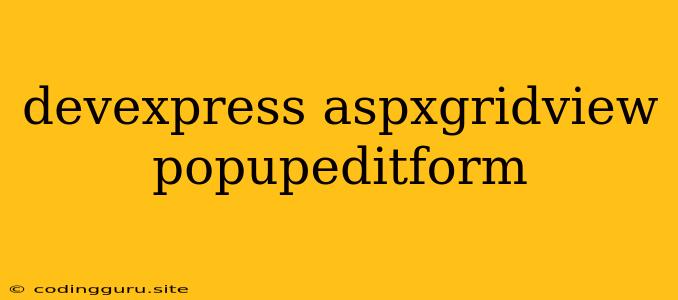Unlocking the Power of Pop-Up Edit Forms in DevExpress ASPxGridView
The DevExpress ASPxGridView is a powerful and versatile control for displaying and editing data in web applications. One of its most useful features is the ability to create pop-up edit forms. These forms allow you to edit individual data records in a separate, more spacious window, enhancing user experience and productivity.
Why Use Pop-Up Edit Forms?
- Improved User Interface: Pop-up edit forms provide a cleaner and less cluttered interface for editing data, especially when dealing with complex forms with numerous fields.
- Enhanced Usability: Users can focus solely on editing the current record without distractions from other grid data.
- Accessibility: Pop-up forms can be easily customized to provide a more accessible editing experience for users with disabilities.
Getting Started with Pop-Up Edit Forms
- Enable Edit Mode: Set the
SettingsEditing.Modeproperty of the ASPxGridView toPopupEditForm. This instructs the grid to display a pop-up form when a user clicks the edit button. - Configure the Edit Form:
- Specify the Edit Form Template: Use the
SettingsEditing.EditFormTemplateproperty to define the layout of the edit form. This allows you to customize the appearance and controls within the form. - Bind Data: Ensure that the data fields within the edit form are bound correctly to the corresponding data source.
- Specify the Edit Form Template: Use the
- Customize the Pop-Up Form:
- Set Height and Width: Adjust the
SettingsEditing.PopupEditFormWidthandSettingsEditing.PopupEditFormHeightproperties to control the size of the pop-up window. - Control Appearance: You can customize the appearance of the pop-up form using CSS and other styling options.
- Set Height and Width: Adjust the
Example:
Advanced Customization:
- Custom Validation: Use client-side or server-side validation to ensure data integrity.
- Custom Buttons: Add custom buttons to the edit form for additional actions, like saving, canceling, or deleting records.
- Data Source: Support for various data sources, including SQL databases, XML files, and custom objects.
- Custom Templates: Utilize custom templates to design unique pop-up forms that meet your application's specific requirements.
Troubleshooting Tips:
- Ensure Proper Binding: Double-check that data fields in the edit form are correctly bound to the data source.
- Error Handling: Implement robust error handling to catch and address any exceptions during data editing.
- JavaScript Conflicts: Resolve potential JavaScript conflicts by carefully managing the integration of the ASPxGridView with other JavaScript libraries.
Benefits of Using Pop-Up Edit Forms in ASPxGridView
- Enhanced User Experience: A more focused and intuitive editing experience for your users.
- Increased Productivity: Streamlined editing processes lead to greater efficiency.
- Improved Data Accuracy: Validation rules and error handling ensure data integrity.
- Customization Flexibility: Adapt the edit form to your application's specific needs.
- Seamless Integration: Effortlessly integrate the pop-up edit form into your existing DevExpress ASPxGridView.
Conclusion
DevExpress ASPxGridView's pop-up edit form feature provides a powerful and flexible solution for editing data within your web applications. By utilizing this feature, you can enhance user experience, increase productivity, and create more efficient data management systems.