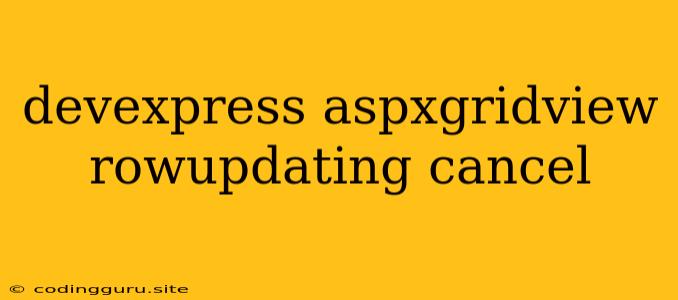How to Cancel Row Updating in DevExpress ASPxGridView
The DevExpress ASPxGridView is a powerful control for displaying and editing data in web applications. It offers a wide range of features, including built-in data editing capabilities. However, there are scenarios where you might need to cancel the row updating process. This article will guide you through the process of canceling row updating in DevExpress ASPxGridView.
Understanding Row Updating
Before diving into cancellation, let's briefly understand the row updating process in ASPxGridView. When you edit a row in the grid, the ASPxGridView automatically handles the update process. This process involves sending the updated data to the server-side and updating the underlying data source.
Why Cancel Row Updating?
There are several reasons why you might need to cancel row updating:
- Validation Errors: If user input doesn't meet certain validation criteria, you might want to prevent the row from updating.
- Business Logic: Your application might have business rules that dictate when row updates are allowed. For example, you might only allow updates for certain user roles.
- External Dependencies: The update process might depend on external services or resources. If these dependencies fail, you might need to cancel the update.
How to Cancel Row Updating
1. Using the RowUpdating Event
The ASPxGridView exposes a RowUpdating event which fires before the actual update takes place. This event provides you with an opportunity to check for validation errors, business logic violations, or external dependencies. You can then decide whether to proceed with the update or cancel it.
Here's an example of how to use the RowUpdating event to cancel an update:
protected void ASPxGridView1_RowUpdating(object sender, DevExpress.Web.Data.ASPxDataUpdatingEventArgs e)
{
// Check for validation errors
if (!IsValidData(e.NewValues))
{
e.Cancel = true;
// Display an error message to the user
ASPxGridView1.JSProperties["cpErrorMessage"] = "Invalid data entered.";
}
// Check for business logic violations
if (!IsUpdateAllowed(e.NewValues))
{
e.Cancel = true;
// Display an error message to the user
ASPxGridView1.JSProperties["cpErrorMessage"] = "Update is not allowed.";
}
// Check for external dependencies
if (!IsExternalServiceAvailable())
{
e.Cancel = true;
// Display an error message to the user
ASPxGridView1.JSProperties["cpErrorMessage"] = "External service is unavailable.";
}
}
2. Setting the Cancel Property
The ASPxDataUpdatingEventArgs object, which is passed to the RowUpdating event handler, has a Cancel property. Setting this property to true will prevent the row from being updated.
3. Displaying Error Messages
It's important to inform the user why the update was canceled. You can display an error message in the RowUpdating event handler using various techniques.
Here are some ways to display error messages:
- ASPxGridView's JSProperties: You can store an error message in the ASPxGridView's JSProperties and then display it using JavaScript on the client-side.
- ASPxGridView's ErrorText: You can assign an error message to the ASPxGridView's ErrorText property. This will display the message below the grid.
- Custom Error Messages: You can display error messages in a more customized way using custom controls or JavaScript pop-ups.
Example Scenario: Validating User Input
Imagine you have an ASPxGridView displaying a list of products. You want to ensure that the product price is always greater than zero.
Here's how to cancel the update if the price is invalid:
protected void ASPxGridView1_RowUpdating(object sender, DevExpress.Web.Data.ASPxDataUpdatingEventArgs e)
{
// Get the new price value
decimal price = Convert.ToDecimal(e.NewValues["Price"]);
// Validate the price
if (price <= 0)
{
e.Cancel = true;
// Display an error message
ASPxGridView1.JSProperties["cpErrorMessage"] = "Price must be greater than zero.";
}
}
Best Practices
- Validate user input: Implement thorough validation checks to prevent invalid data from being saved.
- Clear error messages: After the update is canceled, clear the error messages to provide a clean user experience.
- Use appropriate error handling: Handle exceptions gracefully and provide informative error messages to the user.
Conclusion
Canceling row updating in DevExpress ASPxGridView provides a mechanism for controlling data integrity, enforcing business logic, and handling dependencies. By using the RowUpdating event and the Cancel property, you can effectively prevent unwanted updates and ensure the reliability of your application. Remember to provide clear and informative error messages to guide the user through the process.