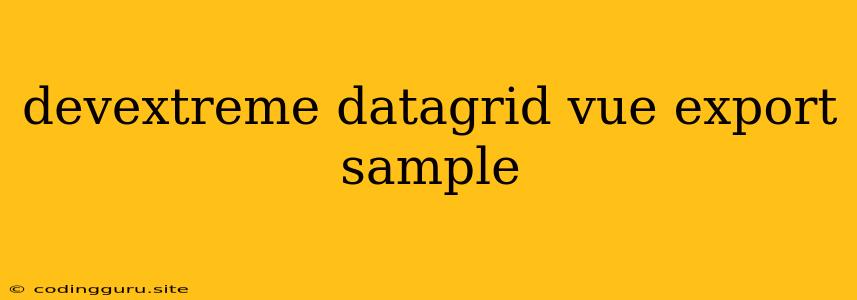Exporting Data from DevExtreme DataGrid in Vue.js: A Comprehensive Guide
DevExtreme DataGrid is a powerful component for displaying and managing data in your Vue.js applications. But what if you need to export this data to a format like Excel or CSV? This guide will walk you through the process of exporting data from a DevExtreme DataGrid in your Vue.js application.
Understanding the Export Options
DevExtreme DataGrid offers various ways to export data, allowing you to choose the best option based on your specific requirements. Here are the most common methods:
1. Using the built-in export functionality:
- DevExtreme provides a convenient way to export data using its built-in methods. This offers a streamlined approach and is often the easiest method for common export needs.
2. Implementing a custom export solution:
- If you require more granular control over the exported data or need to customize the format, a custom solution might be necessary. This approach offers greater flexibility but requires additional coding.
Implementing Data Export using the Built-in Functionality
Let's start with a simple example of exporting data using the built-in exportTo method.
Example:
This code snippet demonstrates the following:
-
exportOptionsObject: This object defines the export settings.fileName: Specifies the name of the exported file (e.g., "GridData.xlsx").allowExportSelectedData: Determines whether to export only selected data (true) or all data (false).exportType: Sets the file format (e.g., 'xlsx' for Excel, 'csv' for CSV).
-
exportDataMethod: This method triggers the export process. It accesses the DevExtreme DataGrid instance usingthis.$refs.dataGrid.instanceand calls theexportTomethod, passing in theexportOptionsobject. -
The Button: An HTML button triggers the
exportDatamethod when clicked.
Customizing Export Options
The exportOptions object provides various properties to control the export process. Here are some key options:
1. exportType:
- xlsx: Exports data to an Excel (.xlsx) file.
- csv: Exports data to a Comma Separated Value (.csv) file.
- pdf: Exports data to a Portable Document Format (.pdf) file.
- txt: Exports data to a plain text (.txt) file.
2. allowExportSelectedData:
- True: Exports only the selected data rows.
- False: Exports all data rows.
3. fileName:
- Specifies the name of the exported file.
4. customizeExportData:
- This allows you to manipulate the data before exporting it. For example, you can add custom columns or format the data.
5. customizeExportOptions:
- This provides further control over the export process, allowing you to adjust export settings, such as page margins, headers, footers, and more.
Implementing Custom Export Logic
In scenarios where the built-in export functionality doesn't meet your specific needs, you can implement custom export logic. This often involves retrieving the data from the DataGrid, formatting it according to your desired format, and generating the exported file.
Example:
// ... code ...
exportData() {
// Get the data from the DevExtreme DataGrid
const data = this.$refs.dataGrid.instance.getDataSource().items();
// Convert the data to a CSV string
const csvData = data.map(row => Object.values(row).join(',')).join('\n');
// Create a downloadable link
const link = document.createElement('a');
link.href = 'data:text/csv;charset=utf-8,' + encodeURIComponent(csvData);
link.download = 'GridData.csv';
// Trigger the download
link.click();
}
// ... code ...
In this example, we:
- Retrieve the data from the DataGrid.
- Convert the data to a CSV string using the
mapandjoinfunctions. - Create a downloadable link element.
- Set the link's
hrefattribute to the data URL containing the CSV data. - Set the
downloadattribute to the desired filename. - Trigger the download by clicking the link.
Tips and Best Practices
Here are some best practices to enhance your DevExtreme DataGrid export experience:
-
Use the
customizeExportDatafunction to transform data before export. This allows you to adjust values, add custom columns, or apply specific formatting. -
Consider using the
customizeExportOptionsfunction for fine-grained control over export settings. You can customize page margins, headers, footers, and other aspects of the exported file. -
Handle potential errors during the export process. Implement error handling mechanisms to catch and display any issues that may arise.
-
Test the export functionality thoroughly with different data sets and export formats. This ensures that the exported data is accurate and meets your requirements.
Conclusion
Exporting data from a DevExtreme DataGrid in your Vue.js application can be achieved through either the built-in functionality or by implementing a custom solution. This guide has provided you with a comprehensive understanding of the available methods and best practices for effective data export. By implementing these techniques, you can easily and reliably export your data to different formats, enabling you to share and analyze your data with greater ease.