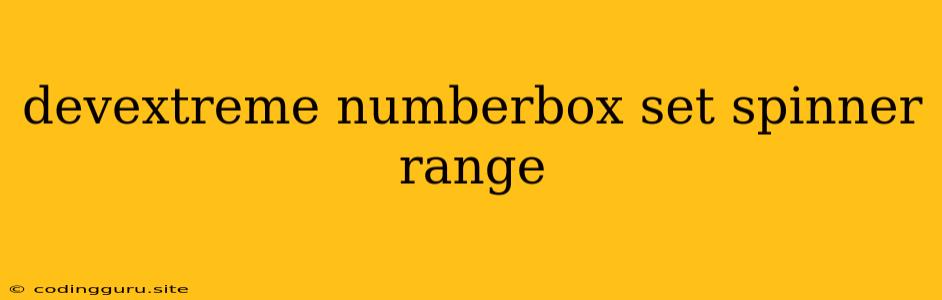How to Set the Spinner Range for a DevExtreme NumberBox
The DevExtreme NumberBox is a powerful and versatile UI component that allows users to input numerical values. One of its key features is the spinner, which enables users to increment or decrement the value by a specific step. This article will guide you through the process of setting the spinner range for your DevExtreme NumberBox component.
Understanding the Spinner Range
The spinner range defines the minimum and maximum values that the spinner can increment or decrement. This ensures that the inputted value stays within a predefined boundary. By setting the spinner range, you can effectively control the valid range of values for your NumberBox.
Setting the Spinner Range: A Step-by-Step Guide
-
Initialization: Begin by defining your DevExtreme NumberBox component. In the following example, we'll use the dxNumberBox widget.
$(function() { $("#numberBox").dxNumberBox({ // ... other configuration options ... }); }); -
Defining the Range: The
minandmaxproperties are used to specify the minimum and maximum values for the spinner range, respectively.$(function() { $("#numberBox").dxNumberBox({ min: 0, // Set the minimum value to 0 max: 100 // Set the maximum value to 100 }); }); -
Adjusting the Step: The
stepproperty determines the value increment or decrement with each spinner click.$(function() { $("#numberBox").dxNumberBox({ min: 0, max: 100, step: 5 // Increment/decrement by 5 with each spinner click }); });
Examples
Here are some examples of how you can use the spinner range to control the input value:
- Temperature Range: You can set the
minto -20 andmaxto 40 to ensure that the user can only input temperatures between -20 and 40 degrees Celsius. - Percentage: To limit the input to a percentage value between 0 and 100, set
minto 0 andmaxto 100. - Quantity: When dealing with product quantities, you might set
minto 1 andmaxto 100 to allow users to enter quantities between 1 and 100 units.
Advanced Customization
For more advanced customization, you can use the following options:
showSpinButtons: This option controls the visibility of the spinner buttons. Set it tofalseto hide the spinner buttons.showSpinButtonsMode: You can choose to display the spinner buttons only when needed (onHover), always (always), or never (never).value: The initial value of the NumberBox can be set using thevalueproperty.
Conclusion
Setting the spinner range for your DevExtreme NumberBox component is essential for ensuring data integrity and providing a user-friendly experience. By defining the minimum, maximum, and step values, you can restrict the input to a specific range, enhancing the functionality and usability of your application. The flexibility and customization options offered by DevExtreme allow you to tailor the NumberBox widget perfectly to your specific requirements.