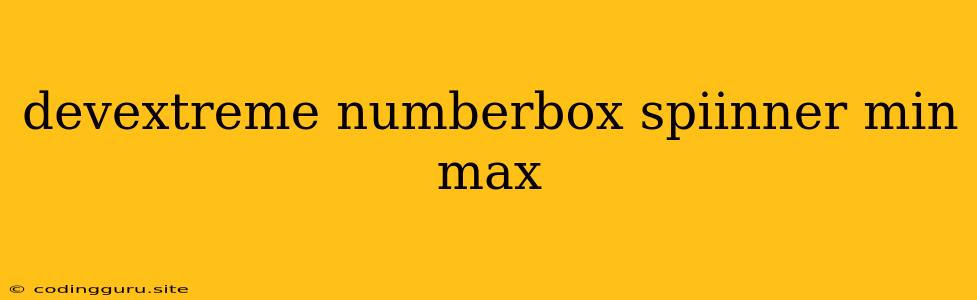Mastering the DevExtreme NumberBox Spinner: Setting Minimum and Maximum Values for Enhanced User Input
DevExtreme's NumberBox component is a powerful tool for capturing numeric input in your web applications. Coupled with the Spinner feature, it offers a user-friendly way to increment or decrement values with ease. But what if you need to restrict the user's input to a specific range? That's where the min and max properties come in.
Understanding the Basics: min and max Properties
The min and max properties of the DevExtreme NumberBox component allow you to define the minimum and maximum values that a user can input. This is crucial for creating robust and reliable forms where certain boundaries need to be enforced.
How do they work?
- min: Specifies the minimum allowable value. Any attempt to input a value lower than this will be prevented.
- max: Specifies the maximum allowable value. Inputting a value exceeding this limit will also be blocked.
Implementing min and max in your Code
Let's see a simple example:
import React from "react";
import { NumberBox } from "devextreme-react";
function App() {
return (
This code creates a NumberBox with a spinner enabled. The min property is set to 10, and max is set to 100. This means the user can only enter values between 10 and 100, inclusive.
Common Use Cases
Here are some real-world scenarios where using min and max in DevExtreme NumberBox can be incredibly beneficial:
- Age Validation: In a registration form, ensure users enter a valid age range.
- Quantity Control: Restrict product quantities in an online store to avoid exceeding stock limits.
- Financial Constraints: Limit input fields for budgets or loan amounts to specific ranges.
- Temperature Regulation: Control temperature settings within a device with pre-defined boundaries.
Additional Tips and Tricks
1. Dynamic Range: For dynamic scenarios where the minimum and maximum values change based on other factors, you can use state variables or props to update the min and max properties.
2. Custom Validation: If you need more complex validation logic, use the NumberBox's built-in onValueChanged event to implement custom checks and handle potential errors.
3. Input Masking: For specific formats, consider using the DevExtreme Mask component alongside NumberBox to guide user input and further refine the range restrictions.
Conclusion
Mastering the min and max properties within DevExtreme NumberBox empowers you to build user-friendly, robust forms that cater to specific input requirements. By limiting input values to defined ranges, you ensure data integrity, improve the overall user experience, and create a more efficient and reliable application.