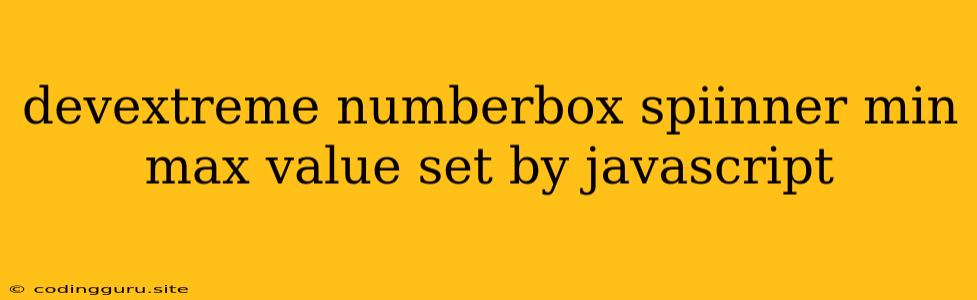Mastering the DevExtreme NumberBox Spinner with JavaScript: Setting Min and Max Values for Enhanced Input Control
DevExtreme's NumberBox component offers a powerful and flexible way to handle numeric input in your web applications. The built-in spinner functionality allows users to easily adjust values, but often you'll need to define specific boundaries for those adjustments. This is where setting minimum and maximum values comes into play.
Let's dive into how you can effectively control the range of your NumberBox spinner using JavaScript:
1. Setting the Initial Min and Max Values
The most straightforward approach is to define the minimum and maximum values directly within the NumberBox configuration. You can do this directly in your HTML using data attributes or, more commonly, within your JavaScript code.
Example:
$(function() {
$("#numberBox").dxNumberBox({
min: 0,
max: 100,
// ...other configuration options
});
});
In this example, the NumberBox will allow users to enter values between 0 (inclusive) and 100 (inclusive).
2. Dynamically Updating Min and Max Values
Often, you might need to adjust the acceptable range based on other user input or data changes. DevExtreme's NumberBox makes dynamic updates a breeze with its flexible API.
Example:
$(function() {
let min = 0;
let max = 100;
$("#numberBox").dxNumberBox({
min: min,
max: max,
// ...other configuration options
});
// Function to update the min and max values
function updateMinMax(newMin, newMax) {
min = newMin;
max = newMax;
$("#numberBox").dxNumberBox("instance").option({
min: min,
max: max
});
}
// Trigger the update based on user interactions or data changes
// Example: Update on button click
$("#updateButton").on("click", function() {
let newMin = parseInt($("#newMinInput").val(), 10);
let newMax = parseInt($("#newMaxInput").val(), 10);
updateMinMax(newMin, newMax);
});
});
This example demonstrates how you can dynamically update the minimum and maximum values by using the dxNumberBox("instance").option() method to directly change the NumberBox options.
3. Handling Input Outside the Range
It's crucial to handle situations where the user might try to input a value outside the defined range. This could happen due to:
- Direct keyboard input: The user types in a value that exceeds the allowed range.
- Spinner manipulation: The user spins the spinner beyond the intended boundaries.
Example:
$(function() {
$("#numberBox").dxNumberBox({
min: 0,
max: 100,
// ...other configuration options
});
// Event listener for input changes
$("#numberBox").on("valueChanged", function(e) {
let value = e.value;
if (value < 0) {
// Value is less than the minimum
$(this).dxNumberBox("instance").option("value", 0); // Reset to minimum
} else if (value > 100) {
// Value is greater than the maximum
$(this).dxNumberBox("instance").option("value", 100); // Reset to maximum
}
});
});
In this example, the valueChanged event listener captures any input change. It then checks if the new value falls outside the range. If so, the listener resets the value to the appropriate boundary (either minimum or maximum).
4. Custom Validation
For even more control over acceptable values, you can utilize DevExtreme's powerful validation capabilities.
Example:
$(function() {
$("#numberBox").dxNumberBox({
min: 0,
max: 100,
validationRules: [
{
type: 'range',
min: 10,
max: 50,
message: 'Value must be between 10 and 50'
}
],
// ...other configuration options
});
});
In this example, the validationRules option is used to define a range-based validation rule. The message attribute provides a user-friendly error message if the validation fails.
5. Integration with Other DevExtreme Components
DevExtreme's components work seamlessly together. You can easily integrate your NumberBox with other UI elements to create rich user interfaces.
Example:
- DataGrid: Use a NumberBox as an editor in a DataGrid column to provide a user-friendly way for editing numeric data.
- Form: Integrate your NumberBox within a Form to collect user inputs within a structured layout.
6. Understanding the Power of the NumberBox
The DevExtreme NumberBox component, with its flexible configuration options, is an essential tool for enhancing your web applications. Whether you need to provide basic numeric input or control the range of values precisely, the NumberBox offers the power and customization needed to build a robust and user-friendly experience.
Conclusion
By understanding the fundamentals of setting min and max values, dynamically updating them, and utilizing validation, you can fully leverage the DevExtreme NumberBox's potential. Whether you are building a simple input form or a complex application, the NumberBox provides a powerful and versatile way to handle numeric input, enhancing both user experience and data integrity.