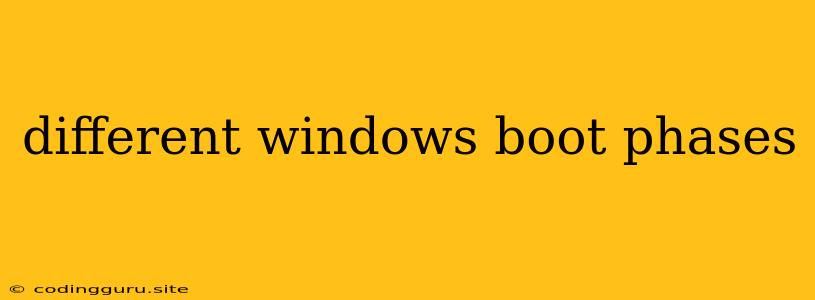Understanding the Different Windows Boot Phases
Have you ever wondered what happens behind the scenes when you turn on your computer and see the Windows logo appear? The process of booting up Windows is a complex but fascinating one. It involves a series of steps, known as boot phases, that ensure your operating system loads correctly and efficiently. This article delves into these phases, explaining what each one entails and why it's crucial for a smooth Windows experience.
Phase 1: Power On Self Test (POST)
This is the very first stage of the boot process. When you press the power button, the computer's BIOS (Basic Input/Output System) takes over. It performs a series of tests, known as POST, to verify the functionality of critical hardware components:
- CPU: Checks if the CPU is functioning correctly.
- RAM: Tests the memory modules for errors.
- Hard Drive: Checks the hard drive for connectivity and basic functionality.
- Keyboard and Mouse: Ensures these input devices are working properly.
If any of these components fail the test, your computer will likely display an error message. It might even beep a specific sequence to indicate the problem area.
Phase 2: Boot Device Selection
Once the POST is complete, the BIOS starts looking for a bootable device. This could be a hard drive, a USB drive, a CD/DVD-ROM, or even a network location.
- Boot Order: The BIOS checks devices in a specific order, determined by the boot order in your BIOS settings.
- Boot Sector: The BIOS then reads the boot sector of the first bootable device it finds. The boot sector contains the initial instructions to load the operating system.
Phase 3: Loading the Operating System
This is where the real boot process begins. The boot sector loads a small program called the boot loader. This loader is responsible for:
- Loading the Operating System Kernel: The kernel is the core of your operating system, managing the computer's resources.
- Loading Drivers: Drivers are small programs that enable the operating system to communicate with specific hardware devices.
- Initializing Services: This includes various background processes and services essential for Windows to function properly.
Phase 4: User Login and System Startup
Once the kernel, drivers, and services are loaded, you'll reach the final stage of the boot process. This is where you are presented with the login screen. You can then enter your username and password to log in and access the operating system.
Why Understanding Boot Phases Matters
Knowing the different Windows boot phases can be beneficial for troubleshooting problems and optimizing your computer's performance. For example, if your computer freezes during startup, you might be able to pinpoint the phase causing the issue by observing the behavior of the system.
Troubleshooting Tips
- Error Messages: Pay attention to error messages that appear during the boot process. They often provide clues about the root cause of the issue.
- BIOS Settings: Check your BIOS settings to ensure the boot order is correct and to adjust other boot-related options.
- Boot Options: Windows provides options like Safe Mode and Last Known Good Configuration that can help you boot into a safe state to diagnose and fix problems.
- Hardware Issues: If you suspect a hardware failure, try replacing or testing the suspected component.
Conclusion
Understanding the different Windows boot phases offers valuable insights into how your operating system starts up. From POST to loading the kernel, each phase plays a crucial role in ensuring a smooth and efficient boot experience. By knowing these phases, you'll be better equipped to troubleshoot problems and optimize your computer's performance.