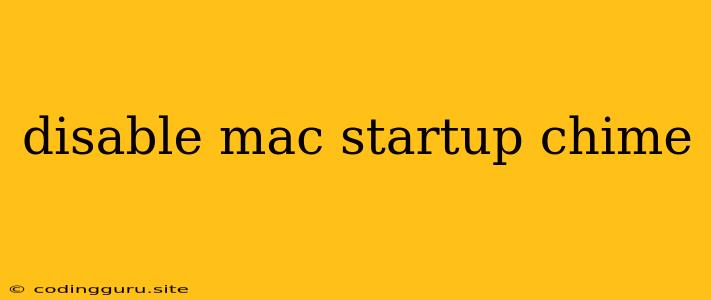How to Disable the Mac Startup Chime: A Guide
The iconic startup chime, a familiar sound to Mac users for decades, can be a welcome or unwelcome part of the user experience. While many appreciate its auditory confirmation of a successful boot, others find it disruptive, especially in quiet environments. Luckily, disabling the startup chime is a simple process.
Why Do You Want to Disable the Startup Chime?
Several reasons might drive you to silence this familiar sound. Here are a few common motivations:
- Noise sensitivity: The chime might be overly loud or disruptive in a quiet setting, especially for individuals sensitive to noise.
- Professional environment: If you use your Mac in a professional or shared setting, the chime could be seen as distracting or unprofessional.
- Privacy concerns: In sensitive situations, the audible chime could alert others to the presence of a Mac, compromising discretion.
The Easy Way to Disable the Startup Chime
The quickest way to turn off the startup chime is by adjusting your Mac's System Preferences:
- Open System Preferences: Navigate to the Apple menu (upper left corner of the screen) and select "System Preferences."
- Locate Sound: Choose the "Sound" icon within System Preferences.
- Mute the Sound: Within the Sound window, look for the "Sound Effects" tab. Deselect the checkbox next to "Play startup chime" to silence the sound.
Note: This setting persists across restarts, ensuring the chime remains muted until you choose to re-enable it.
Other Methods for Disabling the Chime
While the System Preferences route is the most straightforward, there are alternative methods for disabling the chime.
- Terminal Command: For a command line approach, you can utilize the
sudo nvram SystemAudioVolume=%00command. This modifies the system's audio volume settings and effectively silences the chime. Remember that this method might require root privileges. - Third-Party Software: Some third-party applications, like NoStartupChime, offer dedicated solutions for disabling the startup chime. These apps often provide a more streamlined interface for managing system audio settings.
Beyond Disabling: Customizing Your Startup Experience
While disabling the chime might be sufficient for many, you might want to explore other options to customize your Mac's startup experience.
- Custom Startup Sound: Instead of simply disabling the chime, you can replace it with a custom sound. Using tools like GarageBand or online sound libraries, you can create or download an alternative startup sound.
- Delay the Chime: For those who find the chime intrusive but don't want to disable it entirely, you can delay its playback. This can give you time to address any distractions before the sound initiates.
Troubleshooting and Considerations
While disabling the startup chime is generally a straightforward process, occasional issues might arise. Here's a quick rundown of potential troubleshooting steps:
- System Restart: After making adjustments to the chime setting, restarting your Mac ensures that the changes take effect.
- Re-enable Sound Effects: If you've completely muted all sound effects, you may need to re-enable them for the chime to work.
- Update System Preferences: Older versions of macOS might have different settings configurations. Ensure you're using the latest version of System Preferences for optimal functionality.
Conclusion
Silencing the Mac startup chime is a simple process with several options to suit your preferences. Whether you're sensitive to noise, prioritize privacy, or simply prefer a quieter computing experience, these methods offer the ability to customize your Mac's startup experience. Experiment with these techniques to find the most effective solution for your individual needs.