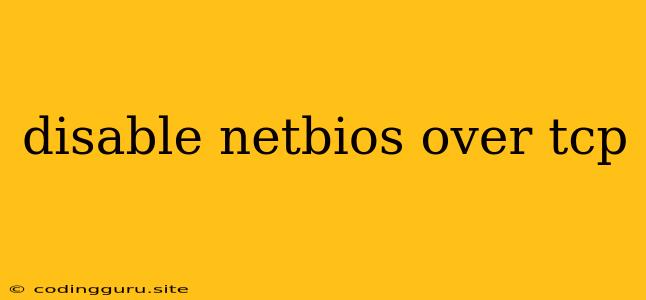Disabling NetBIOS over TCP: A Comprehensive Guide
NetBIOS over TCP (NBT) is a legacy protocol used for communication between computers on a network. It allows devices to share files and printers without the need for a dedicated server. While NBT is generally considered a legacy protocol, there are still some situations where it might be used. However, for modern networks, it is generally recommended to disable NBT to improve security and performance.
Why disable NetBIOS over TCP?
- Security risks: NBT is known to be vulnerable to several security exploits. Disabling it can help protect your network from attacks.
- Performance issues: NBT can consume network bandwidth, potentially impacting performance for other applications.
- Compatibility issues: NBT can cause compatibility problems with newer network protocols.
How to disable NetBIOS over TCP
The specific steps for disabling NBT vary depending on your operating system. Here are some general steps you can follow:
Windows:
- Open the Network and Sharing Center: Go to Control Panel > Network and Internet > Network and Sharing Center.
- Change adapter settings: Click on Change adapter settings in the left-hand menu.
- Right-click on your network connection: Right-click on the network connection you want to disable NBT for.
- Properties: Select Properties.
- Internet Protocol Version 4 (TCP/IPv4): Select Internet Protocol Version 4 (TCP/IPv4) and click Properties.
- Advanced: Click on the Advanced button.
- WINS: In the WINS tab, uncheck the Enable NetBIOS over TCP/IP option.
- Apply and OK: Click Apply and then OK to save the changes.
Linux:
- Edit the network configuration file: Edit the network configuration file for your network connection. This file is typically located in
/etc/sysconfig/network-scripts/directory. For example, if your network connection is namedeth0, the file would be/etc/sysconfig/network-scripts/ifcfg-eth0. - Disable NetBIOS: Add the following line to the file:
NETBIOS_NAME=
This line will set the NetBIOS name to an empty string, effectively disabling NetBIOS. 3. Restart the network service: Restart the network service to apply the changes.
macOS:
- Open System Preferences: Click on the Apple menu and select System Preferences.
- Network: Click on Network.
- Select your network connection: Select the network connection you want to disable NBT for.
- Advanced: Click on the Advanced button.
- WINS: In the WINS tab, uncheck the Enable NetBIOS over TCP/IP option.
- Apply and OK: Click Apply and then OK to save the changes.
Important considerations:
- Compatibility: Before disabling NBT, it's important to check for any applications or services that rely on it. If you're unsure, it's best to consult with your network administrator.
- Security: Disabling NBT is not a complete security solution. It's still important to follow other security best practices, such as using strong passwords and keeping your software up to date.
- Testing: After disabling NBT, it's important to test your network to ensure that everything is working as expected.
Conclusion
Disabling NetBIOS over TCP can help improve the security and performance of your network. However, it's important to consider compatibility issues and test your network thoroughly before making any changes. Consult with a network administrator if you have any concerns.
Overall, disabling NetBIOS over TCP can be beneficial for modern networks. By implementing these steps, you can enhance your network's security and performance. Remember to consider the potential impact on your applications and services before proceeding.