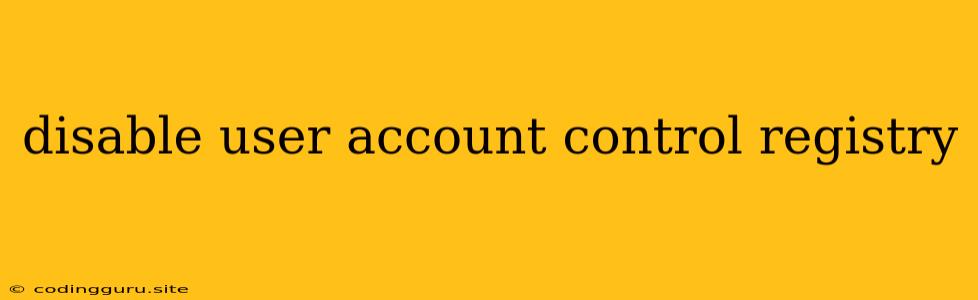Disabling User Account Control (UAC) through the Registry: A Guide and Considerations
User Account Control (UAC) is a security feature in Windows designed to protect users from malicious software. It prompts you for permission before making changes that could potentially affect your system. While UAC is a valuable security measure, some users might find it annoying or an obstacle to their workflow.
If you're considering disabling UAC, it's crucial to understand the risks involved and alternative solutions. This guide will delve into the disable user account control registry method, outlining the steps and addressing the potential consequences.
Why Disable User Account Control (UAC)?
There are a few reasons why someone might want to disable user account control registry:
- Increased Administrative Privileges: Disabling UAC removes the prompt for administrative privileges, allowing users to install software or make changes to system settings without intervention.
- Workflow Efficiency: For tasks requiring frequent administrative rights, the constant UAC prompts can become disruptive and time-consuming.
- Troubleshooting Issues: Some applications or scripts might malfunction due to UAC restrictions.
The Risks of Disabling UAC:
Before proceeding, it's essential to be aware of the potential risks associated with disabling UAC:
- Increased Security Vulnerability: Disabling UAC removes a crucial layer of security protection, making your system more susceptible to malware and unauthorized access.
- Potential System Instability: Incorrect registry modifications can lead to system instability or even data loss.
- Limited System Control: By removing UAC, you lose the ability to control which applications can make changes to your system.
The Registry Method: How to Disable User Account Control
Caution: Before making changes to the registry, it's highly recommended to create a system restore point to revert any unintended consequences.
Step 1: Access the Registry Editor
- Press the Windows key + R to open the Run dialog box.
- Type "regedit" and press Enter.
- You will be prompted by UAC (ironically), confirm to proceed.
Step 2: Navigate to the UAC Settings
- In the Registry Editor window, navigate to the following path:
HKEY_LOCAL_MACHINE\SOFTWARE\Microsoft\Windows\CurrentVersion\Policies\System
Step 3: Modify the EnableLUA Value
- Locate the
EnableLUAvalue on the right side of the window. - Double-click it to modify its value.
- Change the value data from "1" to "0".
- Click "OK" to save the change.
Step 4: Reboot your computer
- Restart your computer for the changes to take effect.
After rebooting, you should no longer encounter UAC prompts.
Alternatives to Disabling UAC:
Instead of disabling UAC entirely, consider these alternatives:
- Adjust UAC Settings: You can adjust UAC settings without disabling it altogether. This allows you to customize the level of protection based on your preferences. Access these settings by searching for "User Account Control" in the Windows search bar.
- Run as Administrator: For individual applications, you can right-click the application file and select "Run as administrator." This grants the application temporary administrative privileges without permanently disabling UAC.
- Create a Standard User Account: For users who primarily need basic access, creating a standard user account can provide a safer environment.
The Importance of System Security
Disabling UAC reduces the level of security on your system. It's crucial to implement other security measures, such as keeping your antivirus software updated, avoiding suspicious websites, and exercising caution when downloading files from the internet.
Conclusion:
While disabling UAC might seem tempting for certain tasks, it compromises system security. If you're considering this option, it's essential to weigh the risks and benefits. Explore alternative solutions like adjusting UAC settings or using temporary administrative privileges. Remember that system security is paramount, and disabling UAC should be a last resort.