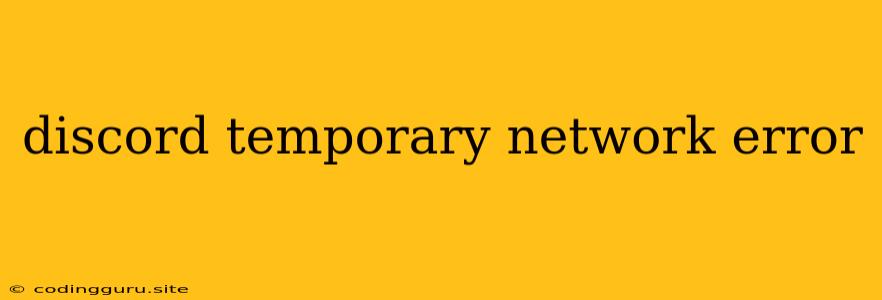Discord Temporary Network Error: A Guide to Troubleshooting
Discord is a popular platform for communication, especially among gamers. But sometimes, you might encounter a frustrating message: "Discord Temporary Network Error." This error can be incredibly annoying, preventing you from connecting with your friends and participating in your favorite communities.
What Causes Discord Temporary Network Error?
The "Discord Temporary Network Error" usually arises due to temporary issues with your internet connection or Discord's servers. Here are some of the most common culprits:
- Temporary Internet Outages: Your internet connection might be experiencing a temporary glitch, such as a router reboot or a brief network hiccup.
- Server Maintenance: Discord might be performing scheduled maintenance, leading to intermittent connectivity issues.
- High Network Traffic: If your network is congested, especially during peak hours, Discord may struggle to establish a stable connection.
- Firewall or Anti-Virus Interference: Your security software could be blocking Discord's access to the internet.
- Outdated Discord App: A bug in an older version of the Discord app might be contributing to the problem.
- DNS Issues: A faulty DNS server can slow down or disrupt your connection to Discord.
Troubleshooting Steps: A Step-by-Step Guide
Here's how to troubleshoot the "Discord Temporary Network Error":
1. Check Your Internet Connection
- Restart your router: Sometimes, a simple reboot can resolve temporary network issues.
- Test your internet speed: Run a speed test to ensure you have adequate bandwidth.
- Connect via a different network: If you're using Wi-Fi, try switching to a wired connection for a more stable connection.
2. Restart Discord
Closing and reopening the Discord app can often fix temporary errors.
3. Update Discord
An outdated app might be the culprit. Check for updates within the Discord application.
4. Clear Discord Cache
Deleting Discord's cache files can sometimes resolve connectivity issues.
5. Check Discord Server Status
Visit the to see if Discord is experiencing any widespread outages or maintenance.
6. Configure Firewall and Anti-Virus Settings
Temporarily disable your firewall or antivirus software to see if it's interfering with Discord. If you find this solves the problem, you might need to add Discord as an exception in your security settings.
7. Flush Your DNS Cache
A corrupt DNS cache can cause connection issues. Flush your DNS cache to force your computer to retrieve new DNS information.
8. Contact Discord Support
If the problem persists, consider reaching out to Discord support for assistance. They can help diagnose the issue and provide tailored solutions.
Example: Using a Different Network
Let's say you're experiencing the "Discord Temporary Network Error" while using your Wi-Fi. Try connecting to your mobile hotspot to see if the issue is specific to your home network. If the problem goes away on your mobile data, it's likely a problem with your home Wi-Fi connection.
Tips for Preventing "Discord Temporary Network Error"
- Maintain a Stable Internet Connection: Ensure you have a reliable internet service with sufficient bandwidth.
- Keep Discord Updated: Regularly update Discord to benefit from bug fixes and performance improvements.
- Check for Discord Server Updates: Stay informed about scheduled server maintenance and potential outages.
Conclusion
The "Discord Temporary Network Error" is typically a temporary issue that can be resolved through troubleshooting steps. By following the guide above, you can identify and resolve the root cause of the error and get back to connecting with your friends on Discord.