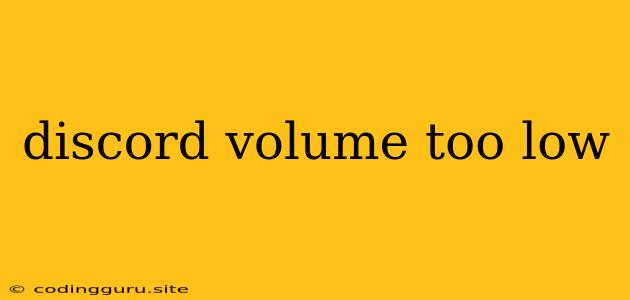Why Is My Discord Volume So Low?
Discord is a popular platform for online communication, especially among gamers. One common issue users encounter is a low Discord volume. This can be frustrating, especially when trying to enjoy voice chats or listen to music with friends.
Here are some potential causes and solutions to fix your low Discord volume:
1. Check Your System Volume
This might seem obvious, but the most common reason for low Discord volume is simply that your system volume is turned down.
- Solution: Make sure your computer's overall volume is set to a reasonable level. You can usually find this setting in your system's sound settings.
2. Discord Output Device
Sometimes, Discord might be using an incorrect output device. For example, it could be sending audio to your speakers instead of your headphones, or to a different pair of headphones than the ones you're wearing.
- Solution: Go to Discord's settings and check your "Output Device." Make sure it's set to the device you are using.
3. Discord Input Sensitivity
If your microphone is too quiet, Discord might automatically lower the output volume to compensate.
- Solution: Go to Discord's settings and adjust your "Input Sensitivity." Increase the sensitivity if your microphone is too quiet.
4. Discord Audio Settings
Discord has several audio settings that can affect the volume.
- Solution:
- Check your "Output Volume" in Discord's settings and ensure it's not set too low.
- Experiment with the "Auto Input Sensitivity" and "Input Volume" settings to find a balance that works for you.
- Disable "Automatic Gain Control" if you are experiencing clipping or distortion.
5. Discord Voice Settings
Discord has dedicated settings for voice chat.
- Solution:
- Check the "Voice Quality" setting and ensure it's not set too low. Higher quality can sometimes use more bandwidth, resulting in lower volume.
- Adjust "Input Volume" if you are using a microphone and find your voice is too quiet.
6. Device Drivers
Outdated or corrupted audio drivers can cause a variety of issues, including low volume.
- Solution:
- Update your sound card drivers by checking the manufacturer's website.
- If you're using a USB headset, ensure its drivers are up-to-date.
7. Discord Updates
Sometimes, a Discord update may introduce bugs that cause low volume.
- Solution:
- Check for any pending Discord updates.
- Consider reverting to a previous version if the update caused the issue.
8. Discord Server Settings
Some Discord servers might have their own volume settings.
- Solution:
- If you're experiencing low volume on a specific server, check if there are any server-specific voice settings.
9. Background Noise
Discord uses noise suppression technology. If you are in a noisy environment, Discord might be suppressing audio to reduce background noise.
- Solution:
- Ensure your microphone is placed close to your mouth.
- Try using a noise-canceling microphone.
- Adjust the "Noise Suppression" setting in Discord's settings.
10. Mute Button
This might sound obvious, but double-check to make sure you haven't accidentally muted yourself.
- Solution:
- Look for the mute button on Discord. If it's on, click it to unmute.
11. Hardware Issues
In rare cases, the problem might be with your headphones or speakers themselves.
- Solution:
- Try testing your headphones or speakers with other audio sources to see if they are working correctly.
Troubleshooting Tips
- Restart Discord: Sometimes restarting Discord can fix temporary audio issues.
- Restart your computer: This can sometimes solve problems related to drivers or system processes.
- Check for other applications: Other applications using your audio output can interfere with Discord's volume.
- Check for conflicts: Some antivirus software can interfere with Discord's audio functionality.
Conclusion
A low Discord volume can be caused by various factors, ranging from simple settings to hardware issues. By systematically checking and adjusting the solutions above, you can troubleshoot the problem and enjoy a satisfactory audio experience on Discord.