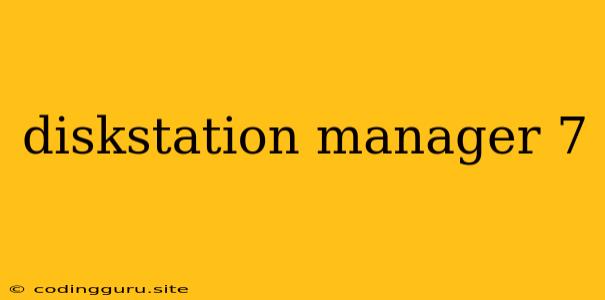Getting Started with DiskStation Manager 7: Your Comprehensive Guide
DiskStation Manager (DSM) 7 is a powerful and versatile operating system designed for Synology NAS devices. It offers a wide array of features and functionalities, making it a popular choice for home and business users alike. This guide will provide you with an in-depth understanding of DiskStation Manager 7, including its key features, how to navigate the interface, and essential tips for getting the most out of your Synology NAS.
What is DiskStation Manager (DSM) 7?
DiskStation Manager 7 is the latest iteration of Synology's operating system for its Network Attached Storage (NAS) devices. It acts as a central hub for managing your data, accessing files, and leveraging various applications. DSM 7 builds upon the successes of previous versions, offering a more intuitive user interface, enhanced security features, and new functionalities to streamline your digital life.
Key Features of DSM 7
DiskStation Manager 7 boasts an impressive array of features, making it a comprehensive solution for managing your data and digital content:
- File Management: Effortlessly store, organize, and access your files from anywhere in the world with the built-in File Station.
- Cloud Sync: Synchronize your files across multiple devices and cloud services, ensuring your data is always up-to-date.
- Multimedia Server: Enjoy your multimedia content with Synology's powerful media server applications, including Photo Station, Video Station, and Audio Station.
- Backup and Disaster Recovery: Securely back up your important data to your DiskStation Manager 7 device and recover it easily in case of emergencies.
- Virtualization: Create and manage virtual machines on your NAS, allowing you to run different operating systems and applications simultaneously.
- Security: Enjoy a robust security system with built-in anti-malware protection, user access control, and secure network connections.
Navigating the DSM 7 Interface
The DiskStation Manager 7 interface is designed to be user-friendly and intuitive. Here's a quick rundown of its key components:
- Main Menu: Located on the left side of the screen, the main menu gives you access to all the features and applications of DSM 7.
- Control Panel: Provides access to system settings, network configurations, and user management.
- Desktop: The central area displays a list of frequently used applications and widgets, allowing you to quickly access your most essential features.
- Notification Center: Keeps you informed about system events, updates, and alerts.
Setting Up Your Synology NAS with DSM 7
Setting up your Synology NAS with DiskStation Manager 7 is straightforward. Follow these steps:
- Connect your NAS to your network: Plug in your NAS device, connect it to your router using an Ethernet cable, and power it on.
- Access the DSM interface: Open a web browser and enter the IP address of your NAS device in the address bar. You will be prompted to log in.
- Create an administrator account: Set up a strong password for your administrator account. This account will have full access to all settings and functionalities of DSM 7.
- Configure your storage: Choose a RAID configuration for your hard drives based on your needs and data security requirements.
- Install desired packages: Explore the Package Center and install the applications you want to use, such as cloud sync tools, multimedia servers, or virtualization software.
Essential Tips for Using DSM 7 Effectively
To maximize the benefits of DiskStation Manager 7, consider these tips:
- Keep your system up-to-date: Regularly check for updates and install them to ensure optimal performance, security, and access to new features.
- Use QuickConnect: Access your DiskStation Manager 7 and files remotely using QuickConnect, eliminating the need for complex port forwarding configurations.
- Back up your data: Implement a robust backup strategy to protect your valuable data against hardware failures, accidental deletions, and ransomware attacks.
- Explore the Package Center: Discover a wide range of applications available through the Package Center to enhance the functionality of your Synology NAS.
- Utilize the DSM community: Join the Synology community forums for support, tips, and insights from fellow users.
Conclusion
DiskStation Manager 7 is a powerful and versatile operating system that transforms your Synology NAS into a centralized hub for managing your data, multimedia content, and applications. Its user-friendly interface, extensive features, and robust security features make it an ideal solution for home and business users alike. By following the guidelines and tips outlined in this guide, you can unlock the full potential of DSM 7 and streamline your digital life.