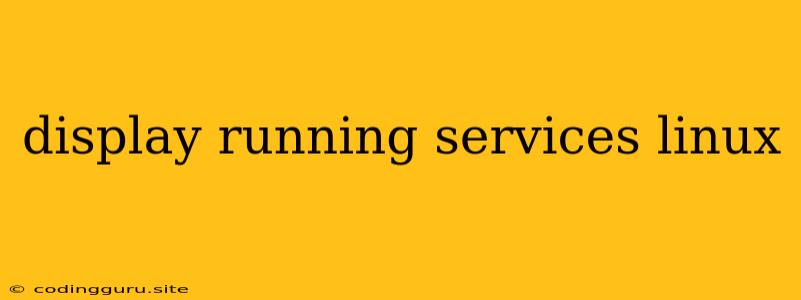Displaying Running Services in Linux: A Comprehensive Guide
In the intricate world of Linux systems, managing and monitoring services is crucial for ensuring smooth operation. Understanding how to effectively display running services is a fundamental skill for any Linux user or administrator. This guide will equip you with the necessary knowledge and commands to effectively display running services on your Linux machine.
What Are Services?
Before delving into the display commands, let's clarify what services are in the context of Linux. Services are background processes that provide specific functionalities to your system. These functionalities can include network access, file sharing, printing, database management, and much more.
The Power of systemctl
The systemctl command is the primary tool for managing and displaying services in modern Linux distributions that use systemd, the system and service manager. It offers a comprehensive set of commands to control, monitor, and display the status of services.
Displaying All Running Services
To get a list of all currently running services, use the following command:
systemctl list-units --type=service --state=running
This command will display the unit names (service names) of all active services.
Displaying Specific Services
If you are interested in a specific service, you can use the following command:
systemctl status
Replace <service_name> with the actual name of the service you want to check. For example, to check the status of the SSH service:
systemctl status ssh
This command will provide detailed information about the service, including its current state (active, inactive, etc.), load, and other relevant details.
Leveraging ps for Process Information
While systemctl is ideal for systemd-managed services, the ps command is a versatile tool for general process management.
Displaying All Running Processes
To get a list of all running processes, including services, use:
ps aux
This command provides a comprehensive listing of processes, including their user, CPU usage, memory usage, and more.
Filtering Processes by Name
To filter processes by name, use the grep command in conjunction with ps:
ps aux | grep
Replace <process_name> with the name of the process you're searching for. For example, to list processes related to the Apache web server:
ps aux | grep apache
Exploring service for Traditional Systems
On older Linux distributions or systems that do not use systemd, the service command might be used to display and control services.
Displaying Service Status
To check the status of a service, use the following command:
service status
Replace <service_name> with the name of the service you want to check. For example:
service httpd status
Listing All Running Services
The service command doesn't have a direct option to list all running services. However, you can use the ps command as described earlier to achieve this.
Additional Tips for Service Management
- Understanding Service Names: Different distributions might use slightly different names for the same service. Refer to your distribution's documentation or use the
systemctl list-units --type=servicecommand to determine accurate service names. - Using
grepfor Filtering: When usingps auxorsystemctl list-units, you can usegrepto filter the output and focus on specific services or processes. - Monitoring Services: For continuous monitoring of services, consider tools like
toporhtopfor real-time system information, including process and service status.
Conclusion
Understanding how to display running services in Linux is fundamental for system management and troubleshooting. Whether you use systemctl, ps, or service, you have the tools at your disposal to effectively monitor and manage your system's services. With the commands and tips provided in this guide, you are equipped to confidently navigate the world of Linux services.