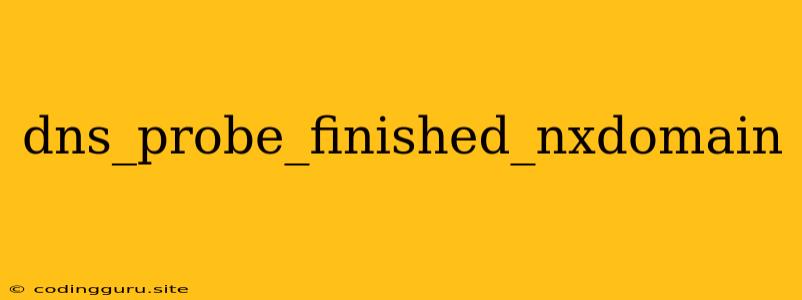What is "dns_probe_finished_nxdomain"?
"dns_probe_finished_nxdomain" is an error message you might encounter when trying to access a website using a web browser. It indicates that your computer's DNS (Domain Name System) couldn't find the requested website's address (IP address).
This error message usually means that the domain name you're trying to access is invalid, has expired, or doesn't exist at all. It's possible the website has been taken down or is temporarily unavailable.
Common Causes of "dns_probe_finished_nxdomain"
1. Incorrect Domain Name: You might have mistyped the website address, causing a mismatch.
2. Expired Domain: The website's domain registration may have expired, leaving it inaccessible.
3. Website Down: The website might be experiencing technical difficulties or maintenance, resulting in temporary unavailability.
4. DNS Cache Issues: Your computer's DNS cache might be storing outdated information, leading to the error.
5. Firewall or Antivirus Interference: Security software might be blocking access to the website.
6. DNS Server Problems: The DNS server you're using could be experiencing issues or experiencing an outage.
Troubleshooting Steps for "dns_probe_finished_nxdomain"
1. Double-Check the URL: Ensure you've entered the correct website address. A simple typo can lead to the error.
2. Clear DNS Cache: * Windows: Press Windows Key + R, type cmd, and press Enter. In the command prompt, type ipconfig /flushdns and press Enter. * Mac: Open Terminal, type sudo dscacheutil -flushcache, and press Enter. Enter your password when prompted.
3. Check Website Availability: You can use a website checker tool like to see if the website is down for everyone or just you.
4. Try a Different DNS Server: * Google Public DNS: * Windows: Go to Control Panel > Network and Sharing Center > Change adapter settings. Right-click your network connection and choose Properties. Select Internet Protocol Version 4 (TCP/IPv4) and click Properties. Choose "Use the following DNS server addresses" and enter 8.8.8.8 as the Preferred DNS server and 8.8.4.4 as the Alternate DNS server. * Cloudflare DNS: * Windows: Follow the steps above, but use 1.1.1.1 as the Preferred DNS server and 1.0.0.1 as the Alternate DNS server.
5. Temporarily Disable Firewall or Antivirus: If you suspect your security software is interfering, temporarily disable it and see if you can access the website. Remember to re-enable it after testing.
6. Contact Your ISP: If the issue persists, contact your internet service provider (ISP) for assistance.
Additional Tips
- Try a different web browser: Sometimes, the issue might be specific to the browser you're using.
- Check your network connection: Ensure you have a stable internet connection.
- Reboot your computer: A simple reboot can sometimes resolve network-related issues.
Conclusion
The "dns_probe_finished_nxdomain" error typically indicates a problem with the domain name you're trying to access. By following the troubleshooting steps above, you can usually resolve the issue and access the website successfully. If the problem persists, it's best to seek assistance from your ISP or a website administrator.