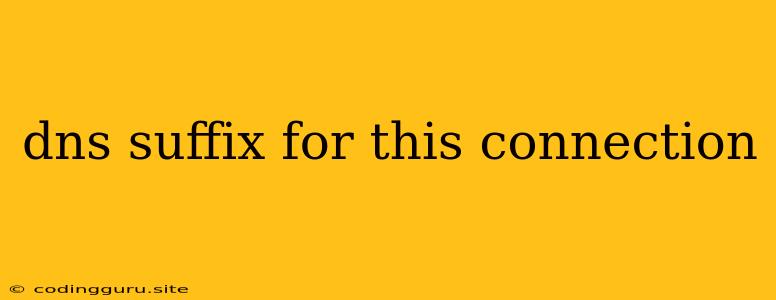What is a DNS Suffix for This Connection?
You might have encountered the term "DNS suffix for this connection" when configuring your network or troubleshooting connectivity issues. Understanding what it means and how it works is crucial for ensuring smooth internet access and communication.
In simple terms, a DNS suffix acts as an extension to your domain name, helping your computer find the right server when you're trying to access resources within your local network.
Why Do We Need a DNS Suffix?
Imagine you are trying to reach a printer connected to your home network. You know its name is "MyPrinter", but your computer might not know its exact location on the network. This is where DNS suffixes come into play.
Here's how it works:
- When you type "MyPrinter" into your browser or network application, your computer first checks its local DNS cache. This is a temporary storage for recently accessed DNS records. If it finds the record for "MyPrinter," it directly connects.
- If the record is not found locally, your computer sends a DNS query to the designated DNS server. This server is responsible for resolving domain names into IP addresses.
- The DNS server then uses the DNS suffix "for this connection" to append it to the hostname you provided (MyPrinter). For example, if the DNS suffix is ".local", the query becomes "MyPrinter.local".
- The DNS server then searches its database for a record that matches "MyPrinter.local". If found, it returns the corresponding IP address, allowing your computer to connect.
Where Do I Find This DNS Suffix?
The DNS suffix for this connection is usually configured within your operating system's network settings.
Here's how to check on Windows:
- Open Network and Sharing Center.
- Click on your network connection (e.g., Wi-Fi or Ethernet).
- Click Properties.
- Double-click Internet Protocol Version 4 (TCP/IPv4).
- Look for the "Use the following DNS suffix..." section. The suffix will be displayed here.
On macOS:
- Open System Preferences.
- Click Network.
- Select your network connection (e.g., Wi-Fi or Ethernet).
- Click Advanced.
- Go to the DNS tab. The suffix will be listed under "Search Domains".
On Linux:
- Open a terminal window.
- Run the command:
nmcli connection show - Find the "DNS" section. The suffix might be listed as "DNS Suffixes".
Common DNS Suffixes
- .local: This is the most widely used suffix, often employed in home and small office networks.
- .lan: Often used in larger corporate networks.
- .corp: Another common suffix for enterprise networks.
Troubleshooting DNS Suffix Issues
If you're experiencing connectivity problems related to the DNS suffix, here are some common causes and solutions:
- Incorrect DNS suffix: Verify that the DNS suffix is correctly configured in your network settings.
- DNS cache issues: Flush your DNS cache. On Windows, use the command
ipconfig /flushdns. On macOS, runsudo dscacheutil -flushcache. - Network configuration conflicts: If you're connected to multiple networks with different DNS suffixes, this could cause conflicts. Try disabling any unnecessary network connections.
- DNS server issues: Check if the DNS server you are using is working properly. You may want to use a different public DNS server like Google Public DNS (8.8.8.8, 8.8.4.4) or Cloudflare DNS (1.1.1.1, 1.0.0.1).
Example Scenario:
Let's say you're trying to access a shared folder on a computer named "Server" in your home network. Your network settings have a DNS suffix of ".home". When you type "Server" into your file explorer, your computer will automatically append the DNS suffix to form "Server.home". The DNS server will then search for a record matching "Server.home" and provide the corresponding IP address to your computer.
Conclusion
Understanding the DNS suffix for this connection is crucial for resolving network connectivity issues. By properly configuring and troubleshooting DNS suffixes, you can ensure reliable access to resources within your local network. Remember to verify your settings, flush your DNS cache, and consider using a reliable DNS server for optimal performance.