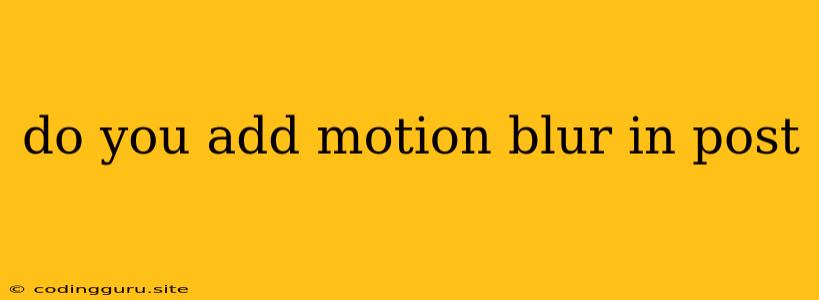Do You Add Motion Blur in Post? A Guide to Choosing the Right Approach
The question of whether to add motion blur in post-processing is a common one, especially for filmmakers and photographers seeking to enhance the dynamism and realism of their work. While in-camera motion blur can achieve stunning results, post-processing offers greater flexibility and control. But how do you decide when and how to use motion blur in post?
Understanding Motion Blur: Why, When, and How
Motion blur is a visual effect that captures the movement of objects. It occurs when a subject is moving while the camera's shutter is open, resulting in a blurred image. This blur conveys a sense of speed, energy, and dynamism, enhancing the realism and impact of your visuals.
Why Add Motion Blur in Post?
- Greater Control: Unlike in-camera motion blur, post-processing allows for precise control over the amount, direction, and intensity of the blur. This is particularly useful when you need to achieve specific artistic effects or correct for unwanted blur in an image.
- Flexibility: You can apply motion blur to specific elements within your image or video, leaving other elements sharp. This level of granularity allows you to selectively enhance motion blur, enhancing the overall visual impact.
- Non-Destructive Editing: Post-processing allows you to experiment with motion blur without permanently altering your original footage. You can easily adjust the blur or even remove it completely if you're not satisfied with the result.
When Should You Add Motion Blur in Post?
While adding motion blur in post can be valuable, consider these scenarios where it might be particularly beneficial:
- Correcting for Camera Shake: If your footage suffers from camera shake, motion blur can help smooth out the jittery movements.
- Creating Artistic Effects: Motion blur can add a sense of speed and dynamism to moving objects like cars, trains, or athletes.
- Enhancing Depth of Field: Adding subtle motion blur to the background can create a more convincing depth of field, drawing attention to the foreground subjects.
- Simulating Long Exposure Photography: Post-processing can help achieve the effect of long exposure photography, blurring moving objects and creating a dreamy, ethereal effect.
How to Add Motion Blur in Post:
Many software programs offer tools to add motion blur in post. Some popular options include:
- Adobe After Effects: A professional-grade software with advanced motion blur tools, perfect for creating complex and highly customized effects.
- Adobe Premiere Pro: A widely used video editing software that offers efficient and intuitive motion blur tools for both stills and videos.
- Photoshop: Photoshop, a powerful image editing software, provides various tools for manipulating motion blur.
Tips for Adding Motion Blur in Post:
- Start Small: Begin with a small amount of blur and gradually increase it until you achieve the desired effect.
- Experiment with Different Blur Types: Explore linear, radial, and other blur types to find the best fit for your project.
- Pay Attention to Direction: Ensure the direction of the blur aligns with the object's motion for a more realistic effect.
- Keep it Subtle: Overdoing motion blur can make your images appear blurry and unprofessional.
In-Camera vs. Post-Processing Motion Blur: Which is Best?
While post-processing offers greater flexibility and control, in-camera motion blur still has its place. Here's a breakdown of the pros and cons of each approach:
In-Camera Motion Blur
- Pros:
- More Realistic Blur: In-camera motion blur often creates a more natural and organic blur.
- Easier for Fast-Moving Subjects: Capturing fast-moving subjects with in-camera blur can be easier than replicating it in post.
- Cons:
- Less Control: In-camera motion blur offers limited control over the amount and direction of the blur.
- Can Be Difficult to Achieve: Achieving the right amount of blur in-camera can be challenging.
- Difficult to Correct for Camera Shake: In-camera blur cannot be used to correct for camera shake.
Post-Processing Motion Blur
- Pros:
- Greater Control: Post-processing provides precise control over the amount, direction, and intensity of the blur.
- Flexibility: You can apply blur selectively to specific objects or areas.
- Non-Destructive Editing: You can experiment without permanently altering your original footage.
- Can Be Used to Correct for Camera Shake: Motion blur in post can help smooth out shaky footage.
- Cons:
- Can Be Time-Consuming: Creating convincing motion blur in post can require time and effort.
- Less Realistic Blur: While software has improved, post-processing blur can sometimes look less natural than in-camera blur.
Ultimately, the best approach depends on your project's specific requirements and your personal preferences. Consider the advantages and disadvantages of each method to make an informed decision.
Conclusion
The decision of whether to add motion blur in post is a matter of creative choice and technical practicality. Post-processing offers a powerful tool for manipulating motion blur, allowing for greater control, flexibility, and artistic freedom. While in-camera motion blur may still be the preferred method in certain situations, post-processing provides a valuable alternative for achieving diverse effects and overcoming technical limitations. Experiment with different approaches to find the one that best serves your artistic vision and technical goals.