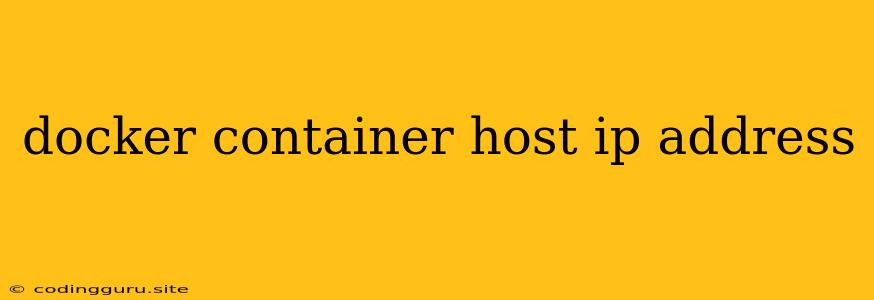Finding Your Docker Container's Host IP Address: A Comprehensive Guide
When working with Docker containers, understanding how to find your container's host IP address is crucial for tasks like accessing container services, debugging network connectivity issues, or setting up communication between containers. This guide will explain different methods for finding your container's host IP address, catering to various scenarios and providing practical solutions.
Why Do We Need the Host IP Address?
Docker containers run in isolation, creating a virtual network environment. This means the container's internal network configuration is distinct from the host machine's network. Often, you need to access services running within your container from outside the container's network. To achieve this, you'll need the container's host IP address, which is the address your host machine uses to communicate with the outside world.
Methods to Find the Host IP Address
Here are several methods to discover your Docker container's host IP address, each with its own advantages and use cases:
1. Inspecting the Docker Network
-
The
docker inspectcommand: This is a fundamental command in Docker, providing detailed information about your container. To find the host IP address, you can use the following command:docker inspect -f '{{ .NetworkSettings.IPAddress }}'Replace
<container_id>with the actual ID of your container. The output will display the container's internal IP address within its own network. To find the host IP address, you can use thedocker network inspectcommand, but it requires the network name which might not always be straightforward.
2. Using the docker network inspect Command:
-
Network details: This command offers a more detailed look into your Docker network configuration. You can use it to identify the bridge network that your container is connected to, which then helps in determining the host IP address.
docker network inspectReplace
<network_name>with the name of the network your container is connected to. The output will reveal the bridge network's interface and related IP addresses. From there, you can deduce the host's IP address based on the bridge network configuration.
3. Utilizing the ip Command:
-
Network interface details: The
ipcommand provides a detailed overview of your network interfaces and their associated IP addresses. If you know the name of the Docker bridge interface, you can use this command to find its IP address.ip addr showReplace
<bridge_interface_name>with the name of the Docker bridge interface. This command displays the IP address of the bridge interface, which often corresponds to the host IP address.
4. Consulting the Docker Documentation:
- Official resources: The Docker documentation offers comprehensive information about networks and their configurations. This resource can be helpful when seeking specific details about bridge networks, IP addresses, and other relevant information.
5. The docker-machine Command:
-
Virtual machine environment: If you're using Docker Machine to manage your Docker environment on a virtual machine, you can use the
docker-machinecommand to find the host IP address.docker-machine ipReplace
<machine_name>with the name of your Docker machine. This command directly provides the host IP address of the virtual machine where your Docker environment resides.
6. Utilizing the host Command:
-
Resolving domain names: The
hostcommand is a powerful tool for resolving domain names. If your container is running a service accessible via a hostname, you can use this command to find its IP address.hostReplace
<container_hostname>with the hostname of the service running within your container. The command will attempt to resolve the hostname and display the associated IP address, which will be the container's host IP address.
Tips for Finding Your Container's Host IP Address:
- Check the Docker Desktop Interface: If you're using Docker Desktop, you can often find the container's host IP address within the Docker Desktop interface.
- Use the
docker network lsCommand: This command lists all the networks created in your Docker environment. You can use this to identify the network your container is connected to. - Inspect the Container's Configuration: If your container is running within a specific network configuration, such as a Docker Compose setup, review the configuration files to find the host IP address.
Example Scenario
Let's assume you have a container running a web server with the container ID f8765c954d99. You want to access the web server from your host machine. Here's how you can find the container's host IP address using the docker inspect command:
docker inspect -f '{{ .NetworkSettings.IPAddress }}' f8765c954d99
This will output the container's internal IP address, such as 172.17.0.2. Next, you can use the docker network inspect command to find the bridge network and its IP address. Assuming the bridge network is named bridge, you would run:
docker network inspect bridge
The output will provide details about the bridge network, potentially revealing the host IP address. Alternatively, you could use the ip addr show command with the bridge interface name, which can be identified through the docker network inspect command.
Conclusion
Finding your Docker container's host IP address is essential for various tasks. Whether you're accessing container services from the host machine or setting up communication between containers, knowing the host IP address enables proper network connectivity. By using the techniques discussed in this guide, you can effectively discover the container's host IP address in different situations, empowering you to manage and interact with your Docker containers with confidence.