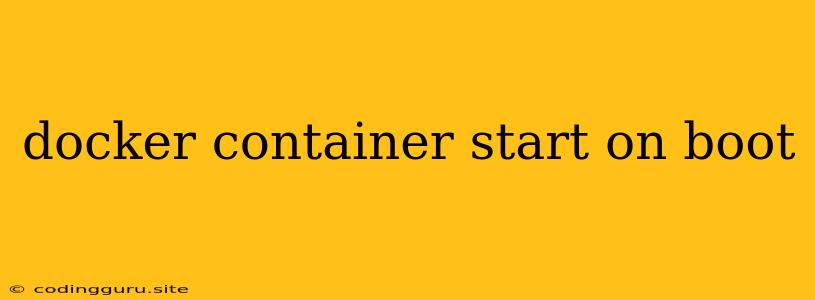Starting Docker Containers on System Boot: A Comprehensive Guide
Running your applications within Docker containers offers numerous benefits, including portability, resource isolation, and ease of deployment. However, you may want your containers to automatically start whenever your system boots up. This ensures your applications are readily available without manual intervention. This guide will delve into how to achieve this seamless integration, empowering you to manage your Docker containers effectively.
Understanding the Need for Automatic Startup
Imagine deploying a web application within a Docker container. Manually starting the container each time you reboot your server can be tedious and prone to errors. By configuring your Docker containers to automatically start on boot, you eliminate these manual steps, ensuring your application is always running and accessible.
Methods for Container Auto-Start
There are several approaches to configuring Docker container auto-start on boot:
1. Using Docker Compose:
-
Simplicity: Docker Compose is a powerful tool for defining and managing multi-container applications. It allows you to specify the desired state of your containers, including whether they should be automatically started on boot.
-
Configuration: Within your
docker-compose.ymlfile, you can leverage therestartproperty for each service. Settingrestart: alwayswill ensure the container restarts automatically whenever it stops or the system reboots. -
Example:
version: '3.8' services: web: image: nginx:latest ports: - "80:80" restart: always
2. Docker Daemon Configuration:
- Flexibility: You can modify Docker's daemon configuration file to define global settings for container startup behavior. This approach grants granular control over individual containers.
- Configuration:
- Linux: Edit the
/etc/docker/daemon.jsonfile. - Windows: Edit the
C:\ProgramData\Docker\config\daemon.jsonfile. - Add the following:
{ "restart_policy": { "name": "always" } }
- Linux: Edit the
- Restart: Restart the Docker daemon after modifying the configuration file.
3. Systemd Services (Linux Only):
- Fine-Grained Control: Systemd, the system and service manager on most Linux distributions, allows you to define custom services for your Docker containers.
- Creation:
- Use the
docker runcommand with the--nameflag to assign a unique name to your container. - Create a systemd service file (e.g.,
/etc/systemd/system/my-container.service) with the following contents:[Unit] Description=My Docker Container After=docker.service [Service] User=root ExecStartPre=/usr/bin/docker start my-container ExecStopPost=/usr/bin/docker stop my-container [Install] WantedBy=multi-user.target
- Use the
- Enable & Start:
- Run
systemctl daemon-reloadto reload the systemd configuration. - Run
systemctl enable my-container.serviceto enable the service on boot. - Run
systemctl start my-container.serviceto start the container.
- Run
Important Considerations:
- Resource Management: Consider the resource demands of your containers, especially when automatically starting them on boot. Ensure your system has enough resources to handle all containers without performance degradation.
- Dependency Management: If your containers have dependencies on other containers or services, ensure those dependencies are also started automatically and in the correct order.
- Logging and Monitoring: Establish robust logging and monitoring systems to track the health and performance of your Docker containers, especially when they start automatically.
- Security: Implement appropriate security measures to protect your containers from unauthorized access or malicious activity.
Debugging and Troubleshooting
If you encounter issues with container auto-start, follow these steps:
- Check Logs: Examine the system logs for any errors related to Docker or systemd.
- Verify Configuration: Double-check the Docker Compose file, daemon configuration, or systemd service file for any syntax errors or incorrect settings.
- Test Manually: Try starting the container manually to isolate the issue.
- Restart Services: Restart the Docker daemon or systemd to ensure changes are applied.
Conclusion
Automating the startup of Docker containers on boot streamlines your application deployment process, enhancing efficiency and reliability. By leveraging Docker Compose, daemon configuration, or systemd services, you can ensure your containers are readily available whenever your system boots up. Remember to carefully consider resource management, dependencies, logging, and security aspects to ensure smooth and secure operation.