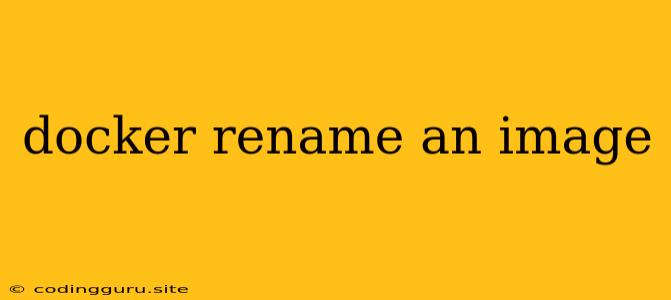How to Rename a Docker Image: A Step-by-Step Guide
Docker is a powerful tool for containerizing applications, and one of its core features is the ability to manage and work with images. Sometimes, you might need to rename a Docker image, especially if you've made a mistake in naming it or if you want to organize your images more efficiently.
This article will guide you through the process of renaming Docker images, covering the different methods and scenarios.
Why Rename a Docker Image?
Renaming a Docker image can be beneficial for several reasons:
- Organization: Keeping your Docker images organized with clear and descriptive names is crucial, especially in large projects.
- Error Correction: If you made a typo or chose an inappropriate name initially, renaming the image allows you to correct it.
- Versioning: Renaming an image can help you track different versions of your application.
Renaming a Docker Image: The Methods
Docker provides several ways to rename an image, each with its own advantages:
1. Using docker tag Command:
The most common and straightforward method for renaming a Docker image is using the docker tag command. This command essentially creates a new tag (and therefore a new name) pointing to the same image's content.
Example:
Let's say you have an image named my-app:latest and you want to rename it to my-app-v2:latest. You would use the following command:
docker tag my-app:latest my-app-v2:latest
Key points to remember:
- The original image (
my-app:latest) remains unchanged. - The
docker tagcommand creates a new tag (my-app-v2:latest) that points to the same image content. - You can now use
my-app-v2:latestto refer to the image.
2. Creating a New Image with docker commit:
If you've made changes to your container and want to reflect those changes in a new, renamed image, you can use the docker commit command.
Example:
Let's say you've made some changes to your container based on the my-app:latest image. To capture these changes and create a new, renamed image (my-app-updated:latest), use:
docker commit my-app-updated:latest
Key points to remember:
- This method creates a new image that includes your modifications.
- You'll need to find the container ID (using
docker ps -a) to commit.
3. Using a Dockerfile:
For more complex scenarios, you can use a Dockerfile to build a new image with a different name. This method is particularly useful if you're making significant changes to the image's contents.
Example:
A simple Dockerfile to create a new image named my-app-rebuilt:latest from a base image:
FROM my-app:latest
COPY . /app
RUN npm install
Key points to remember:
- You'll need to use
docker build -t my-app-rebuilt:latest .to build the image from the Dockerfile.
Best Practices for Renaming Docker Images
- Be Specific: Choose descriptive names that clearly reflect the image's purpose.
- Use Tags: Employ tags to indicate different versions or environments of your application (e.g.,
dev,prod). - Avoid Generic Names: Avoid using overly generic names like
image1orapp. - Clean Up: Remove any unused or old images after renaming to keep your Docker environment clean.
Conclusion
Renaming a Docker image is a common task, and the methods described above offer different approaches based on your specific needs. Choosing the right method will help you keep your images organized and manageable, making your Docker workflow more efficient.