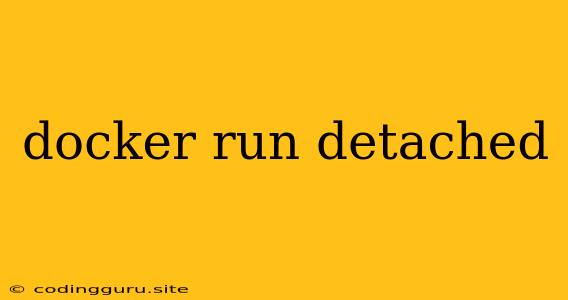Understanding docker run detached and its Usage
Running Docker containers in the background is essential for many use cases. You might want a service to run continuously without tying you to the terminal, or you might be running multiple containers simultaneously and need a way to manage them efficiently. This is where the docker run detached command comes into play.
What does docker run detached mean?
In essence, docker run detached allows you to start a container and detach it from the terminal session. The container will continue running in the background, even after you close the terminal window. This is achieved using the -d flag in the docker run command.
Why use docker run detached?
Here are some scenarios where running containers detached makes sense:
- Running long-running processes: If you need a container to run for extended periods, like a web server or a database, running it detached allows you to free up your terminal for other tasks.
- Managing multiple containers: When working with several containers simultaneously, detaching them allows you to easily manage them separately, using commands like
docker psto list running containers anddocker stopto stop individual containers. - Automating container deployments: When using automated deployment tools, running containers in detached mode ensures that they start and run independently of any terminal session.
How to use docker run detached
The syntax for using docker run detached is simple:
docker run -d
Replace <image_name> with the name of the Docker image you want to run. For example, to run a detached Nginx container:
docker run -d nginx
Accessing Logs and Monitoring
Even though the container is detached, you can still access logs and monitor its status.
- Log access: Use the
docker logscommand to view the output of the container. - Status monitoring: The
docker pscommand lists all running containers, including their status.
Example: Running a web server in detached mode
Let's say you want to run a simple web server using the nginx image. To do this, you can use the following command:
docker run -d -p 80:80 nginx
This command does the following:
- Runs the
nginximage in detached mode (-d). - Maps the container's port 80 to the host's port 80 (
-p 80:80). This makes the web server accessible on the host machine.
Now, you can open a web browser and visit http://localhost to access your web server.
Tips for working with docker run detached
- Use a container name for better management: You can give your container a specific name using the
--nameflag:docker run -d --name my-nginx nginx - Use
docker stopto stop containers: To stop a detached container, use thedocker stopcommand followed by the container name:docker stop my-nginx
Troubleshooting detached containers
- Check for errors: Use
docker logs <container_name>to see if there are any error messages that could be causing the container to malfunction. - Ensure the container is running: Use
docker psto verify that the container is indeed running.
Conclusion
Running Docker containers in detached mode is a powerful technique that offers flexibility and efficiency in container management. By understanding docker run detached and its usage, you can easily run long-running processes, manage multiple containers concurrently, and streamline your container deployments.