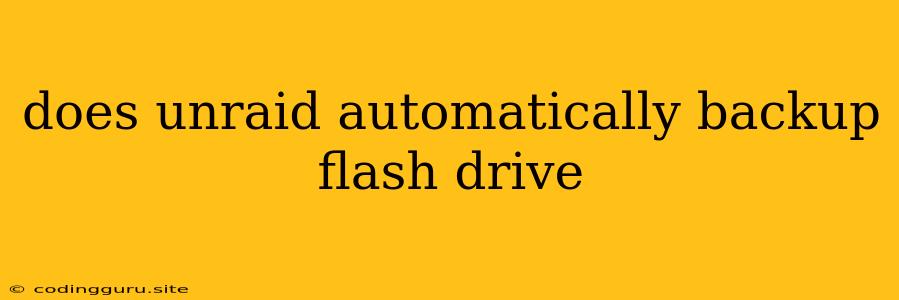Does UnRAID Automatically Backup Your Flash Drive?
UnRAID is a popular and powerful network-attached storage (NAS) solution that allows you to build your own custom storage server using multiple hard drives. One of the key components of UnRAID is the flash drive, which serves as the operating system and configuration storage for the system. However, a common question among UnRAID users is whether the system automatically backs up the flash drive.
The simple answer is no, UnRAID does not automatically back up your flash drive.
This can be a cause for concern as the flash drive contains crucial information about your UnRAID system, including:
- Operating system: The operating system itself is stored on the flash drive.
- Configuration settings: Your custom UnRAID settings, such as user accounts, shares, and plugins, are stored on the flash drive.
- Array configuration: Information about your array, including the disks in the array, parity drive, and array layout.
- System logs: The flash drive stores important system logs that can help diagnose problems.
Losing the contents of your flash drive could result in significant data loss and system downtime. You would need to reinstall UnRAID, configure your array, and potentially re-download and configure plugins.
So, how can you protect your UnRAID flash drive?
Here are a few options:
1. Manual Backups:
The most straightforward approach is to manually create backups of your flash drive at regular intervals. This can be done by copying the entire contents of the flash drive to another storage device, such as an external hard drive or a network share.
Tips for Manual Backups:
- Schedule regular backups: Aim to backup your flash drive at least weekly, or even more frequently if you make significant changes to your UnRAID system.
- Use a dedicated backup drive: Avoid using your main array drives for backups. Use a separate drive specifically for this purpose.
- Store backups off-site: Consider storing a copy of your backups off-site for additional security, such as on a cloud storage service or a friend's house.
2. Using a USB Stick for Backups:
UnRAID allows you to configure a USB stick to act as a backup for your flash drive. This can be useful if you're concerned about losing your flash drive but don't want to manually back up the contents.
To enable this feature:
- Insert a USB stick into one of the available USB ports on your UnRAID server.
- Go to the Main tab in the UnRAID web interface.
- Click on the Flash button.
- Select USB Backup from the options.
- Choose the USB stick from the list and click Save.
Important Notes:
- The USB stick will only contain a backup of the operating system, not your user-specific settings, array configuration, or system logs.
- If you lose your flash drive, you'll need to restore the operating system from the USB stick and then manually configure your array and settings.
3. Using Third-Party Backup Solutions:
For more advanced backup options, you can explore third-party backup solutions specifically designed for UnRAID. These solutions often offer features such as:
- Automated backups: Schedule backups to occur regularly without manual intervention.
- Incremental backups: Only back up the changes made since the last backup, saving time and storage space.
- Versioning: Keep multiple versions of your backups, allowing you to roll back to a previous state if necessary.
- Off-site backups: Backup your data to a cloud storage service or another remote location.
Examples of popular third-party backup solutions for UnRAID:
- Duplicati: A free and open-source backup solution that supports multiple destinations, including cloud storage.
- Veeam Agent for Linux: A paid solution that offers more advanced features, including backup to tape and granular recovery.
4. Using the "flash" Command:
UnRAID provides a built-in command-line tool called "flash" that allows you to create a backup of your flash drive. This command creates a compressed image of your flash drive that can be restored later.
To use the "flash" command:
- Access the UnRAID command line using the Tools tab in the web interface.
- Run the following command:
flash backup
This will create a compressed image of your flash drive in the boot share.
To restore a backup:
- Connect the flash drive to your UnRAID server.
- Run the following command, replacing "backup.img" with the name of your backup image:
flash restore backup.img
This will overwrite the contents of your flash drive with the backup image.
Important Note:
Using the "flash" command to restore a backup will overwrite all the data on your flash drive, including any changes you've made since creating the backup. Make sure you've backed up any critical data before restoring.
Conclusion:
While UnRAID does not automatically back up your flash drive, there are several ways to protect your data and minimize the impact of a flash drive failure. By implementing a backup strategy, you can ensure that you have a way to recover your UnRAID system and data if something happens to your flash drive.
Remember, the best approach is to choose a backup solution that suits your needs and budget. Whether you prefer manual backups, a USB stick backup, third-party software, or the "flash" command, make sure you have a reliable backup plan in place.