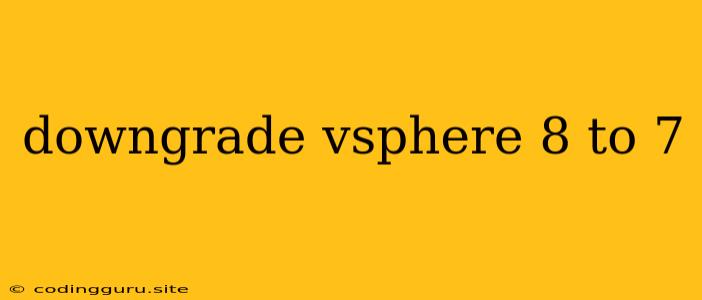Downgrading VMware vSphere 8 to vSphere 7: A Comprehensive Guide
Downgrading your VMware vSphere environment from version 8 to version 7 might seem like a daunting task, but it can be achieved with careful planning and execution. This guide will equip you with the essential knowledge and steps to successfully navigate the process.
Why Downgrade?
There are several reasons why you might consider downgrading from vSphere 8 to vSphere 7. Some common scenarios include:
- Compatibility Issues: Your current infrastructure, applications, or third-party tools might not be fully compatible with the features introduced in vSphere 8.
- Cost Reduction: vSphere 7 might offer a more cost-effective solution if you don't need the advanced functionalities of vSphere 8.
- Performance Considerations: You might encounter performance issues with vSphere 8 that are not present in vSphere 7.
Prerequisites
Before embarking on the downgrade process, it's crucial to ensure you meet the following prerequisites:
- Backup your environment: Always back up your virtual machines, configurations, and data before any significant change to your vSphere infrastructure.
- Review vSphere documentation: Thoroughly understand the specific version requirements, compatibility matrices, and potential limitations associated with downgrading.
- Plan your downtime: Downgrading vSphere can involve downtime, so plan accordingly to minimize disruption to your services.
- Check for supported hardware: Make sure your hardware is compatible with vSphere 7. Refer to the VMware compatibility guide for detailed specifications.
The Downgrade Process
Here's a step-by-step guide to downgrade your vSphere environment from version 8 to version 7:
-
Prepare the Environment:
- Upgrade ESXi Hosts: If you have ESXi hosts running on vSphere 8, you'll need to upgrade them to the latest version of vSphere 8. This ensures compatibility with the downgrade process.
- Install vCenter Server 7: Install a fresh instance of vCenter Server 7 on a separate machine. Ensure the chosen machine meets the hardware requirements for vCenter Server 7.
- Configure vCenter Server 7: Configure the vCenter Server 7 instance with the necessary settings, including networking and licensing.
-
Migrate Virtual Machines:
- Virtual Machine Compatibility: Verify that your virtual machines are compatible with vSphere 7.
- Migrate VMs: Migrate your virtual machines from vSphere 8 to the newly installed vCenter Server 7 environment. You can use tools like vMotion to achieve a live migration.
-
Downgrade ESXi Hosts:
- Prepare for Downgrade: Ensure that your ESXi hosts are patched with the latest updates for vSphere 8 before downgrading.
- Downgrade ESXi: Use the ESXi installer to downgrade the ESXi hosts to vSphere 7.
- Verify Downgrade: After the downgrade, verify that the ESXi hosts are running on vSphere 7 and all services are operational.
-
Reconfigure vCenter Server:
- Disconnect vCenter Server 8: Disconnect the vCenter Server 8 instance from the ESXi hosts.
- Connect vCenter Server 7: Connect the newly installed vCenter Server 7 to the ESXi hosts.
- Reconfigure Settings: Configure the vCenter Server 7 instance with the necessary settings, including networking and licensing.
-
Post-Downgrade Tasks:
- Verify Functionality: Thoroughly test your vSphere environment after the downgrade to ensure everything functions as expected.
- Update Drivers and Patches: Apply any necessary updates, drivers, and patches to your ESXi hosts and virtual machines.
- Review logs: Analyze the logs for any warnings or errors that might indicate potential issues.
Important Considerations:
- Data Loss: Always back up your environment before downgrading to prevent potential data loss.
- Downtime: Plan for potential downtime during the migration and downgrade process.
- Compatibility: Ensure that your virtual machines, applications, and tools are compatible with vSphere 7.
- Licensing: Verify that your existing licenses are compatible with vSphere 7 and adjust them if necessary.
Alternatives to Downgrade:
If you can't downgrade or are unsure about the process, consider these alternatives:
- Upgrade: Instead of downgrading, you can upgrade your environment to vSphere 8 and address the compatibility issues.
- Dual Environment: Maintain a separate vSphere 7 environment for applications that are not compatible with vSphere 8.
Conclusion
Downgrading from vSphere 8 to vSphere 7 can be a complex process that requires careful planning, execution, and post-downgrade verification. By following the steps outlined in this guide, you can navigate the process efficiently and achieve a successful transition back to vSphere 7. Remember to thoroughly test your environment after the downgrade to ensure everything functions as expected.