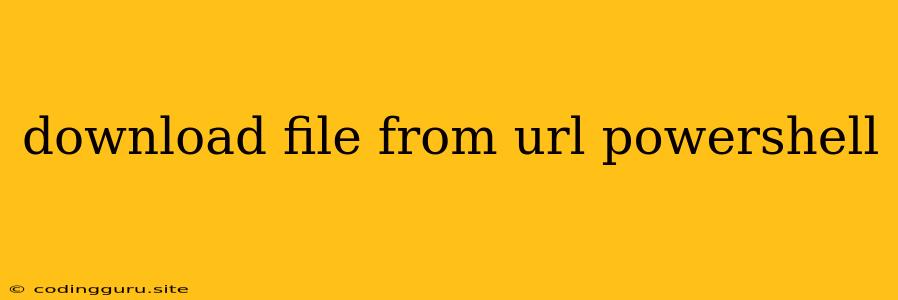Downloading Files from URLs with PowerShell: A Comprehensive Guide
PowerShell is a powerful scripting language that provides versatile tools for managing and automating tasks on Windows systems. One common task is downloading files from web servers. This guide will explore the different methods of downloading files from URLs using PowerShell.
Understanding the Fundamentals
Before we delve into the code, let's understand the core concepts behind downloading files using PowerShell:
- WebClient: This object provides methods for interacting with web resources, including downloading files.
- URL: The web address from which the file needs to be downloaded.
- Destination: The local path where the downloaded file will be saved.
Basic Downloading with WebClient
The most straightforward approach involves using the WebClient object. Here's a basic example:
$url = "https://www.example.com/file.zip"
$destination = "C:\Downloads\file.zip"
$webClient = New-Object System.Net.WebClient
$webClient.DownloadFile($url, $destination)
Write-Host "File downloaded successfully!"
This script:
- Defines the URL and destination path.
- Creates a
WebClientobject. - Utilizes the
DownloadFile()method to download the file from the specified URL and save it to the specified destination. - Outputs a confirmation message.
Handling Progress Updates
For larger files, you might want to display the download progress. You can achieve this by using the DownloadProgressChanged event:
$url = "https://www.example.com/large_file.iso"
$destination = "C:\Downloads\large_file.iso"
$webClient = New-Object System.Net.WebClient
$webClient.DownloadProgressChanged += {
Write-Progress -Activity "Downloading File" -Status "Downloaded $($_.ProgressPercentage)%"
}
$webClient.DownloadFile($url, $destination)
Write-Host "File downloaded successfully!"
This script:
- Defines the URL, destination, and a
WebClientobject. - Registers an event handler (
DownloadProgressChanged) that writes the download progress to the console. - Downloads the file and displays the progress.
Downloading Files from URLs with Different Methods
You can also utilize other methods for downloading files from URLs, such as:
- Invoke-WebRequest: This cmdlet retrieves web content and can be used to download files.
$url = "https://www.example.com/file.pdf"
$destination = "C:\Downloads\file.pdf"
$response = Invoke-WebRequest -Uri $url -OutFile $destination
Write-Host "File downloaded successfully!"
This script:
- Defines the URL and destination path.
- Uses
Invoke-WebRequestto download the file and save it to the destination. - Outputs a confirmation message.
- .NET Framework's WebRequest and WebResponse Objects: These objects allow you to work with web requests at a lower level, providing more control over the download process. However, this approach is generally more complex than using
WebClient.
Tips for Efficient File Downloading
- Error Handling: Always include error handling to gracefully manage situations like network errors, file access issues, or incorrect URLs.
- File Size Limits: Be aware of potential file size limitations when downloading files from URLs.
- Authentication: If the URL requires authentication, you may need to provide credentials using methods like
WebClient.Credentials. - Timeout: Set appropriate timeouts to prevent long-running downloads from blocking your script.
Conclusion
PowerShell offers a versatile set of tools for downloading files from URLs. Whether you choose to use the WebClient object, Invoke-WebRequest, or the .NET Framework's WebRequest and WebResponse objects, understanding the core concepts and best practices will ensure efficient and reliable file downloading. Always prioritize error handling, progress updates, and proper authentication when working with web resources in your PowerShell scripts.