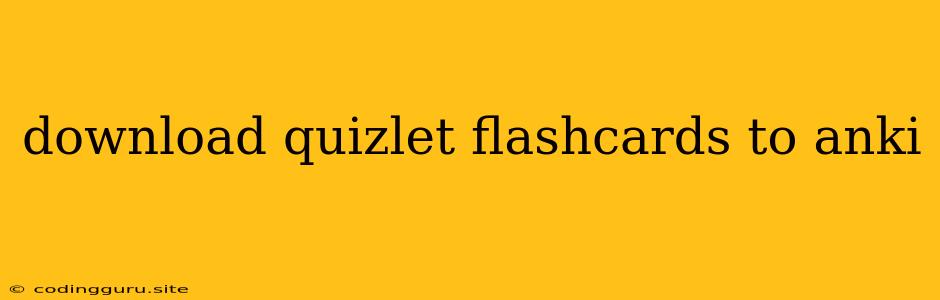Want to Transfer Your Quizlet Flashcards to Anki? Here's How!
Quizlet is a popular platform for creating and studying flashcards. However, Anki is often preferred by many due to its advanced features and spaced repetition system. So, you might be wondering, how do you move your hard-earned Quizlet flashcards to Anki?
Don't worry, it's not as complicated as it might seem. Here's a comprehensive guide on how to download Quizlet flashcards to Anki, along with some useful tips and tricks.
Why Transfer Your Quizlet Flashcards to Anki?
Before we dive into the process, let's understand why you might want to switch to Anki.
- Spaced Repetition System (SRS): Anki's SRS is designed to help you learn more effectively by showing you cards at optimal intervals based on your recall.
- Advanced Features: Anki offers a wide range of features like add-on support, image and audio integration, and customizable card layouts.
- Offline Access: Anki allows you to study even without an internet connection, which is great for studying on the go.
Methods for Downloading Quizlet Flashcards to Anki
There are two main methods to transfer your Quizlet flashcards to Anki:
- Manually Copying and Pasting: This method is straightforward and involves manually copying the content of your Quizlet flashcards and pasting them into Anki.
- Using Third-Party Tools: Several tools are available that can automate the transfer process, saving you time and effort.
Method 1: Manually Copying and Pasting
- Open Your Quizlet Set: Access the set of flashcards you want to transfer to Anki.
- Select "Copy Text": Look for an option to copy the text from your flashcards. This might be labeled as "Copy Text," "Copy to Clipboard," or something similar.
- Create a New Anki Deck: Open Anki and create a new deck for your flashcards.
- Paste the Content: Paste the copied content from Quizlet into the "Front" and "Back" fields of your Anki card.
- Repeat for Each Card: Repeat steps 3 and 4 for each card in your Quizlet set.
Note: This method is best suited for smaller sets of flashcards. For larger sets, it can be quite time-consuming.
Method 2: Using Third-Party Tools
Several websites and extensions can help you transfer your Quizlet flashcards to Anki. Here are a few popular options:
- Quizlet to Anki: This is a widely used website that allows you to import your Quizlet sets directly into Anki. Simply paste your Quizlet set URL, and it will create a corresponding Anki deck.
- Anki-Connect: This is a powerful add-on for Anki that enables you to import data from various sources, including Quizlet. You'll need to install Anki-Connect in your Anki app and use a web browser extension or script to import your Quizlet flashcards.
- Quizlet Importer: This browser extension allows you to directly import Quizlet sets into Anki. It's a simple and convenient option for those who prefer a visual interface.
Tip: Always check the tool's reviews and features before using it to ensure it meets your needs and is safe to use.
Tips for Transferring Quizlet Flashcards to Anki
- Consider the Format: Choose the method that best suits your needs. If you have a small set of flashcards, manual copying might be sufficient. For larger sets, consider using a tool.
- Check for Errors: After transferring your flashcards, review them in Anki for any formatting issues or missing content.
- Utilize Anki's Features: Anki offers various customization options. Experiment with different card layouts, add images and audio, and use the SRS effectively.
Conclusion
Transferring your Quizlet flashcards to Anki is a great way to leverage the benefits of Anki's advanced features and SRS. Whether you choose manual copying or a third-party tool, the process is relatively straightforward. Remember to carefully review your imported flashcards and experiment with Anki's features to optimize your learning experience.