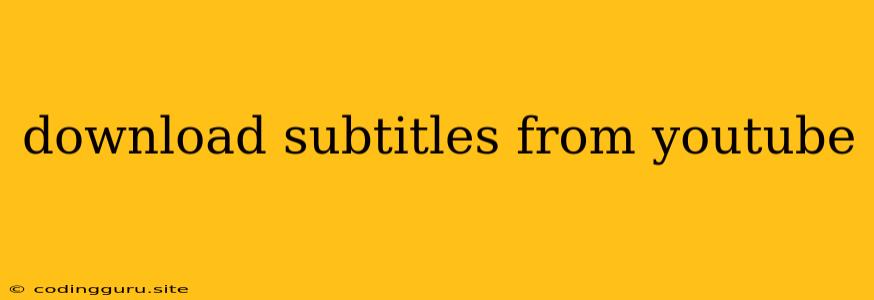Downloading Subtitles from YouTube: A Comprehensive Guide
Have you ever wanted to enjoy a YouTube video with subtitles, but couldn't find them readily available? Or perhaps you're learning a new language and want to practice with subtitles? Luckily, there are numerous ways to download subtitles from YouTube. This article will guide you through various methods, both online and offline, to help you get the subtitles you need.
Why Download Subtitles?
There are many reasons why you might want to download subtitles from YouTube:
- Accessibility: Subtitles make videos more accessible for people with hearing impairments.
- Language Learning: Subtitles provide a great way to practice reading and listening simultaneously.
- Transcription: You can use subtitles to transcribe videos for educational or professional purposes.
- Offline Viewing: Downloading subtitles allows you to watch videos offline without an internet connection.
- Creating Educational Materials: You can integrate subtitles into presentations, lesson plans, or other educational resources.
Methods for Downloading Subtitles
Here are some popular methods to download subtitles from YouTube:
1. Online Tools:
- Kapwing: This free online tool lets you download subtitles from any YouTube video. Simply paste the video URL, select the subtitle language, and click "Download Subtitles."
- Ytmp3: This website primarily focuses on downloading audio from YouTube, but it also offers a subtitle download feature. Paste the video URL, choose the language, and click "Download Subtitles."
- SaveFrom.net: While primarily used for downloading videos, SaveFrom.net also allows you to extract subtitles. Copy the YouTube video URL, paste it onto the site, and look for the subtitle download option.
2. Browser Extensions:
- YouTube Subtitle Downloader: This Chrome extension makes downloading subtitles super easy. Once installed, it adds a button to the YouTube video player that lets you download subtitles with a single click.
- Subdownloader: This extension offers similar functionality to YouTube Subtitle Downloader, allowing you to download subtitles in various formats.
3. Software Solutions:
- 4K Video Downloader: This popular software can download videos, audio, and subtitles from YouTube. It's a comprehensive tool for downloading content from YouTube.
- VLC Media Player: The free and versatile VLC media player can also download subtitles from YouTube. Simply open the video in VLC, go to "Tools" > "Subtitle" > "Download Subtitles," and follow the instructions.
4. YouTube's Built-in Functionality:
- YouTube Captions: If the video creator has added captions, you can use them to access subtitles. Click the "Settings" icon (gear symbol) in the video player and then select "Captions" to choose the desired language or turn them on/off.
Tips for Success:
- Check for Existing Subtitles: Before using any download tools, check if the video already has subtitles available. YouTube videos frequently have subtitles embedded within them.
- Subtitle Language: Ensure you select the correct language for your download. Most tools offer a variety of language options.
- Subtitle Format: Some tools allow you to choose the subtitle format, such as SRT, VTT, or TXT. SRT is a popular and widely compatible format.
- Accuracy: Remember that subtitles are generated by humans or algorithms, so they may contain errors or inaccuracies.
Offline Solutions
If you don't want to rely on online tools or extensions, you can also manually download subtitles using a text editor or a spreadsheet program.
1. Text Editor:
- Open the YouTube video: Go to the YouTube video page and navigate to the subtitles section.
- Select the language: Choose the language you want to download.
- Copy the subtitles: Select and copy the text from the subtitles section.
- Paste into a text editor: Paste the copied text into a text editor like Notepad or TextEdit.
- Save the file: Save the file in a plain text format (e.g., .txt or .srt).
2. Spreadsheet Program:
- Copy the subtitles: Follow the same steps as above to copy the subtitles from the YouTube video.
- Open a spreadsheet program: Open a spreadsheet program like Microsoft Excel or Google Sheets.
- Paste the subtitles: Paste the copied subtitles into a new spreadsheet cell.
- Format the subtitles: You may need to manually format the subtitles to separate each line correctly.
- Save the file: Save the file in a format like .csv or .xls.
Troubleshooting:
- No Subtitles Available: If the video you're trying to download subtitles from doesn't have any available, there's nothing you can do except contact the video creator and request them to add subtitles.
- Download Errors: If you encounter download errors, try using a different method or tool. Sometimes, websites or extensions experience temporary issues.
- Incorrect Subtitles: If the downloaded subtitles are incorrect or don't match the video, try using a different method or tool.
Conclusion
Downloading subtitles from YouTube is a valuable skill that can enhance your viewing experience, facilitate language learning, and provide access to content for those with hearing impairments. By using the methods outlined above, you can easily obtain subtitles for your favorite YouTube videos. Whether you prefer online tools, browser extensions, software solutions, or even offline methods, there's an approach that will suit your needs.