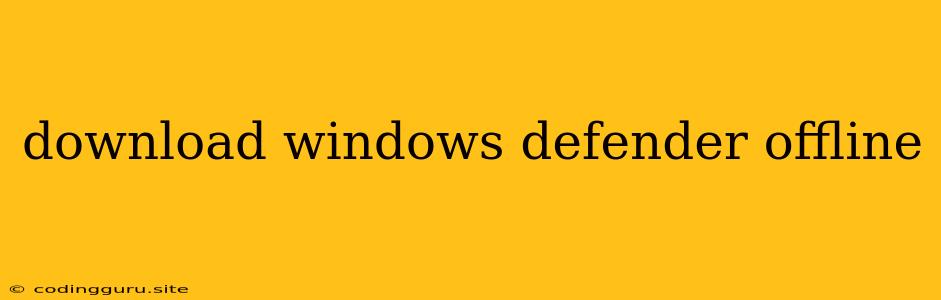Download Windows Defender Offline: A Comprehensive Guide
Windows Defender Offline is a powerful tool that can help you remove stubborn malware that traditional antivirus programs can't handle. It's a crucial part of Windows security, working even when your computer is offline, making it ideal for dealing with persistent threats. But how do you get it and use it effectively? Let's delve into the process of downloading and using Windows Defender Offline.
What is Windows Defender Offline?
Windows Defender Offline is a specialized tool included in Windows 10 and Windows 11. It's essentially a bootable environment that runs a deep scan of your system for malware, even if the operating system is compromised. This makes it an invaluable resource for removing deeply rooted malware that might be hiding from regular antivirus scans.
Why Use Windows Defender Offline?
Imagine a situation where your antivirus program is detecting malware, but it's unable to remove it. Traditional antivirus software might be hindered by the malware itself, preventing it from functioning properly. This is where Windows Defender Offline comes in.
By booting into a clean environment, Windows Defender Offline can bypass any interference from malware and perform a thorough scan, identifying and removing even the most persistent threats.
How to Download Windows Defender Offline
You don't actually "download" Windows Defender Offline in the traditional sense. It's already built into your Windows operating system. To use it, you need to access it through the Windows Security app.
How to Use Windows Defender Offline
Here's how you can use Windows Defender Offline to scan your system:
- Open Windows Security: Go to the Start menu and search for "Windows Security".
- Navigate to Virus & Threat Protection: Select "Virus & Threat Protection" from the left-hand menu.
- Choose Scan Options: Click on "Scan Options".
- Select "Windows Defender Offline scan": This option will initiate the Offline scan.
- Restart Your Computer: You'll be prompted to restart your computer. The scan will run during the restart.
Understanding the Process
When you restart your computer, Windows Defender Offline will boot into a separate environment, isolated from your main operating system. During this time, a deep scan will be conducted to identify any hidden malware.
This process can take some time, depending on the size of your hard drive and the complexity of the malware.
Interpreting the Results
Once the scan is complete, your computer will restart normally. Windows Security will then display the scan results. If any threats were found, they will be quarantined or removed. You will be presented with the option to review the details of the detected threats.
Important Tips
- Regular Scans are Essential: Even if you don't have any suspicious activity, it's recommended to run Windows Defender Offline scans regularly.
- Keep Windows Updated: Always keep your Windows operating system and antivirus software updated to ensure you have the latest protection against emerging threats.
- Be Cautious Online: Practice safe browsing habits and be cautious about what you download and install on your computer.
Conclusion
Windows Defender Offline is a powerful tool that provides an extra layer of protection against malware. It's easy to use, and its ability to scan even deeply rooted threats makes it a valuable asset in your cybersecurity arsenal. By understanding how to use it effectively and integrating it into your regular security practices, you can significantly improve the overall security of your Windows device.