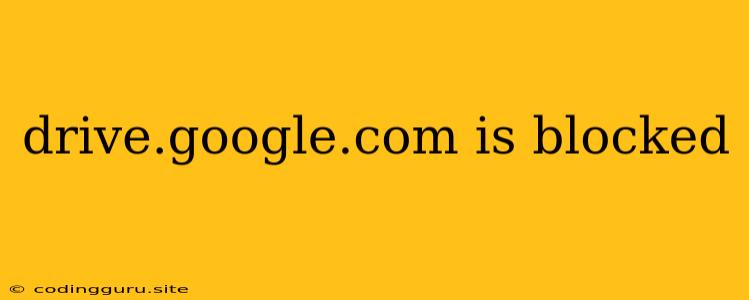Why Can't I Access drive.google.com? Troubleshooting Common Blocks
Ever tried to access drive.google.com only to be met with a frustrating "blocked" message? It's an incredibly common issue, and it can be a major pain if you rely on Google Drive for work, school, or personal use. But don't worry, there are a variety of reasons why drive.google.com might be blocked, and there are often simple solutions!
Common Culprits Behind Blocked Access:
- Network Restrictions: Many workplaces, schools, and public Wi-Fi networks implement filters to restrict access to certain websites, including drive.google.com. This is often done for security reasons or to limit bandwidth usage.
- Firewall Settings: Your personal firewall might be configured to block drive.google.com. This could be due to a misconfigured rule or a perceived security threat.
- VPN Issues: If you're using a VPN, it might not be properly configured or could be encountering problems connecting to the Google servers.
- Browser Extensions: Certain browser extensions can interfere with website access, potentially blocking drive.google.com.
- DNS Problems: Your Domain Name System (DNS) might be misconfigured or experiencing outages, leading to difficulty resolving the drive.google.com address.
- Website Outage: While less likely, it's possible that drive.google.com itself is experiencing temporary downtime.
**Troubleshooting Tips for Unblocking drive.google.com:
-
Check for Network Restrictions:
- Network Admin: If you're at work or school, contact your network administrator to see if drive.google.com is intentionally blocked.
- Public Wi-Fi: When on public Wi-Fi, many networks block access to certain websites. Try a different network or connect via a VPN for better access.
-
Review Firewall Settings:
- Windows Firewall: Open Windows Firewall and ensure drive.google.com is allowed.
- Mac Firewall: Adjust your Mac's firewall settings to allow access to drive.google.com.
- Third-Party Firewalls: Review your firewall software's rules to see if drive.google.com is blocked.
-
Troubleshoot Your VPN:
- VPN Connection: Ensure your VPN is connected and working properly. Try reconnecting or choosing a different server.
- VPN Compatibility: Make sure your VPN is compatible with Google Drive. Some VPNs might have issues with specific services.
-
Disable Browser Extensions:
- Temporarily Disable: Disable any browser extensions you recently installed or that are related to security or privacy.
- Check for Conflicts: Try disabling extensions one by one to see if any are causing the blocking issue.
-
Flush DNS Cache:
- Windows: Open Command Prompt and type
ipconfig /flushdnsand press Enter. - Mac: Open Terminal and type
sudo dscacheutil -flushcacheand press Enter.
- Windows: Open Command Prompt and type
-
Check Google Drive Status:
- Google Status Page: Visit the official Google Workspace Status Dashboard to see if there are any reported outages affecting drive.google.com.
-
Contact Google Support:
- Google Support: If all else fails, contact Google Support for assistance. They might be able to help diagnose the problem and provide further solutions.
Additional Tips:
- Try a Different Browser: Sometimes, the problem might be specific to your browser. Try using a different browser like Chrome, Firefox, or Safari to see if that resolves the issue.
- Clear Your Browser Cache: Clearing your browser's cache can sometimes fix website loading problems.
- Restart Your Device: A simple restart can often resolve temporary network glitches.
Conclusion
Facing a drive.google.com block can be frustrating, but by understanding the common causes and following these troubleshooting tips, you can usually regain access. Remember, it's important to check network restrictions, firewall settings, and VPN configurations, and consider disabling extensions if needed. If all else fails, don't hesitate to seek assistance from Google Support.