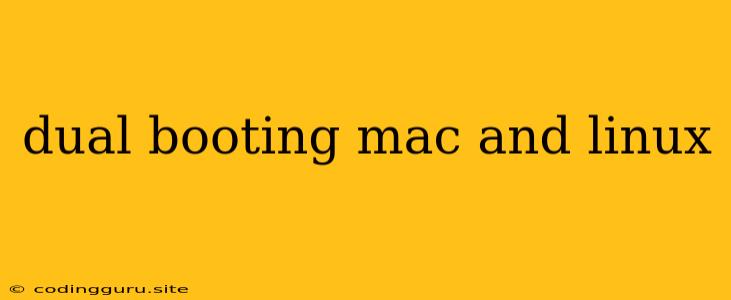Dual Booting Mac and Linux: A Comprehensive Guide
Want to harness the power of both macOS and Linux on your Mac? Dual booting lets you experience the best of both worlds, seamlessly switching between the familiar comfort of macOS and the flexibility and power of Linux. This guide provides a step-by-step walkthrough of the process, covering everything from choosing the right Linux distribution to troubleshooting common issues.
Why Dual Boot Mac and Linux?
There are numerous reasons why you might consider dual booting your Mac with Linux:
- Expand your software options: Linux offers a vast library of free and open-source software, including tools and utilities not available on macOS.
- Experiment with different operating systems: Dual booting allows you to explore the Linux environment without committing to a full installation.
- Develop and test applications: Developers and system administrators often use Linux for its command-line tools and developer environments.
- Increase system performance: Linux is known for its lightweight nature and resource efficiency, which can boost your Mac's performance in certain scenarios.
Choosing the Right Linux Distribution
With so many Linux distributions available, selecting the right one for your needs is crucial. Here are some popular choices:
- Ubuntu: Known for its user-friendliness and extensive software repository, Ubuntu is an excellent starting point for beginners.
- Debian: A stable and well-established distribution, Debian is ideal for those seeking a reliable and secure environment.
- Fedora: A bleeding-edge distribution, Fedora is known for its cutting-edge features and innovative technologies.
- Linux Mint: Offering a familiar interface reminiscent of Windows, Linux Mint is a great option for users seeking a smooth transition from macOS.
Preparing Your Mac for Dual Booting
Before you begin the installation process, ensure you have the following:
- A bootable USB drive: Create a bootable USB drive of your chosen Linux distribution. Instructions are usually available on the distribution's official website.
- Backup your data: Before installing any new operating system, always back up your important files to avoid data loss.
- Free space on your hard drive: You'll need sufficient free space to accommodate the Linux installation.
Installing Linux on Your Mac
- Restart your Mac and enter Recovery Mode: Hold down the Command + R keys while restarting your Mac.
- Select "Disk Utility": From the Recovery Mode menu, choose "Disk Utility."
- Partition your hard drive: Create a new partition for Linux using the "Partition" option in Disk Utility. This partition should have enough space for your chosen Linux distribution.
- Install Linux: Insert the bootable USB drive and restart your Mac. Choose to boot from the USB drive and follow the on-screen instructions to install Linux.
- Choose your boot order: After installation, configure your Mac's boot order in the System Preferences to allow you to choose between macOS and Linux.
Troubleshooting Common Issues
Dual booting can sometimes lead to unforeseen issues. Here are some common problems and their solutions:
- Unable to boot into Linux: Ensure the correct boot order is set in your Mac's BIOS.
- Missing drivers: Check for driver compatibility and download any necessary drivers from the Linux distribution's website.
- Grub problems: If you encounter issues with the GRUB boot loader, try reinstalling GRUB or using a boot repair tool.
Dual Booting Tips and Tricks
- Use a separate partition for Linux: This prevents accidental data loss and allows for easy removal or resizing of the Linux partition.
- Use a dedicated user account for Linux: This helps to maintain separate user profiles and prevent conflicts.
- Keep your Linux installation up to date: Regularly update your Linux distribution to benefit from new features, security patches, and bug fixes.
Conclusion
Dual booting your Mac with Linux opens up a world of possibilities, allowing you to enjoy the best of both operating systems. By following the steps outlined in this guide and understanding the potential challenges, you can successfully set up a dual-boot environment and leverage the power of both macOS and Linux. Remember to back up your data, choose a suitable Linux distribution, and stay updated on potential issues.