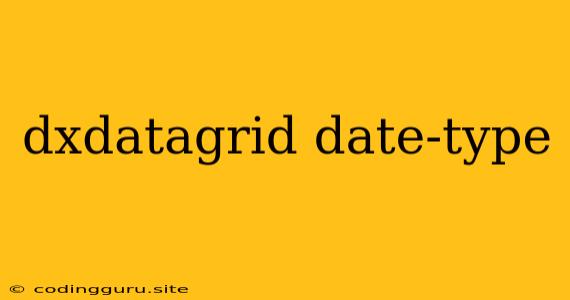How to Display Dates Effectively in Your dxDataGrid
The dxDataGrid is a powerful tool for displaying and editing data in your web applications. However, sometimes you might find yourself struggling to get your dates displayed correctly. This is where the date-type property comes in handy. This article will guide you through understanding and utilizing the date-type property in your dxDataGrid for effective date rendering.
What is the "date-type" property in dxDataGrid?
The date-type property in dxDataGrid is specifically designed to format and display dates within your data grid. It lets you customize how dates are visualized for your users, ensuring a clear and intuitive presentation.
Why is the "date-type" property crucial?
Imagine you have a column filled with raw timestamps, like "2023-10-26T15:30:00.000Z". While this format is machine-readable, it's not user-friendly. Here's where the date-type property comes to the rescue:
- Improved User Experience: The date-type property lets you transform these raw timestamps into readily understandable formats, like "October 26, 2023" or "10/26/2023". This makes your data much easier for users to comprehend and interact with.
- Data Consistency: The date-type property enforces a consistent date format across your grid. This ensures that users don't have to decipher different date representations in various parts of the grid.
How to implement the "date-type" property in your dxDataGrid
The date-type property is usually applied within the columns definition of your dxDataGrid.
Here's a simple example:
import React from 'react';
import { DataGrid, Column } from 'devextreme-react/data-grid';
const App = () => {
const dataSource = [
{ date: new Date(2023, 9, 26) },
{ date: new Date(2023, 10, 15) },
{ date: new Date(2023, 11, 2) }
];
return (
);
};
export default App;
In this example, the date column's dataType is set to date. This tells the dxDataGrid that the data in this column represents dates. The format property further defines the date format for display. The shortDate format will render dates like "10/26/2023".
Customize the "date-type" property for your needs
The date-type property offers a high degree of flexibility. You can tailor its format using the following options:
-
format: This property accepts a wide range of formatting options, including:
- "shortDate": "10/26/2023"
- "longDate": "October 26, 2023"
- "shortTime": "3:30 PM"
- "longTime": "3:30:00 PM"
- "shortDateTime": "10/26/2023, 3:30 PM"
- "longDateTime": "October 26, 2023, 3:30:00 PM"
-
displayFormat: This property controls the display format for dates within the grid. You can use pre-defined formats like "shortDate" or create custom formats using the documentation.
-
editorOptions: This property allows you to configure the date editor within your grid. For instance, you can control the date picker's appearance and behavior.
Going beyond the basics: Date filtering and sorting
The date-type property not only improves the display of dates but also enhances date filtering and sorting within your dxDataGrid.
- Filtering: With the
date-typeproperty correctly set, users can easily filter data based on a specific date range. The grid automatically generates appropriate date filter widgets. - Sorting: Dates can be sorted in ascending or descending order naturally.
Example: Handling Timezones
Let's address a common issue: Handling different timezones in your data. You can leverage the date-type property to adjust the display of dates based on the user's timezone.
import React from 'react';
import { DataGrid, Column } from 'devextreme-react/data-grid';
const App = () => {
const dataSource = [
{ date: new Date(2023, 9, 26, 15, 30, 0, 0) },
{ date: new Date(2023, 10, 15, 10, 0, 0, 0) },
{ date: new Date(2023, 11, 2, 18, 45, 0, 0) }
];
return (
);
};
export default App;
In this example, the displayFormat property is used to display only the date part. This ensures consistency regardless of the user's timezone.
Conclusion
The date-type property within dxDataGrid is a powerful tool that simplifies displaying, formatting, and interacting with dates in your grid. By taking advantage of its flexibility and customization options, you can ensure that dates are presented in a clear, user-friendly manner. This ultimately leads to a more intuitive and engaging user experience for your web application.