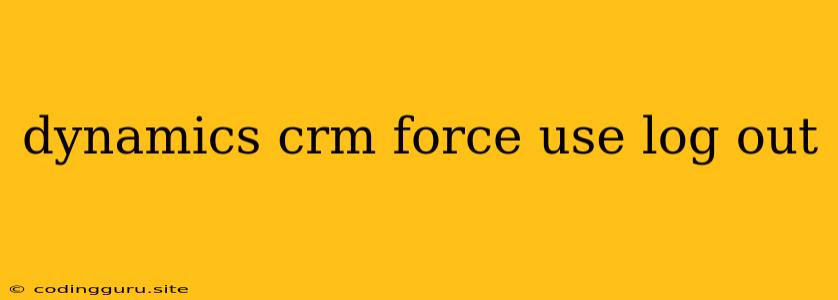Dynamics CRM: Forcing Users to Log Out – A Guide to Ensuring Security
Dynamics CRM, a powerful platform for managing customer relationships, prioritizes security. One aspect of this is ensuring that users are properly logged out when they are inactive or have completed their work. This practice protects sensitive data and maintains system integrity. While Dynamics CRM automatically logs users out after a period of inactivity, there are scenarios where a more forceful logout is needed.
Why Force Log Out?
Imagine this: a user leaves their computer unattended, and someone else gains access to their session. This unauthorized user could potentially view, edit, or even delete critical customer data. To prevent such scenarios, forcefully logging users out is crucial.
When to Consider Forcing Log Out?
Here are some scenarios where a forced logout might be necessary:
- User Inactivity: If a user has been idle for an extended period, it's wise to log them out to ensure they haven't forgotten to do so.
- System Updates: During system maintenance or updates, it's vital to log out all users to avoid disruptions and potential data loss.
- Security Breaches: If a security breach is suspected, a forced logout of all users can help prevent further damage.
- User Account Changes: If a user's account is disabled, deleted, or their permissions are modified, a forced logout is essential.
Methods for Forcing Log Out in Dynamics CRM
While Dynamics CRM offers automatic logout functionality, there are ways to enforce a logout more actively:
1. Session Timeout Configuration: Dynamics CRM allows administrators to customize the inactivity timeout period. This ensures that users are automatically logged out after a specified duration of inactivity.
2. Power Automate Workflows: For more granular control, consider using Power Automate workflows. These can be triggered by various events, such as:
- User inactivity: Trigger a workflow to log out a user after a predetermined time of inactivity.
- User account changes: When a user account is disabled or deleted, trigger a workflow to forcefully log them out.
- System updates: Trigger a workflow to log out all users before starting critical updates or maintenance.
3. Custom Code Solutions: For advanced scenarios or situations requiring specific logic, consider using custom code solutions. These solutions can directly interact with Dynamics CRM and implement custom logout mechanisms based on your requirements.
4. Third-Party Integrations: Some third-party security solutions can integrate with Dynamics CRM, providing enhanced logout functionality. These integrations might include features like:
- Multi-factor authentication: Forces a user to log in again after a certain period or when accessing sensitive data.
- Single sign-on (SSO): Manages user sessions across multiple systems, enabling a central point for logout management.
Choosing the Right Method
The best method for forcing logout depends on your specific needs and environment. If you need basic inactivity timeout control, the Dynamics CRM configuration options might suffice. For more complex scenarios or situations involving user account changes or system updates, Power Automate workflows or custom code solutions might be better suited.
Important Considerations
- Communication: Ensure users are aware of the logout policy and the reasons for it.
- Grace Period: Before forcefully logging users out, provide a grace period to allow them to save their work and exit the system gracefully.
- Logging: Keep logs of all forced logout events for security audits and troubleshooting.
Conclusion
Ensuring secure access to your Dynamics CRM data is paramount. Forcing logouts when necessary protects your data and system integrity. By understanding the various methods available and implementing a suitable strategy, you can create a more secure environment for your users and data. Remember to prioritize communication, user experience, and logging practices to maximize the benefits of this security measure.