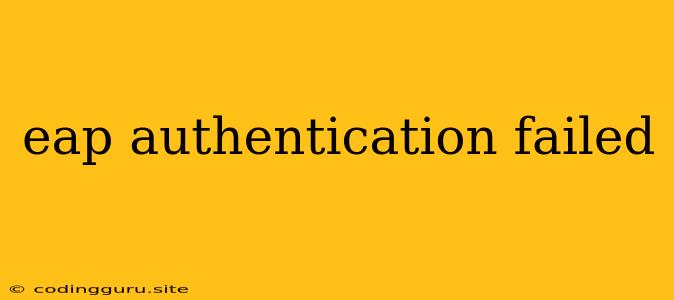EAP Authentication Failed: Understanding and Troubleshooting
Have you ever encountered the frustrating "EAP authentication failed" error message while trying to connect to a wireless network? This error often pops up when your device, be it a laptop, smartphone, or tablet, struggles to verify your identity with the network's security system. While the error message itself can be discouraging, understanding the causes and troubleshooting steps can help you regain network access quickly.
What is EAP Authentication?
EAP, short for Extensible Authentication Protocol, is a crucial security standard for wireless networks. It's a flexible framework that allows various authentication methods to be implemented, ensuring a secure connection between your device and the network.
How does EAP work?
- Device Request: Your device initiates a connection to the network.
- Authentication Challenge: The network sends a challenge to your device, asking for credentials.
- Credential Verification: Your device, equipped with the correct username and password or a digital certificate, responds to the challenge.
- Authentication Decision: The network verifies your credentials. If successful, the connection is established; if not, the "EAP authentication failed" error arises.
Why does EAP Authentication Fail?
Several factors can contribute to the "EAP authentication failed" error, including:
- Incorrect Credentials: This is the most common reason. Double-check your username and password for typos and ensure they are correct.
- Network Configuration Issues: Problems with the network's settings can hinder the authentication process. This might include incorrect settings for the EAP method or outdated network configurations.
- Device Configuration Issues: Your device's wireless settings could be misconfigured, preventing proper authentication.
- Certificate Problems: If you are using a digital certificate for authentication, ensure it's valid and installed correctly on your device.
- Network Server Issues: The server managing the authentication process might be experiencing temporary problems, leading to failed authentication attempts.
Troubleshooting EAP Authentication Failure
1. Verify Your Credentials:
- Double-check your username and password for typos and accuracy.
- Ensure you're entering the correct password for the network you're trying to connect to.
2. Restart Your Device and Router:
- Power cycle your device and router by completely turning them off and then back on. This can resolve temporary issues.
3. Check Network Settings:
- Wi-Fi Network Name (SSID): Ensure you're connecting to the correct network.
- Security Type: Verify the correct security type (e.g., WPA2/3) is selected in your device settings.
- EAP Method: If available, try using a different EAP method (e.g., PEAP, TTLS) to see if it resolves the issue.
- Network Password: Double-check the password and ensure it is correctly typed.
4. Update Device Drivers and Firmware:
- Outdated drivers or firmware can cause compatibility issues with your network's EAP settings. Update your device drivers and router firmware to the latest versions.
5. Contact Your Network Administrator:
- If the issue persists, contact your network administrator or IT support. They can troubleshoot network configuration issues or provide further assistance.
6. Check for Certificate Issues:
- If you're using a certificate-based EAP method, verify that the certificate is valid, not expired, and installed correctly on your device.
7. Consider Network Interference:
- Strong electromagnetic interference from nearby devices or appliances could disrupt the connection. Try moving your device closer to the router or eliminating potential sources of interference.
Examples of Common EAP Methods and Their Troubleshooting Tips:
- PEAP (Protected Extensible Authentication Protocol): PEAP encrypts user credentials before transmitting them over the network.
- Troubleshooting: Ensure the correct certificate is installed and that the server certificate is trusted.
- TTLS (Tunneled Transport Layer Security): TTLS uses TLS (Transport Layer Security) to protect user credentials.
- Troubleshooting: Check for TLS configuration issues on the network server or device.
- LEAP (Lightweight Extensible Authentication Protocol): LEAP is a proprietary authentication protocol used by Cisco.
- Troubleshooting: Ensure the network is configured to use LEAP and that your device supports it.
Conclusion
The "EAP authentication failed" error can be frustrating, but by understanding the underlying causes and implementing the troubleshooting steps mentioned above, you can often resolve the issue and regain network access. Remember to check your credentials, review network settings, and consider contacting your network administrator if needed.