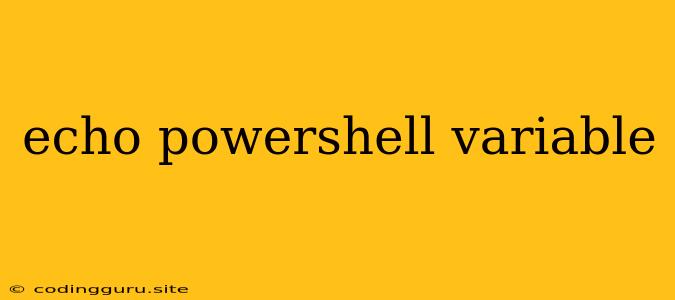How to Display the Value of a Variable in PowerShell using Echo?
PowerShell is a powerful scripting language used for automating tasks and managing systems. One of the fundamental tasks you'll perform often is displaying the value of a variable to understand what's happening within your script. While the "echo" command doesn't directly exist in PowerShell, you have several ways to achieve the same outcome. Let's explore them!
Directly Outputting the Variable:
The most straightforward method is to simply type the variable name and execute the command. PowerShell automatically interprets the variable name and prints its value.
Example:
$myVariable = "Hello, World!"
$myVariable
This code will display the value "Hello, World!" in the console.
Using Write-Output:
The Write-Output cmdlet is a more explicit way to display output in PowerShell. It takes an object as input and sends it to the output stream.
Example:
$myVariable = "This is a variable."
Write-Output $myVariable
This code will also display "This is a variable." to the console.
Using Write-Host:
The Write-Host cmdlet is similar to Write-Output, but it directly sends its input to the console, bypassing the output stream. This means it's not suitable for piping the output to other cmdlets.
Example:
$myVariable = "Using Write-Host."
Write-Host $myVariable
This code will also display "Using Write-Host." in the console.
Using the "Format-Table" Cmdlet:
If you want to display your variable in a more formatted manner, such as a table, the Format-Table cmdlet is your friend.
Example:
$myVariable = "Variable Value"
$anotherVariable = "Another Value"
$myObject = New-Object PSObject -Property @{
Name = $myVariable
Description = $anotherVariable
}
$myObject | Format-Table
This code will output a table with two columns: "Name" and "Description", displaying the values of your variables.
Concatenating Variables with Strings:
You can combine variables with strings using the + operator to form a more meaningful output.
Example:
$myVariable = "World"
Write-Output "Hello, $myVariable!"
This code will display the message "Hello, World!".
Important Considerations:
- Write-Output vs. Write-Host: While both cmdlets display output,
Write-Outputsends output to the pipeline, allowing you to pipe the output to other cmdlets.Write-Hostdoesn't allow for this, making it unsuitable for more complex scripts. - Variable Scope: PowerShell has different variable scopes (local, global, script) that affect the visibility of variables in your scripts. Be mindful of the scope when you are trying to access variables from different parts of your code.
- String Interpolation: The
$symbol within strings automatically inserts the value of a variable. This technique is useful for generating dynamic output.
Conclusion:
While PowerShell doesn't have a direct equivalent to the "echo" command, there are multiple ways to display the value of a variable. Choose the method that best suits your needs, whether it's simple output, formatted tables, or dynamic string manipulation.