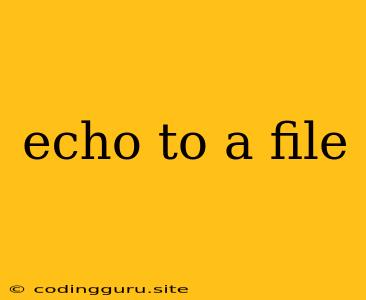Echoing to a File: A Comprehensive Guide
In the realm of programming, particularly scripting languages like Bash and PowerShell, the ability to echo to a file is an essential skill. This operation allows you to write text, variables, or even the output of commands directly into a file, offering a powerful tool for manipulating data, creating configurations, and managing files.
What is Echoing to a File?
The term "echoing to a file" essentially means sending the output of the echo command to a specific file instead of displaying it on the console. The echo command itself is a versatile tool that allows you to display text or the value of variables on the screen.
The Basics: Echoing Text to a File
Let's start with the simplest form of echoing to a file: writing plain text. In Bash, the syntax is straightforward:
echo "This is some text" > file.txt
This command will create a file named "file.txt" (or overwrite an existing file with that name) and write the text "This is some text" into it.
Appending to a File
Instead of overwriting the file's content, you can append new text to the end of an existing file using the >> operator:
echo "This is additional text" >> file.txt
This command will add "This is additional text" to the end of the "file.txt" without removing the original content.
Echoing Variables to a File
You can also echo the value of variables to a file. For instance, if you have a variable named name containing a string, you can write its content to a file:
name="John Doe"
echo "$name" > details.txt
This will create "details.txt" and write the string "John Doe" into it.
Echoing Command Output
The true power of echoing to a file lies in redirecting the output of commands. Let's say you want to list all files in your current directory and save the output to a file named "directory_list.txt":
ls > directory_list.txt
This command will execute the ls command and write its output (a list of files) into "directory_list.txt."
Combining Echo and Redirection
You can combine echo with other commands and redirection to achieve complex operations. For example, you might want to write the output of a command and a descriptive comment:
date > log.txt
echo "Started log at: $(date)" >> log.txt
This script will first write the current date to "log.txt" and then append a comment indicating the log start time.
Echoing with Formatting
You can format the output of echo by using escape sequences. Here are some common examples:
- Newline:
\n - Tab:
\t - Backspace:
\b
echo "Line 1\nLine 2\nLine 3" > formatted_file.txt
This will create "formatted_file.txt" with three lines, each on a new line.
Other Useful Tools
While echo is a fundamental tool, other commands like printf and cat offer more advanced formatting and manipulation options for writing data to files.
Troubleshooting and Common Errors
Here are some common errors you might encounter when echoing to a file:
- Permission errors: Ensure you have write permissions for the file you're trying to write to.
- Incorrect syntax: Double-check your command syntax for typos or missing operators.
- File path errors: Verify that the file path you're specifying is correct.
Practical Applications
Echoing to a file has numerous practical applications, including:
- Creating configuration files: You can use
echoto write settings and values to configuration files for applications or systems. - Generating log files: Echoing the output of scripts or programs to log files can help track execution and debug issues.
- Preparing data for analysis: You can write data extracted from other sources into files for further processing.
- Creating scripts and automation: Echoing to a file can be a key component of scripting languages for creating batch files or automated tasks.
Conclusion
Echoing to a file is a core technique in scripting and data management. Its versatility and simplicity make it an indispensable tool for anyone working with text files, configurations, and scripts. By understanding the basics, using variables and command output, and incorporating formatting, you can leverage the power of echo to streamline your workflow and automate tasks.