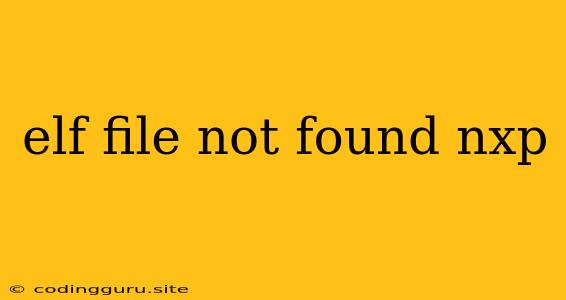The "Elf File Not Found" Enigma: Troubleshooting NXP Development
The "elf file not found" error message is a common headache for developers working with NXP microcontrollers. This frustrating issue can arise during various stages of your development process, from compiling your code to flashing it onto your target device. Fear not, as this guide aims to provide you with the knowledge and strategies to conquer this error and get your project back on track.
Understanding the Error
Before diving into solutions, it's crucial to understand the root cause of the "elf file not found" error. This message implies that the compiler or the flashing tool (like a debugger) cannot locate the executable file (the .elf file) containing your compiled program. This could be due to several factors:
- Incorrect File Path: The most straightforward reason is that the compiler or flashing tool is looking for the ELF file in a location it doesn't exist.
- Missing Compilation: The ELF file might not have been generated during the compilation process due to errors or incorrect build settings.
- File Name Discrepancy: The ELF file might exist, but its name might differ from the one expected by the flashing tool or debugger.
- Corrupted File: The ELF file could have been corrupted, either during the compilation process or due to file system issues.
Troubleshooting Strategies:
-
Double-Check File Paths:
- Begin by ensuring that the path specified in your compiler settings or flashing tool configuration matches the actual location of your ELF file.
- Pay close attention to case sensitivity, especially in Linux environments.
- Use an absolute path (e.g.,
/home/user/project/build/output.elf) to avoid ambiguity.
-
Verify Build Process:
- Recompile your project to ensure the ELF file is generated correctly.
- Check your compiler output for any errors that might have prevented the ELF file creation.
- Verify that the output directory is correctly configured in your compiler settings.
-
Investigate the File Name:
- Confirm that the ELF file name in your project settings (compiler, debugger) matches the actual name of the generated ELF file.
- If you've modified the default output file name, make sure the new name is consistent throughout your project settings.
-
Check File Integrity:
- Attempt to open the ELF file with a text editor to verify its contents.
- A corrupted ELF file will likely contain gibberish or incomplete data.
- Consider regenerating the ELF file by recompiling your project.
-
Review Your Toolchain:
- Ensure you are using a compatible compiler and debugger toolchain for your specific NXP microcontroller.
- Refer to the documentation for your chosen toolchain for specific instructions on compiling and flashing ELF files.
-
Examine Project Settings:
- In your IDE (Integrated Development Environment) or build system, double-check your project settings, particularly the compiler flags, output directories, and any custom scripts.
- A common mistake is forgetting to specify the output file name or location correctly.
Examples
Incorrect File Path:
# Your compiler output directory is set to "build"
# But the ELF file is generated in a folder named "output"
# Example:
# The command to flash the device is:
# "nxp-flash output.elf"
# Solution:
# Change the output directory to "output" in your compiler settings or update the flash command to
# "nxp-flash build/output.elf"
Missing Compilation:
# Your project contains errors during compilation.
# The compiler might not have generated the ELF file due to these errors.
# Example:
# You might have a syntax error in your code:
# "int a = b;"
# If 'b' is not defined, the compiler will fail to generate the ELF file.
# Solution:
# Correct the errors in your code and recompile the project.
File Name Discrepancy:
# Your debugger is looking for "output.elf", but the ELF file is named "program.elf".
# Example:
# The command to debug your code is:
# "nxp-debug output.elf"
# Solution:
# Update the debug command to:
# "nxp-debug program.elf"
Troubleshooting Tips:
- Verbose Output: Enable verbose output in your compiler and flashing tools to get detailed messages that might help pinpoint the cause of the error.
- Check System Logs: Examine your system logs for any related error messages that could provide additional clues.
- Clean Build: Perform a clean build (removing old build files) and rebuild your project from scratch to ensure a fresh start.
- Reinstall Toolchain: If you suspect issues with your compiler or flashing tool, try reinstalling them.
- Search Online: Don't hesitate to search for the specific error message and your NXP microcontroller model online. Other developers might have encountered similar issues and shared solutions.
Conclusion
The "elf file not found" error can be frustrating, but it's often a result of a simple configuration mistake or a minor oversight in your development process. By carefully reviewing your file paths, compiler settings, build process, and the integrity of your ELF file, you can overcome this obstacle and continue your development journey with NXP microcontrollers. Remember to be patient, persistent, and leverage the resources available to you, including documentation, online communities, and debugging tools.