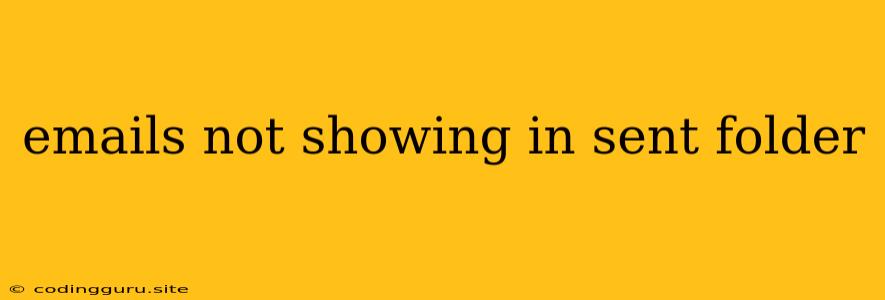Why Aren't My Emails Showing Up in My Sent Folder?
It's incredibly frustrating to send an email and not see it in your Sent folder. This can happen for various reasons, and thankfully, most of them have straightforward solutions. Let's explore the common culprits and how to fix them.
Common Reasons Why Emails Disappear from the Sent Folder
1. Network Issues: Sometimes, the problem lies with your internet connection. A weak or unstable signal can prevent your email client from syncing properly, resulting in missing sent messages.
2. Email Client Settings: Your email client (like Outlook, Gmail, or Apple Mail) has settings that manage how sent messages are handled. Incorrect configurations might cause emails to disappear.
3. Email Server Issues: Issues on the email server's end can also lead to emails not appearing in your Sent folder. This is beyond your control, but you can contact your email provider for assistance.
4. Email Filters or Rules: If you have filters or rules set up in your email client, they might be accidentally blocking your sent messages.
5. Temporary Glitch: Sometimes, it's simply a temporary glitch in your email client or server. Restarting your device or refreshing your inbox might resolve the issue.
6. Email Account Synchronization: If your email account is not properly synced between your devices, you might not see sent messages on all your devices.
7. Email Client Update: A recent update to your email client might have introduced bugs or changed settings that are affecting sent messages.
Tips to Fix Emails Not Showing in the Sent Folder
1. Check Your Internet Connection:
- Ensure you have a stable and reliable internet connection.
- Try restarting your modem and router.
2. Review Your Email Client Settings:
- Outlook: Go to "File" > "Options" > "Mail" and check the "Save Sent Items" option.
- Gmail: Check your "Sent Mail" label in Gmail to see if the messages are there.
- Apple Mail: Go to "Mail" > "Preferences" > "Accounts" and make sure your account is properly configured.
3. Contact Your Email Provider:
- Contact your email provider's customer support if you suspect server issues. They can help troubleshoot problems on their end.
4. Disable Email Filters or Rules:
- Temporarily disable any filters or rules you have set up in your email client. This will help determine if they are interfering with your sent messages.
5. Restart Your Device or Refresh Your Inbox:
- Sometimes, a simple restart or a refresh of your inbox can resolve temporary glitches.
6. Ensure Proper Account Synchronization:
- Make sure your email account is properly synced between your devices.
- Check your settings for any synchronization issues.
7. Check for Email Client Updates:
- Update your email client to the latest version. This may fix any bugs that might be causing the problem.
8. Check Your Deleted Items Folder:
- Sometimes, emails might accidentally end up in the Deleted Items folder. Check it just in case.
9. Search for the Email:
- If you still cannot find your sent emails, try searching for them using the subject line or sender's address.
10. Seek Help From a Tech Support Professional:
- If you're still struggling, consider reaching out to a tech support professional for assistance.
Example:
Imagine you sent an important email but it isn't showing up in your Outlook Sent folder. You've checked your internet connection and confirmed it's stable. You've also reviewed your Outlook settings, but nothing seems out of place. In this scenario, you might try restarting your computer or checking your Deleted Items folder. If the email is still missing, contacting Microsoft support for further troubleshooting is a good next step.
Conclusion:
Emails not showing in your Sent folder can be a frustrating issue. By systematically checking your internet connection, email client settings, and potential server issues, you can usually identify and resolve the problem. Remember to check for recent updates, temporarily disable any filters, and restart your device or refresh your inbox. If you're still stuck, contact your email provider or seek help from a tech support professional.