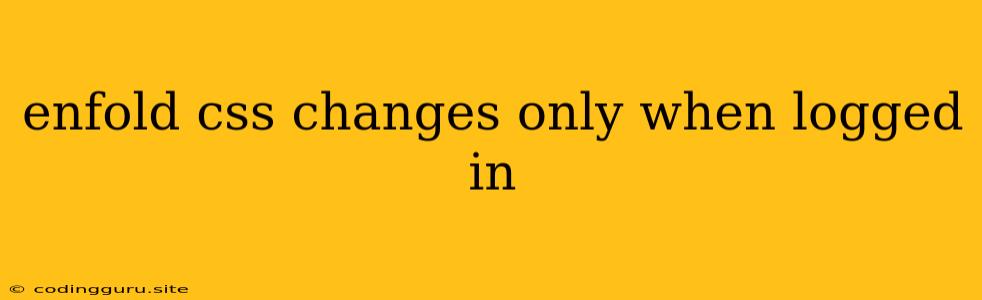Enfold CSS Changes: Only for Logged-in Users
Enfold is a powerful WordPress theme known for its flexibility and customization options. However, sometimes you might want to apply specific CSS styles only to users who are logged in to your website. This can be useful for creating unique experiences for registered users, displaying exclusive content, or simply enhancing their browsing experience.
Here's a guide on how to achieve this using Enfold's built-in features and some simple code snippets.
Why Enfold CSS Changes for Logged-in Users?
There are various scenarios where applying CSS changes specifically to logged-in users can be beneficial:
- Exclusive Content and Features: You can visually differentiate sections, menus, or elements that are meant only for registered users. This can include member-only areas, private forums, or exclusive promotions.
- Personalized Experience: Tailor the website's appearance to enhance the user experience for logged-in users. This could include customizing color schemes, layout adjustments, or highlighting specific sections.
- Enhanced User Interface: For logged-in users, you can refine the UI with improved navigation, simplified menus, or visually emphasize important elements relevant to their account.
Methods to Implement Enfold CSS Changes for Logged-in Users
Let's explore the common approaches to selectively apply CSS styles based on user login status.
1. Conditional CSS Using WordPress Functions
WordPress provides powerful functions to handle login status checks. You can leverage these functions within your custom CSS to create conditional styles.
Example:
/* Styles for logged-in users */
.logged-in .header-wrap {
background-color: #f0f0f0;
}
/* Styles for logged-out users */
.logged-out .header-wrap {
background-color: #ffffff;
}
Explanation:
- We use the
is_user_logged_in()function to check the user's login status. - The
logged-inandlogged-outclasses are added to the<body>tag based on the login status. - We target the
.header-wrapelement using these classes to apply different background colors for logged-in and logged-out users.
2. Enfold's Custom CSS Options
Enfold offers a dedicated section for custom CSS within the Theme Options panel. You can use this area to add custom CSS rules with login status conditions.
Example:
/* Styles for logged-in users */
body.logged-in .header-wrap {
background-color: #f0f0f0;
}
/* Styles for logged-out users */
body.logged-out .header-wrap {
background-color: #ffffff;
}
Explanation:
- Enfold automatically adds the
logged-inorlogged-outclass to the<body>tag based on the user's login status. - We target the
bodyelement with the appropriate class to apply styles specifically for logged-in or logged-out users.
3. Using the Enfold Framework for Advanced Customization
For complex customizations, you can leverage Enfold's framework and its powerful hooks and filters. This allows you to dynamically modify CSS styles based on login status or other conditions.
Example:
add_action( 'wp_enqueue_scripts', 'my_custom_css_for_logged_in_users' );
function my_custom_css_for_logged_in_users() {
if ( is_user_logged_in() ) {
wp_enqueue_style( 'my-custom-css', get_stylesheet_directory_uri() . '/css/custom-logged-in.css' );
}
}
Explanation:
- This code snippet enqueues a separate CSS file (
custom-logged-in.css) only when a user is logged in. - This file can contain all the custom CSS styles intended for logged-in users.
Best Practices for Enfold CSS Changes
- Specificity: Use specific CSS selectors to ensure your styles are correctly applied to the intended elements.
- Testing: Thoroughly test your CSS changes on different devices and browsers to ensure consistency.
- Documentation: Clearly document your CSS modifications for future reference and troubleshooting.
Conclusion
Enfold provides several ways to apply CSS changes only to logged-in users. By leveraging WordPress functions, custom CSS options, or the Enfold framework, you can create tailored visual experiences for registered users, enhancing their website engagement and satisfaction.