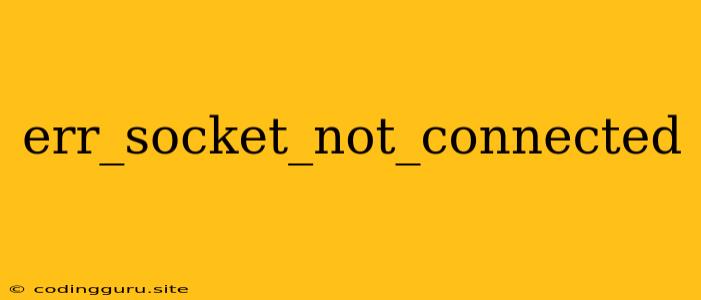Understanding the "err_socket_not_connected" Error
The "err_socket_not_connected" error is a common issue encountered while working with web applications and network connections. This error indicates that the browser is unable to establish a connection with the server you're trying to access. It's usually triggered by a misconfigured server, a network problem, or issues with the browser itself.
What causes the "err_socket_not_connected" error?
- Server Issues: The server you're trying to connect to might be down, experiencing technical difficulties, or incorrectly configured.
- Network Problems: A weak or unstable internet connection can interrupt the communication between your browser and the server. This could be due to a faulty router, network outage, or even your ISP experiencing issues.
- Firewall or Security Software: Your firewall or security software might be blocking the connection to the server, preventing the connection from being established.
- Browser Errors: Sometimes, the issue lies within your browser. It could be a temporary glitch, an outdated browser version, or even a browser extension interfering with the connection.
- Incorrect URL: Double-check the URL you are trying to access. Even a single character mistake can lead to an invalid connection.
- Proxy Settings: If you have a proxy server configured in your browser, it might be interfering with the connection.
- DNS Issues: Your DNS server, which translates domain names into IP addresses, might be experiencing problems, leading to the connection failure.
How to fix the "err_socket_not_connected" error?
Here are some steps to troubleshoot and fix the "err_socket_not_connected" error:
-
Check your Internet Connection:
- Make sure you have a stable internet connection.
- Try browsing other websites to confirm if the issue is isolated to the specific website you're trying to access.
- Restart your router or modem to refresh the connection.
-
Verify the Server Status:
- Check if the server is down or experiencing issues. Many websites have status pages or social media accounts where they announce outages.
- Use a website availability checker to confirm if the server is reachable.
-
Clear your Browser Cache and Cookies:
- Clearing your browser cache and cookies can often resolve temporary issues.
- Go to your browser settings, find the "Privacy and Security" section, and select "Clear browsing data". Choose the relevant options and click "Clear data".
-
Disable Browser Extensions:
- Extensions can interfere with your browsing experience.
- Try disabling all extensions temporarily to see if it resolves the issue.
- If the problem disappears, re-enable extensions one at a time to identify the culprit.
-
Update your Browser:
- An outdated browser might have compatibility issues or security vulnerabilities.
- Update your browser to the latest version to ensure it's working correctly.
-
Check your Firewall and Antivirus Software:
- Your firewall or antivirus software might be blocking the connection.
- Temporarily disable them and see if the error is resolved. If it is, you can add an exception for the website you're trying to access in your security software settings.
-
Reset your Browser:
- Resetting your browser to its default settings can help resolve configuration issues.
- In your browser settings, look for "Reset Settings" or "Restore Defaults". Follow the instructions to reset the browser.
-
Check your Proxy Settings:
- If you have a proxy server configured, ensure it's working correctly.
- Try disabling the proxy temporarily to see if it resolves the issue.
-
Flush DNS Cache:
- A corrupted DNS cache can cause connection errors.
- Use the command prompt (Windows) or terminal (macOS/Linux) to flush your DNS cache.
- On Windows: ipconfig /flushdns
- On macOS/Linux: sudo dscacheutil -flushcache
-
Contact your ISP or Web Host:
- If the issue persists, contact your Internet Service Provider (ISP) or web host for assistance. They may be able to identify and resolve any network or server-side issues.
How to prevent the "err_socket_not_connected" error?
- Keep your browser and operating system updated: Regularly updating your software ensures you have the latest security patches and bug fixes.
- Use a reliable and stable internet connection: A strong internet connection minimizes the chances of connection interruptions.
- Monitor server status: Keep an eye on the website or server's status pages for any announcements about outages or maintenance periods.
- Be cautious with browser extensions: Only install extensions from trusted sources and regularly review the permissions they require.
Conclusion
The "err_socket_not_connected" error can be frustrating, but by following the troubleshooting steps outlined above, you can usually identify and resolve the cause. Remember to systematically check each potential issue, and if you still can't pinpoint the problem, seek assistance from your ISP, web host, or browser support.