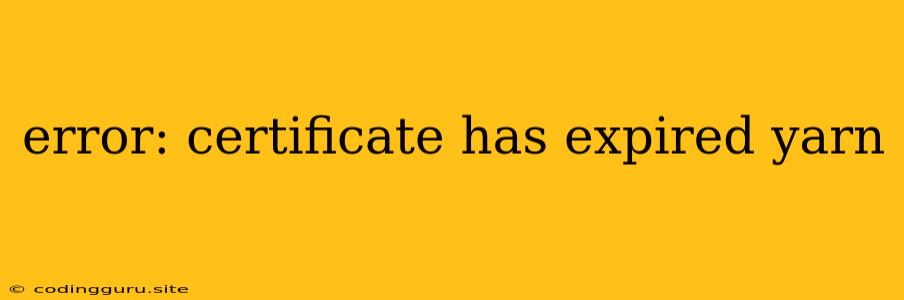"error: certificate has expired yarn": A Comprehensive Guide to Troubleshooting
You're trying to use yarn to manage your project's dependencies, but you're greeted with a frustrating error message: "error: certificate has expired yarn". This message indicates a problem with the certificate used by the yarn package manager, preventing it from establishing a secure connection to the necessary repositories. Don't worry, this is a common issue with a few simple solutions! Let's dive into the reasons behind this error and how to fix it.
What's Going On?
Yarn, like many other tools and applications, relies on certificates to ensure secure communication. These certificates have a limited lifespan, and if a certificate used by a repository has expired, yarn can't connect to it. This often occurs due to:
- Outdated certificates: Certificate authorities regularly update certificates to maintain security. If your system hasn't been updated, the certificates on your machine might be outdated.
- Network configuration: Sometimes, your network settings might block access to certain servers, including those hosting yarn repositories.
- System time issues: If your computer's system clock is inaccurate, it might think the certificate has already expired even if it hasn't.
How to Fix "error: certificate has expired yarn"
Here's a breakdown of the most effective solutions to tackle this error:
1. Update Your System's Certificates
This is the most common and often successful fix. Most operating systems automatically update certificates in the background. However, manual updates are always a good idea:
- Windows:
- Open Settings -> Update & Security -> Windows Update.
- Click on Check for updates.
- macOS:
- Open System Preferences -> Software Update.
- Click on Update Now if any updates are available.
- Linux:
- Use your distribution's package manager to update the certificate store. For example, on Debian-based systems:
sudo apt update sudo apt upgrade
- Use your distribution's package manager to update the certificate store. For example, on Debian-based systems:
2. Check Your Network Settings
Network configurations can sometimes block specific ports or servers. If you suspect this might be the issue, consult your network administrator or check the following:
- Firewall: Make sure your firewall isn't blocking access to yarn repositories. You might need to temporarily disable it for testing or configure it to allow access.
- Proxy settings: If you're using a proxy server, ensure it's configured correctly and hasn't blocked connections to yarn repositories.
- VPN: If you are using a VPN, try temporarily disabling it to see if it's causing the issue.
3. Verify System Time
An incorrect system time can lead to certificate expiration errors. Here's how to verify and adjust the time:
- Windows:
- Right-click on the time in the taskbar and select Adjust date/time.
- Check if Set time automatically is enabled. If not, click Change and manually set the correct time.
- macOS:
- Open System Preferences -> Date & Time.
- Ensure Set date and time automatically is selected. If not, manually adjust the time.
- Linux:
- Open a terminal and run:
sudo timedatectl set-ntp true - This will synchronize your system time with an NTP server.
- Open a terminal and run:
4. Use a Different Package Manager
If all else fails, you can try using a different package manager like npm or pnpm. These managers may have updated certificates or different repository connections that could solve the issue.
Troubleshooting Tips
- Clear Cache: Sometimes, a cached copy of an outdated certificate can cause the error. Clear your yarn cache:
yarn cache clean - Verify Certificate Expiration: Use a tool like
openssl s_clientorcurlto verify the certificate expiration date. - Check Internet Connection: Ensure you have a stable internet connection.
- Use a Virtual Private Network (VPN): A VPN can sometimes bypass network restrictions and allow access to yarn repositories.
Conclusion
The "error: certificate has expired yarn" is usually caused by outdated certificates or network configurations. By following the steps above, you can effectively troubleshoot and resolve this error. Remember to always keep your system and applications updated to avoid such issues in the future.