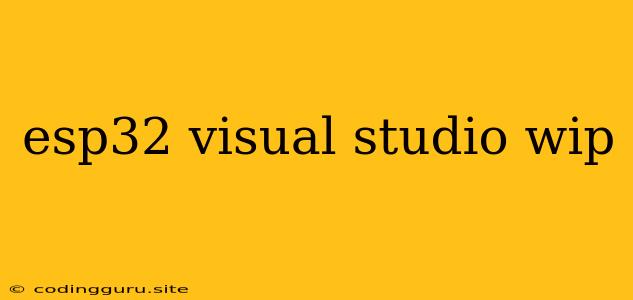ESP32 and Visual Studio: A Winning Combination for Your IoT Projects
The ESP32 is a powerful microcontroller with a vast array of capabilities, making it ideal for Internet of Things (IoT) projects. Visual Studio, on the other hand, is a widely recognized and robust integrated development environment (IDE) favored by developers across various platforms. Combining these two powerhouses opens up exciting possibilities for building and deploying compelling IoT applications.
Let's delve into the benefits of using ESP32 with Visual Studio and explore how to set up this development environment.
Why Choose ESP32 and Visual Studio Together?
1. Comprehensive Development Environment: Visual Studio provides a comprehensive set of tools for efficient coding, debugging, and deployment. It offers features like:
- Intelligent Code Completion: Visual Studio's code completion capabilities save you time by suggesting relevant code snippets as you type, leading to fewer errors and faster development cycles.
- Powerful Debugging Tools: Visual Studio's debugger allows you to step through your code, inspect variables, set breakpoints, and analyze runtime behavior, making it easier to identify and fix bugs.
- Integrated Build System: Visual Studio streamlines the build process, automatically compiling and linking your code, making it simple to create executables for your ESP32 project.
2. Seamless Integration: Visual Studio offers seamless integration with various ESP32 development tools and libraries, providing a streamlined and consistent development experience.
3. Enhanced Productivity: The Visual Studio IDE's user-friendly interface and powerful features contribute to increased productivity and efficiency in your ESP32 projects.
Setting Up Your ESP32 Development Environment in Visual Studio
Here's how to set up Visual Studio for ESP32 development:
1. Install Visual Studio: * Download and install the latest version of Visual Studio from the official website. * Select the Desktop development with C++ workload during installation, as it includes essential components for ESP32 development.
2. Install the ESP32 Platform: * Install the ESP32 Arduino Core from the Arduino IDE. You can find it in the "Boards Manager" within the Arduino IDE.
3. Install the ESP32 Visual Studio Extension: * Search for the "ESP32 for Visual Studio" extension in the Visual Studio Marketplace. * Install the extension, which provides support for ESP32 development within the Visual Studio IDE.
4. Create a New Project: * Open Visual Studio and create a new project. * Select "Empty Project" or "Console App" as your project template. * Configure your project settings to target the ESP32 platform.
5. Configure Project Settings: * Set the compiler, linker, and other project settings to target the ESP32 architecture and its specific requirements. * You can find detailed instructions on configuring project settings for different ESP32 development boards in the documentation of the ESP32 Visual Studio extension.
Getting Started with ESP32 in Visual Studio: A Simple Example
Here's a simple example of how to blink an LED using ESP32 in Visual Studio:
1. Create a New Project: * Follow the steps above to create a new Visual Studio project.
2. Include Necessary Headers:
* Include the standard input/output header (stdio.h) and the ESP32 specific headers required for working with GPIO pins.
#include
#include
3. Define the LED Pin: * Define a constant variable to represent the GPIO pin connected to the LED.
const int ledPin = 2; // Replace '2' with your LED pin
4. Set Up the Pin Mode:
* Use the pinMode() function to set the LED pin as an output pin.
void setup() {
pinMode(ledPin, OUTPUT);
}
5. Implement the Blink Logic:
* Inside the loop() function, use the digitalWrite() function to turn the LED on and off at regular intervals.
void loop() {
digitalWrite(ledPin, HIGH); // Turn the LED on
delay(1000); // Wait for 1 second
digitalWrite(ledPin, LOW); // Turn the LED off
delay(1000); // Wait for 1 second
}
6. Build and Deploy: * Build your project in Visual Studio. * Upload the compiled code to your ESP32 board using a suitable tool like the ESP-IDF or the ESP-Prog utility.
Tips for Success
- Explore the ESP32 Visual Studio Extension Documentation: The documentation for the ESP32 Visual Studio extension provides comprehensive instructions and examples for various ESP32 development tasks.
- Use Online Resources: The ESP32 community is active online. Utilize forums, online tutorials, and code repositories to find solutions, get help, and share your experiences.
- Start with Simple Projects: Begin with simple projects like blinking an LED or reading sensor data to gain familiarity with the ESP32 and Visual Studio setup before tackling more complex projects.
Conclusion
The combination of ESP32 and Visual Studio provides a robust and efficient development environment for your IoT projects. Visual Studio's comprehensive features, along with its seamless integration with ESP32 development tools, empower you to build and deploy innovative and engaging IoT applications with ease. By leveraging the power of both technologies, you can unlock endless possibilities in the world of IoT.