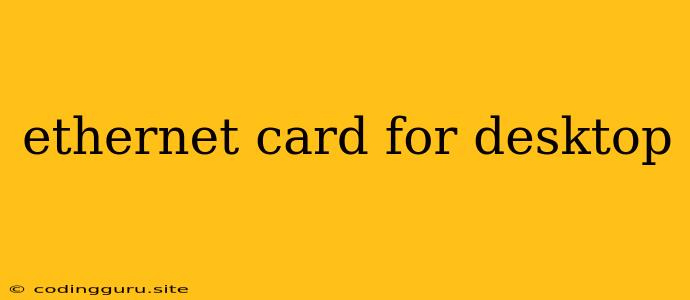Choosing the Right Ethernet Card for Your Desktop
In today's digital world, a reliable internet connection is essential for most desktop users. While wireless connections are convenient, a wired connection via an Ethernet card offers several advantages, including faster speeds, lower latency, and greater stability. This makes choosing the right Ethernet card crucial for optimizing your desktop's performance.
What is an Ethernet Card?
An Ethernet card, also known as a network interface card (NIC), is a piece of hardware that allows your desktop to connect to a wired network. It acts as a bridge between your computer and the Ethernet cable, enabling data transfer between devices on the network.
Types of Ethernet Cards:
- PCIe Cards: These are the most common type of Ethernet cards and are plugged directly into a PCIe slot on your motherboard. They offer high bandwidth and are compatible with most modern desktops.
- USB Ethernet Adapters: These are portable and can be plugged into any USB port on your desktop. They are a convenient option if you don't have a free PCIe slot.
- Onboard Ethernet: Some motherboards come with an integrated Ethernet port, eliminating the need for a separate card. However, these ports might not offer the same speed or reliability as a dedicated Ethernet card.
Factors to Consider When Choosing an Ethernet Card:
1. Speed: Ethernet cards come with different speeds, typically measured in gigabits per second (Gbps). For most users, a 1 Gbps card is sufficient for everyday tasks. However, if you require faster speeds for gaming or video editing, consider a 2.5 Gbps or 10 Gbps card.
2. Compatibility: Make sure the card is compatible with your desktop's motherboard and operating system. Check the product specifications and ensure it supports your PCIe slot type and operating system version.
3. Features: Some Ethernet cards offer additional features like Wake-on-LAN (WOL) for remote wake-up, VLAN support for network segmentation, and advanced power management options.
4. Budget: Ethernet cards range in price depending on their features and speed. Set a budget beforehand and choose a card that meets your needs without breaking the bank.
5. Reviews and Recommendations: Read reviews and seek recommendations from other users to gain insights into the performance and reliability of different Ethernet cards.
Tips for Installing an Ethernet Card:
- Power down your computer: Before installing the card, ensure your desktop is completely powered off and unplugged.
- Open the computer case: Carefully open the case and locate the empty PCIe slot where you'll install the card.
- Install the card: Align the card with the slot and gently press it in until it clicks into place.
- Secure the card: Secure the card with a screw if needed.
- Close the case: Close the computer case and reconnect the power cord.
- Install drivers: Install the drivers for the Ethernet card from the manufacturer's website or using the provided CD.
Troubleshooting Common Ethernet Card Issues:
- No internet connection: Check the Ethernet cable, network settings, and driver installation.
- Slow internet speed: Verify the speed of your internet plan, network connection, and drivers.
- Driver issues: Update or reinstall the drivers for the Ethernet card.
- Hardware malfunction: Try a different Ethernet card or contact the manufacturer for support.
Conclusion:
Choosing the right Ethernet card can significantly impact your desktop's network performance. Consider your needs, budget, and compatibility before making a purchase. With the right Ethernet card, you can enjoy a faster, more stable, and reliable internet connection for all your desktop tasks.