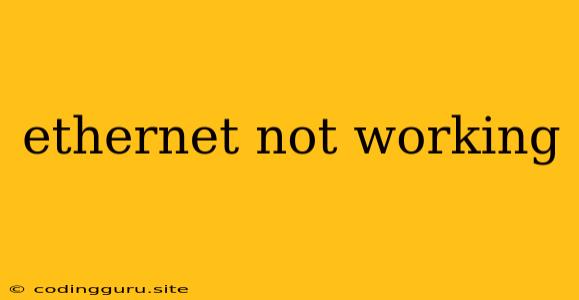Why Isn't My Ethernet Connection Working? Troubleshooting Guide
It's frustrating when your ethernet connection suddenly stops working, leaving you disconnected from the internet. Whether you're using a desktop, laptop, or even a smart TV, a non-functional ethernet connection can disrupt your workflow and online entertainment.
This guide will walk you through common reasons why your ethernet might not be working and provide troubleshooting steps to get you back online.
Understanding the Problem
Before diving into troubleshooting, it's helpful to understand the potential issues:
- Physical Cable Problems: A damaged or loose ethernet cable can interrupt the connection.
- Driver Issues: Outdated or corrupted network drivers can cause compatibility problems.
- Network Settings: Incorrect IP configurations or network settings can prevent your device from connecting.
- Router or Modem Issues: Problems with your router or modem can affect the entire network.
- Hardware Failure: A faulty network card in your device could be the culprit.
Troubleshooting Steps
1. Check the Physical Connection
- Inspect the Cable: Examine your ethernet cable for any visible damage, kinks, or loose connections.
- Try a Different Cable: If possible, try using a different ethernet cable to rule out a cable issue.
- Check the Ports: Ensure the ethernet port on your device and router is securely connected.
- Try a Different Port: If you have multiple ethernet ports on your router, try connecting to a different one.
2. Restart Your Devices
- Restart your device: This can resolve temporary glitches.
- Restart your router and modem: Unplug them from power for 30 seconds and then plug them back in.
3. Update Network Drivers
- Windows: Go to "Device Manager," find "Network Adapters," right-click on your ethernet adapter, and choose "Update driver."
- macOS: Open "System Preferences," click "Network," select your ethernet connection, and click "Advanced." Under the "Hardware" tab, click "Update."
4. Check Network Settings
- IP Address: Ensure your device has a valid IP address. You can check this by opening a command prompt (Windows) or terminal (macOS) and typing "ipconfig" (Windows) or "ifconfig" (macOS).
- DNS Settings: Incorrect DNS settings can cause connection problems. Try using public DNS servers like Google Public DNS (8.8.8.8 and 8.8.4.4) or Cloudflare DNS (1.1.1.1 and 1.0.0.1).
5. Troubleshoot Router or Modem Issues
- Check for Status Lights: Your router or modem will typically have indicator lights that show its status. Look for any error or warning lights.
- Reset Your Router: If your router is still experiencing problems, try resetting it to factory settings.
- Contact Your Internet Service Provider (ISP): If you suspect a problem with your router or modem, contact your ISP for support.
6. Hardware Diagnosis
- Run Diagnostic Tests: Most operating systems have built-in network diagnostic tools. Use these to identify potential hardware issues.
- Replace Network Card: If the problem is with your network card, you may need to replace it.
7. Further Assistance:
If you've exhausted the above steps and your ethernet connection is still not working, seek help from your ISP or a qualified technician.
Examples of Common Errors
- "Ethernet cable unplugged": This error indicates that there's a physical disconnection in the cable.
- "Ethernet not connected": This error suggests a problem with the ethernet port or cable.
- "Limited or no connectivity": This could be due to driver issues, network settings, or router problems.
Conclusion
Troubleshooting an ethernet connection issue can be a bit of a detective game, but with these steps, you'll have a better chance of diagnosing and resolving the problem. Remember to check the physical connection, update drivers, verify network settings, and look for router or modem issues. If you're still experiencing difficulties, don't hesitate to reach out for further assistance.